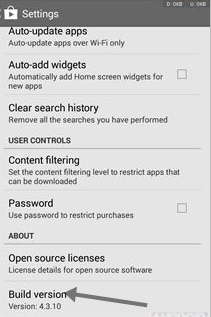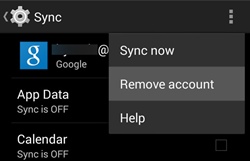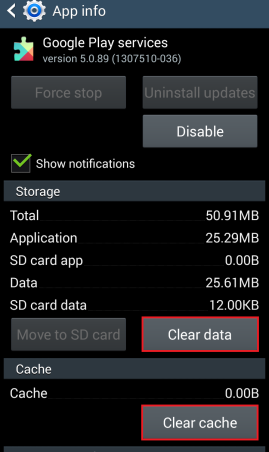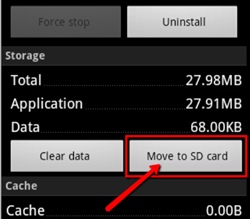Trying to download your favorite app in the google play store of your android and getting an error 194; is one of the most irritating things that I, or every android user, hate a lot. So time to get rid of this error that is coming between your and your favorite app that you are trying to download. Here is 4 simple step to fix Google Play Store Error 194 on your Android device.
Error 194 in Google Play Store is one of the most common errors that occur, too, when you try to update an app or install any new app. So please have a look at some of its possible solutions for this. So follow up on the complete guide discussed below to proceed.
Also Read: Top 10 Best Android Apps Not On Play Store
How to Fix Google Play Store Error 194 On Android
This error occurs most commonly, and you can’t download apps from the google play store. Several reasons are responsible for this error to come in your android. And these possible reasons and their solution are as follows:-
Also Read: How To Directly Download Apk from Google Play Store on PC & Android
1) Updating Google Play Store
Update google play store to its latest version, which will probably fix this error.
- Open the Google Play Store on your android device.
- Swipe from left to right in the app.
- Now you will see a list of options there.
- Click on settings there.
- Now scroll down at last and click on Build Number.
- Now, a pop-up will appear as soon as you click the build number.
- If your app is up to date, it will show the message “Google Play Store is up to date“.
- If not, then it will display the latest version to install.
- Click on that latest version, and your app will get automatically updated.
2) Removing Google Account
Another thing you can try is removing the linked google account from your Google Play Store and then adding the same charge after a restart.
- First, go to Settings -> Accounts, and there, remove the google account you linked in your Google Play Store.
- Now restart your android device.
- Now again, go to the exact location and then add the same account again.
- Now try downloading the apps, and you might not get that error again.
3) Clearing Google Play Store Cache
In this, you will clear up all the cache of your google play store, which is mainly the reason for this android error.
4) Move apps From the device to the SD card
In this, you will move some apps to sd cards to free up space in your android device to eliminate that error. Follow the steps below.
- Go to settings -> apps.
- Tap on the app that you want to move to the SD card.
- Click on the move to SD card.
Also Read: How To Play PSP Games On Android