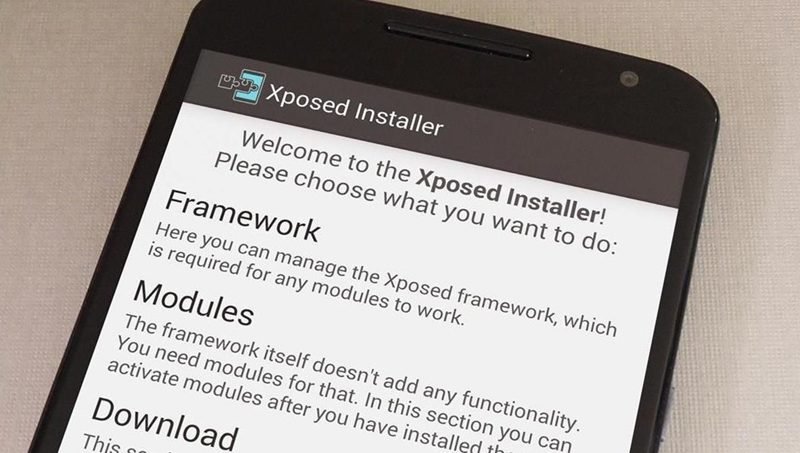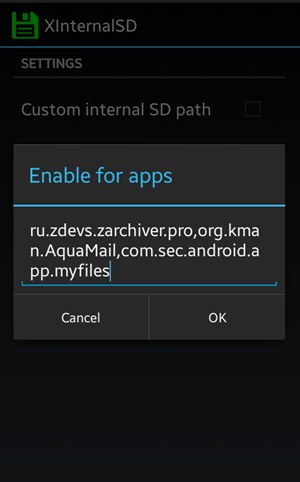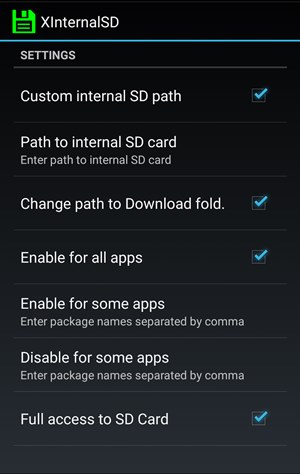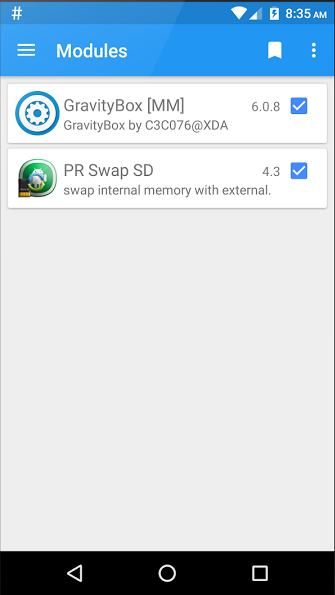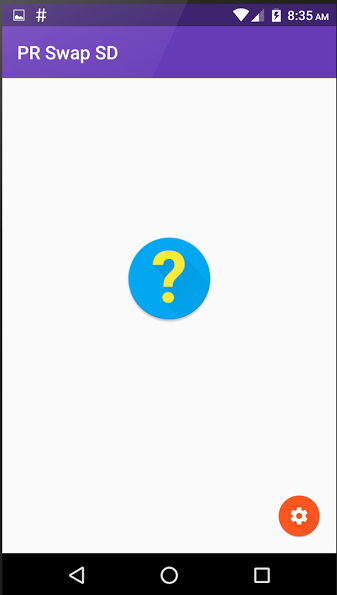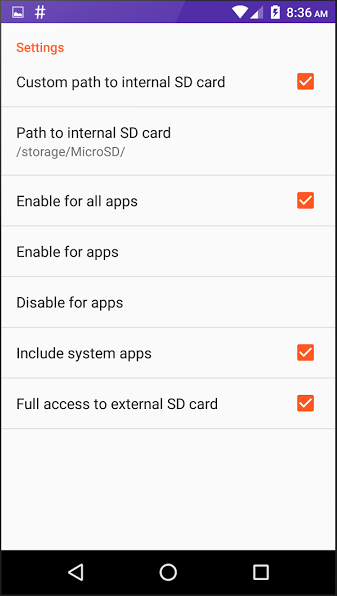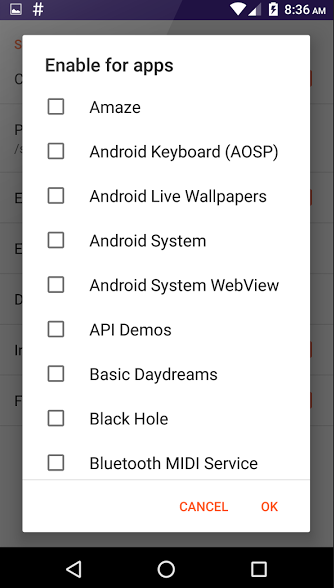On Android, most of the memory APIs are set as they will use System’s internal memory to work or do particular tasks. But mostly, internal memory is very less compared to the external storage that we attach to our devices.
And what if our Android OS uses external memory rather than internal space? Doing so will help you expand space for the system apps and improve the phone’s performance.
Steps to Swap Internal External Memory In Android
If you have a rooted Android smartphone, you can actually swap internal storage to an SD card on Android. Below, we have shared some of the best methods to swap the internal storage to an SD card on Android. Let’s get started.
1. First, you need a rooted Android smartphone. For that, root your android to proceed.
2. After rooting your android device, you have to install the Xposed installer. For that, you can proceed with our Guide to Install Xposed Installer On Android.
3. After installing the Xposed module, you need a cool Xposed module that will allow you to Swap these two storage in your android. For that, we will use module XInternalSD.
4. Now install the app and then in the Xposed module. Once done, restart your Android smartphone.
5. Now you will see the apps for which you want to change the default APIs of storage and click on Change.
6. You need to edit other settings on the next page according to your wish.
That’s it! You are done. This is how you can swap internal storage to SD Card on Android.
Using PR Swap SD
1. First of all, you need to root your Android device.
2. Once Rooted, you need to enable the module “PRSwap SD” from the Xposed framework
3. After you enable the module, restart your phone
4. Now you need to open PR Swap SD, and there you will see the screen like below.
5. You need to tap on the Settings icon and enable whatever you want.
6. If you want to configure which app will not use an SD card as primary, you need to tap on setting and then choose the option “Enable For Apps” for selected apps.
That’s it! You are done. You can swap internal memory with External memory!
So, these are the two best methods to swap internal storage to SD card on Android. If you need more help swapping internal storage to SD card, let us know in the comments below.