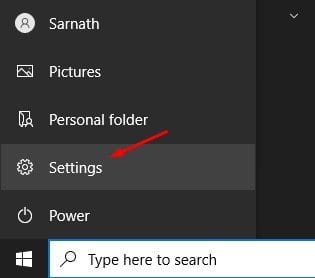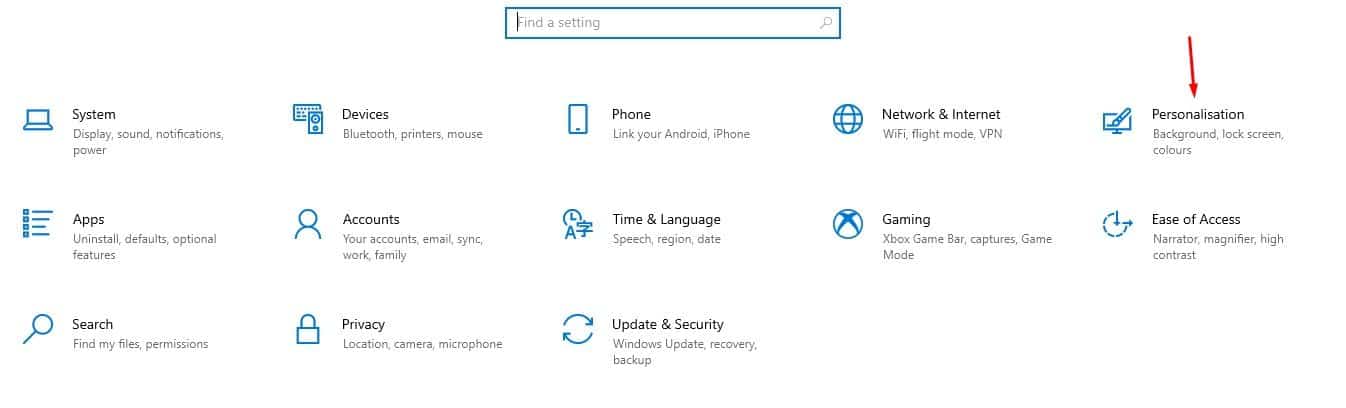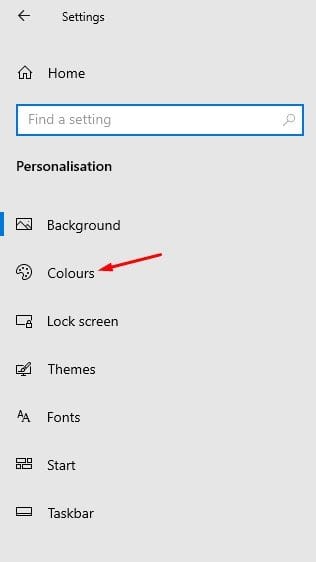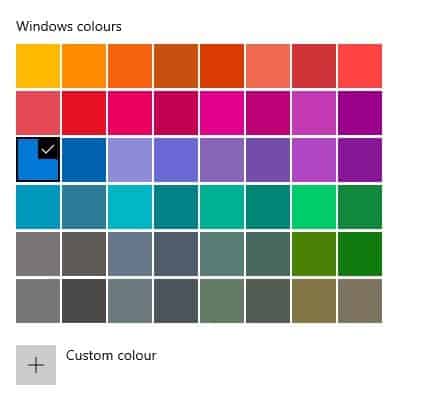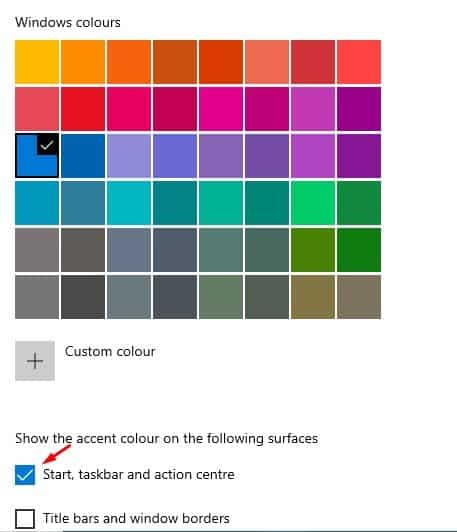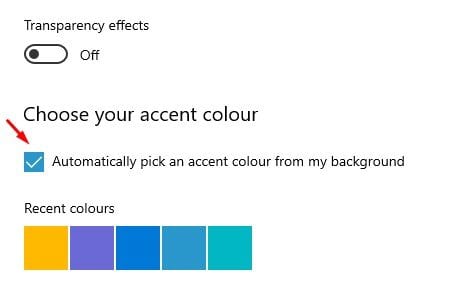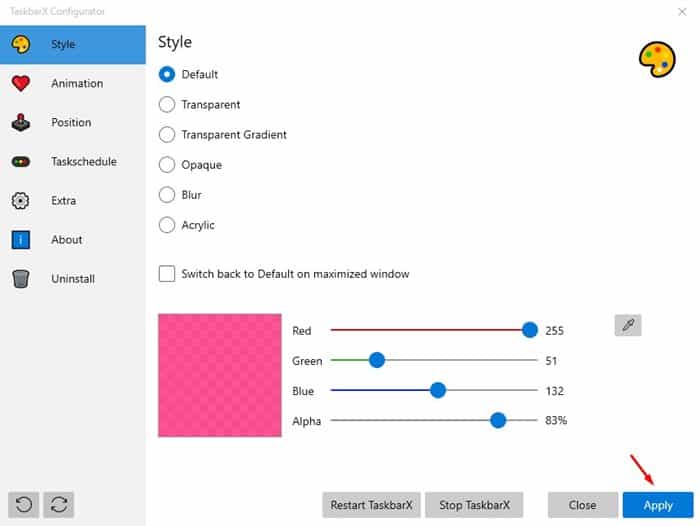Compared to the older version of Windows, Windows 10 has more features and customization options. On Windows 10, you get the ability to change the Start menu color, taskbar color, etc. We have already shared an article on how to change the Start menu color. Today, we will be discussing the same for the Taskbar.
Since Taskbar is one of the most used features of Windows 10, it makes sense to change its color. With the default settings, the Taskbar and Start menu in Windows 10 shows a grey or black background. However, it can be changed in just a few clicks.
What’s more interesting is that Windows 10 also lets you change the taskbar color to match the desktop background. With that setting, Windows 10 automatically picks an accent color from your desktop background.
Also Read: How To Change the Height & Width of Windows 10 Taskbar
Steps to Change the Taskbar Color in Windows 10 PC
This article will share a detailed guide on how to change the Taskbar color in Windows 10 computers. Let’s check out.
Step 1. First of all, open Settings on your Windows 10 computer.
Step 2. On the Settings page, click on the ‘Personalisation’ option.
Step 3. On the left-hand pane, select the ‘Colours’ tab.
Step 4. Now scroll down and pick a Windows color of your choice.
Step 5. Once picked, check the ‘Start, taskbar, and action center’ box. This option will apply the selected colors in the Start menu, taskbar, and action center.
Step 6. If you want Windows 10 to pick an accent color automatically, then enable the option ‘Automatically pick an accent color from my background.’
That’s it! You are done. This is how you can change the Taskbar color in Windows 10.
Note: If you cannot change the option, you need to activate the Windows 10 operating system. To activate the operating system, follow our guide – How to Activate Windows 10 & MS Office Without Product Key.
2. Using Taskbar X
If you are unable to change the taskbar color for any reason, then you need to use a third-party application called ‘Taskbar X.’ Taskbar X is a taskbar customization app that offers lots of features. With Taskbar X, you can hide the primary start button, hide the primary tray, centralize icons, etc.
We have shared a detailed guide on how to use TaskbarX on Windows 10. For that, you need to follow our guide – How to Customize the Windows 10 Taskbar Fully.
So, this article is all about how to change the Taskbar color in Windows 10 operating system. I hope this article helped you! Please share it with your friends also. If you have any doubts related to this, let us know in the comment box below.