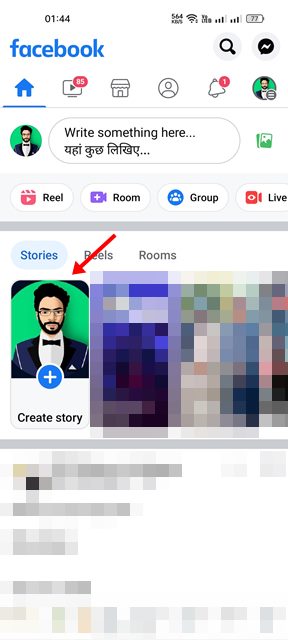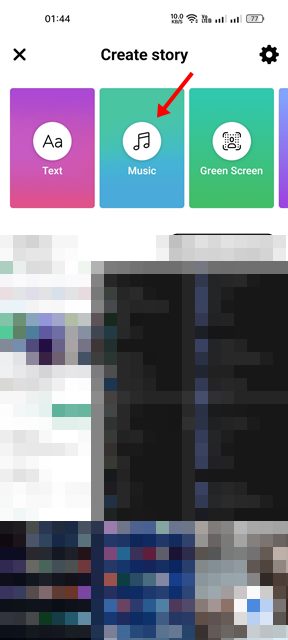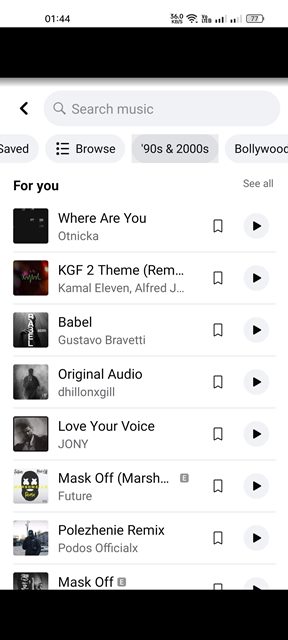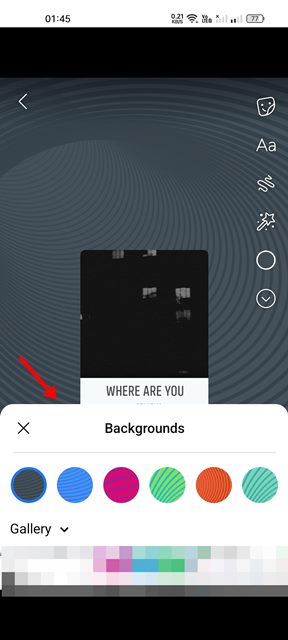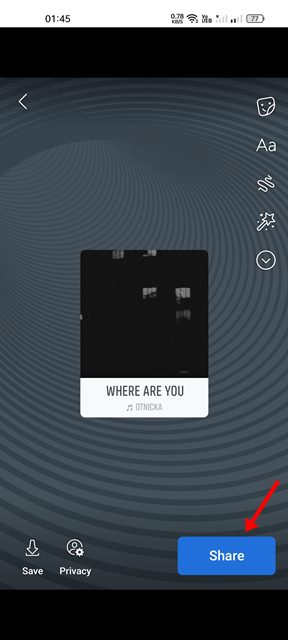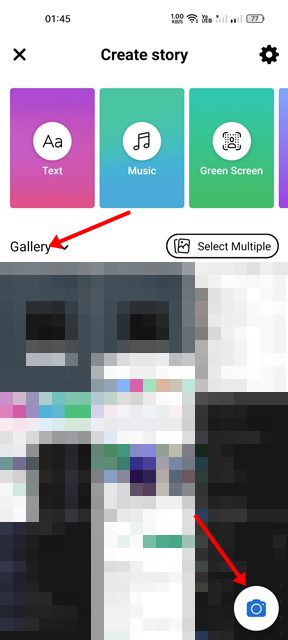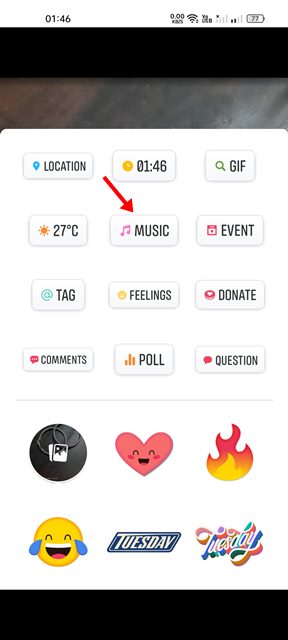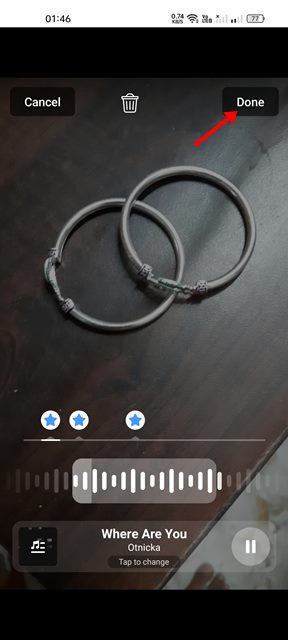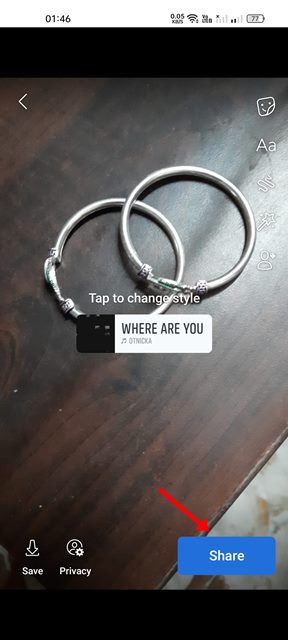Facebook has a WhatsApp Status type feature called Stories. Facebook users can connect with their audiences and share content between scheduled video posts, with photos and short videos. Facebook Stories has been there for a while now, and Facebook users very well accept it.
A few days ago, we shared a guide on adding music to the Facebook profile. Today, we will show you how to add music to your Facebook Stories. So, if you are interested in adding music to your Facebook Story, you are reading the right guide.
In this article, we will share a step-by-step guide on adding music to your Facebook story using the mobile app. We have shared two methods; both do the same thing, and you can follow any one of them. So, let’s get started.
2 Methods to Add Music to Your Facebook Story
Important: To add music to your Facebook Story, you need to use the mobile app. The desktop version of Facebook allows you to view the stories, but you can’t upload them.
1) How to Create a Music Post on Facebook
This one is easier than the next method, and it exclusively features the music or song you choose. Here’s how to add music to your Facebook Story.
1. First, open the Facebook app on your Android or iPhone and tap on the Create a Story option.
2. On the Create Story page, tap on Music.
3. Now, you will see all available music that you can use on your Facebook Story. Select the music you want to include.
4. After selecting the music, you can add a background image or video to the story. You can pick the photo/video from your Gallery or can capture a new one. Once done, click on the Done button as shown below.
5. Finally, tap on the Share button to share the Facebook Story on your profile.
That’s it! You are done. This is how you can add music to your Facebook story using the mobile app.
This one is slightly different from the first one, but it lets you share a story with music as a normal post. Here’s what you need to do.
1. First, open the Facebook mobile app and tap on the Create a Story option.
2. On the next screen, instead of selecting the music option, pick the photo from the camera roll or tap on the Camera icon to capture a new photo/video.
3. After selecting the picture, tap on the Stickers icon below.
4. On the Sticker section, find and tap on the Music.
5. Now select the music you want to put on your Picture/video.
6. Once done, tap on the Done button.
7. Finally, tap on the Share button to share the Story on your Facebook profile.
That’s it! You are done. This is just another way of sharing a Facebook Story with music on Android/iOS.
So, these are the two best ways to add music to your Facebook Story. After following these methods, you will be able to add a clip of music/song that will play during your Story. This is an interesting feature that every Facebook user would love.