Technology is evolving at a rapid pace, and so is the way we communicate. Previously, we had to pick up our smartphones to send text messages; now, we can do the same from desktop computers.
Many Android apps on the Google Play Store allow users to exchange text messages from their PC, like MightyText. For those who don’t know, MightyText is one of the popular desktop clients for controlling and accessing smartphones from the computer.
With MightyText, you can easily sync SMS, MMS, Photos, Videos, etc., to other devices. Not only that but MightyText can also be used to send text messages from a PC. However, it’s a premium service, a huge letdown to everyone looking for free service. So, if you are also searching for free alternatives to MightyText, check out the list of the best MightyText alternatives for PCs.
10 Best MightyText Alternatives To Send SMS From PC
This article will share some of the best MightyText alternatives from Windows PCs that offer unlimited messaging.
1. MySMS
MySMS is probably the best MightyText alternative available on the web. The app is known for its SMS capabilities and offers a few additional features.
It has both free and premium plans. The free version of MySMS can be used to send and receive SMS text messages from a computer. Once set up, the app automatically syncs SMS and MMS between your phone, tablet, and computer.
To send and receive SMS from a PC, you must log in to the MySMS app on your smartphone with a Google Account. Then, on the MySMS desktop app, log in with the same Google account to sync SMS. The user interface of MySMS is pretty clean and well-organized.
2. AirDroid
If you are searching for the best MightyText alternative for Android to manage SMS from a PC, then AirDroid might be your best pick.
Guess what? With AirDroid, you can manage SMS and sync messages from instant messaging apps like Telegram, Facebook Messenger, etc. Not only that, but AirDroid can also be used to sync smartphone photos & videos to the computer.
Airdroid has both a desktop app and a web app. The web version needs no app installation; you need to scan the QR code on the web via your Airdroid’s mobile app, and your phone will be connected to the computer immediately.
3. Microsoft Your Phone
Microsoft Your Phone is a companion app with Windows and Android operating systems. In addition, the app comes built-in on the latest version of Windows 10.
You must install the Your Phone Companion app to link your device to the Windows operating system. Once linked, you can make calls, exchange text messages, and receive Android notifications on your PC.
4. PushBullet
PushBullet is most probably the best Mightytext alternative on the list. The tool specializes in utilities like transferring files between devices, sending SMS messages from a PC, etc.
PushBullet is available in two versions – Free and Premium. The free version has some SMS sync limitations, but there are no limitations in the pro version.
5. Pulse SMS
Pulse SMS is an SMS app for Android with multi-device support. Once installed, you can turn the app into a multi-device SMS app with its browser extension or web messenger.
After the setup, you can respond to SMS and MMS from your PC or web browser. You even get additional features like scheduling messages, archiving conversations, etc.
6. Text Free
Text Free is another best SMS and calling apps on your Android smartphone. It’s different compared to all others listed in the article. It’s a web app, which means you can use Text Free from any browser.
It provides users with a real phone number that can be used to exchange messages. The real phone number can also be used to make calls, but it’s not free like SMS.
7. TextNow
TextNow is pretty much similar to the Text Free Android app, which has been listed above. Like Text Free, TextNow gives users a random phone number to send text messages. Since it’s a web app, it can be used from any device and browser. It also has calling features, but it’s not free.
8. Pushline
Pushline is another of the best free apps to manage the smartphone from the computer. The app is pretty much similar to the Pushbullet listed in the article.
If we talk about the feature with Pushline, you can send and receive SMS from a PC. What’s more interesting is that Pushline doesn’t show ads or pop-ups.
9. AnyDesk Remote Control
Well, remote access apps for Android can also send SMS from a PC. All you need to do is connect your Android to your PC via WiFi or Bluetooth to send and receive texts.
Besides sending and receiving an SMS, remote access apps can also manage other file types stored on Android, like Photos, Videos, Docs, etc.
10. Handcent Next SMS
Handcent Next SMS is a replacement for the stock Android SMS app. With Handcent Next SMS, you can send SMS from your PC, MAC, or tablet.
To send and receive SMS from a PC, you must head to the Handcent Anywhere website and log in to your account. Once logged in, you can receive and send Android SMS from your PC.
Frequently Asked Questions
Apps like Microsoft Phone Link and PushBullet are mainly used for managing mobile SMS from PC. That said, all apps listed in this article do their job pretty well, and you can settle down with anyone.
While you can use MightyText for free, what you get is not truly free. It has a strict limitation that limits users from sending only up to 25 messages per month. This means the free version only provides you with 25 messages per month.
There’s a lot of comparison between MightyText and Airdroid, but there are some differences between the two. AirDroid provides you with more features but lacks SMS features. You can use AirDroid to transfer files as well.
You can use these free Mightytext alternatives to send a text from your PC. If you know of other such apps, let us know in the comment box below. I hope this article helped you! Please share it with your friends also.
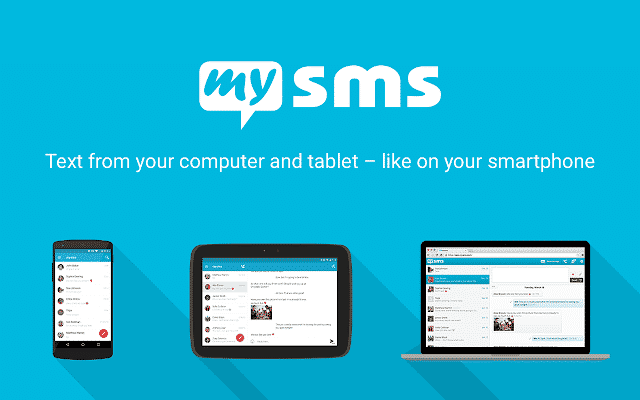
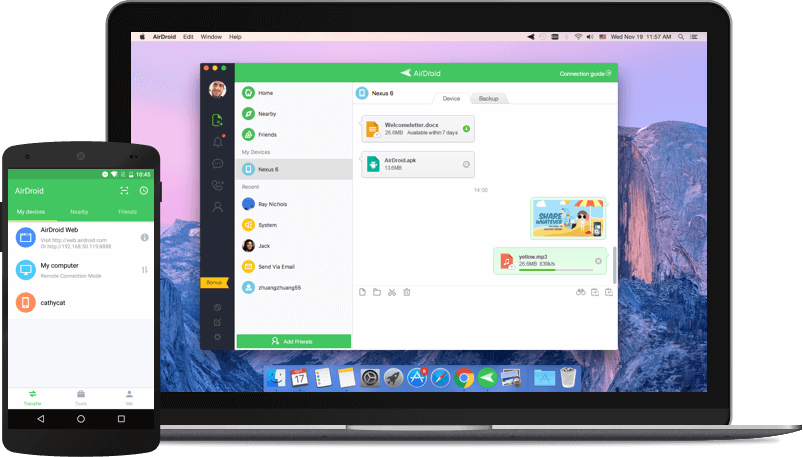
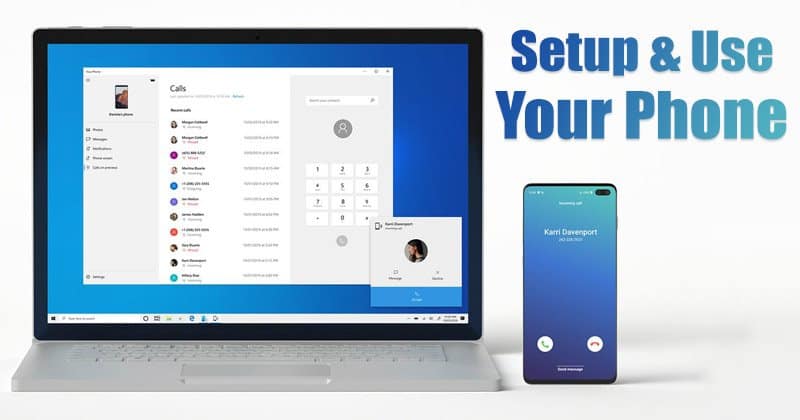
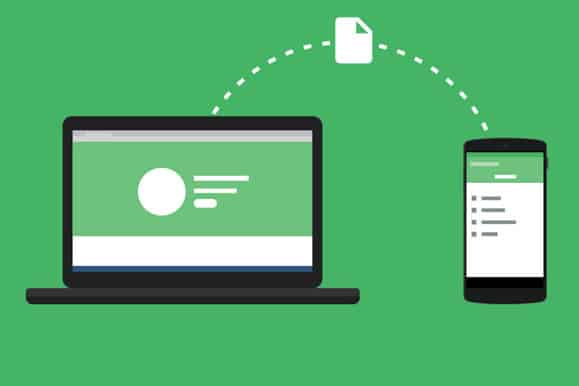
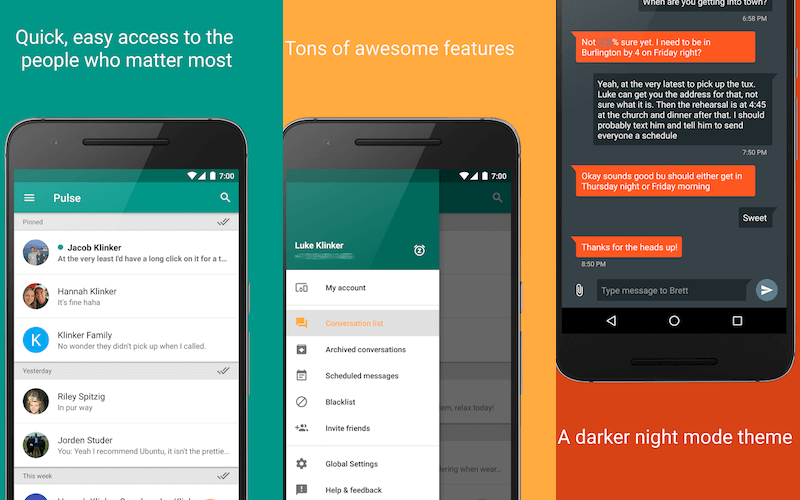
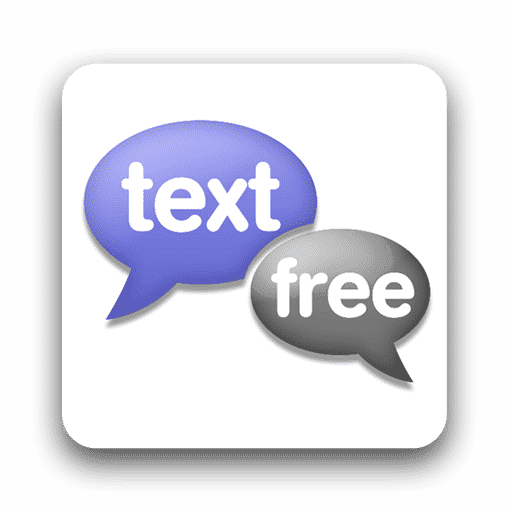
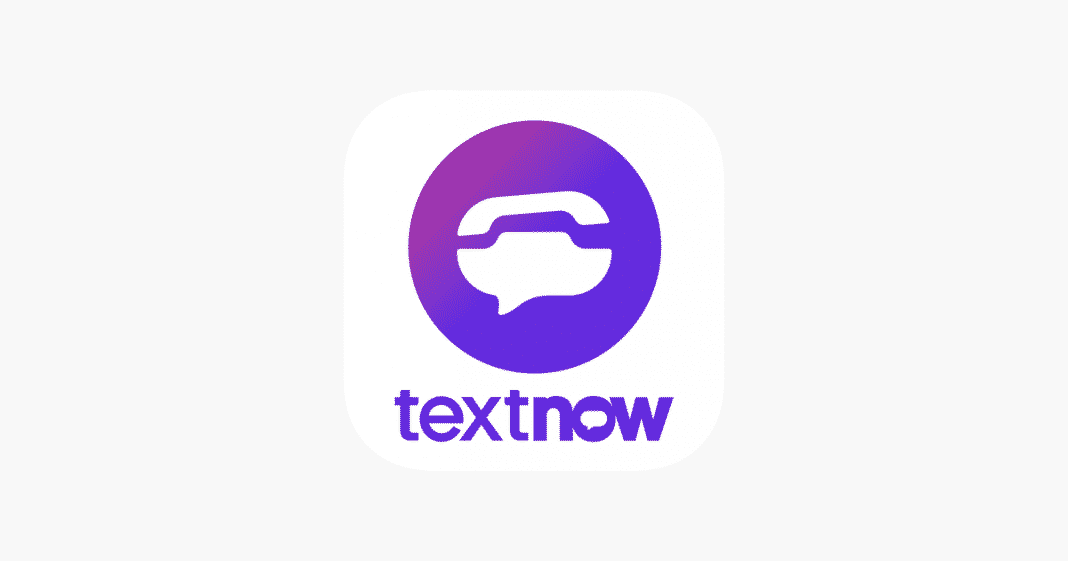
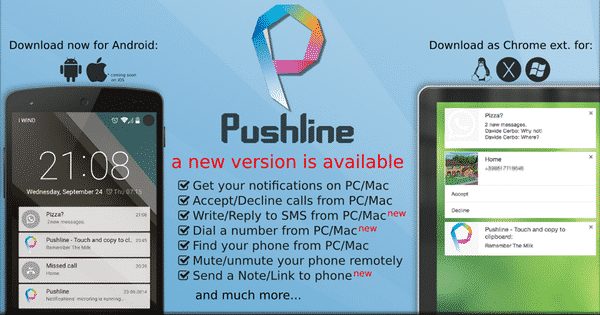
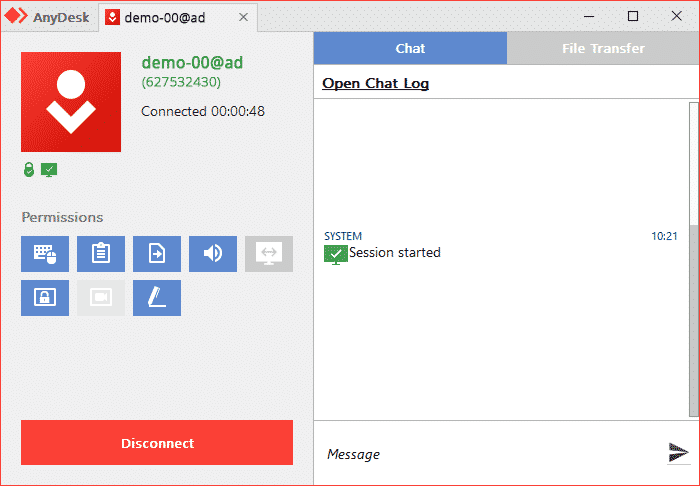
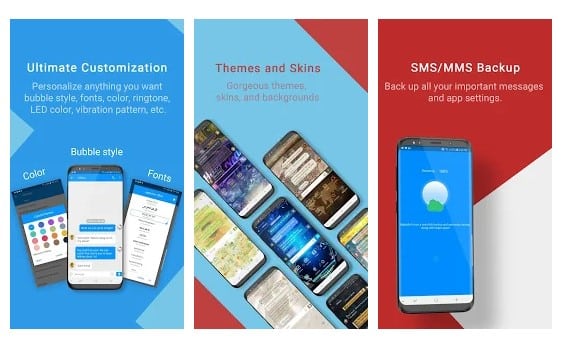
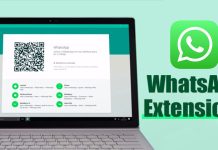
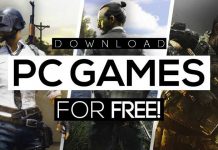

Textdrip is the best alternative of all which gives free 1000 credits with one virtual phone number.