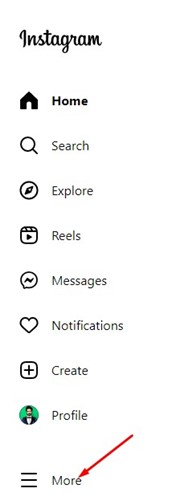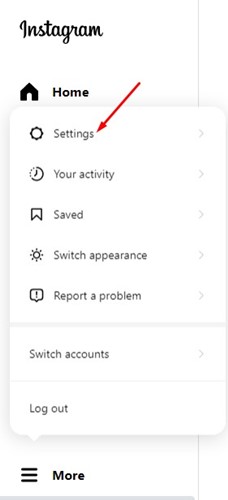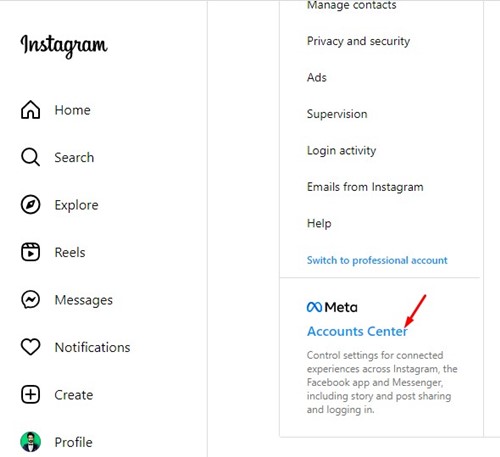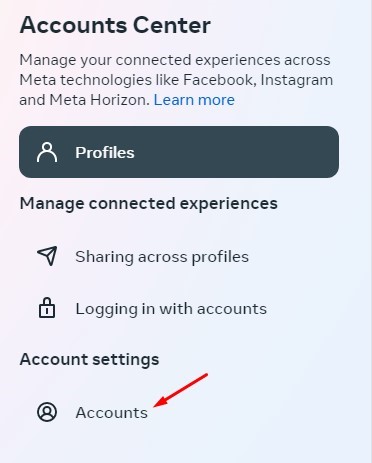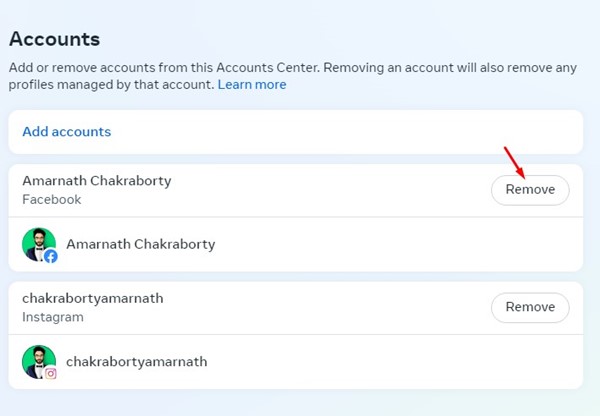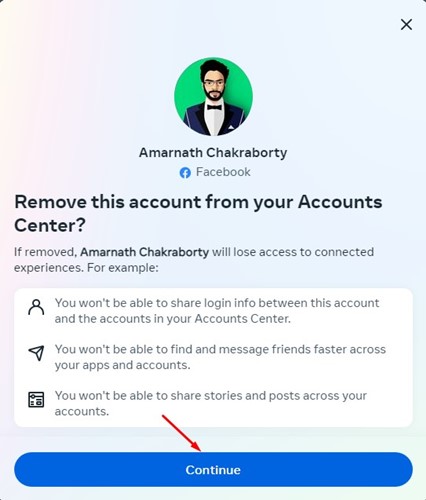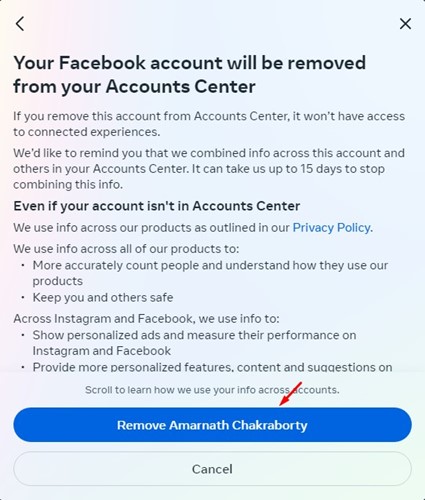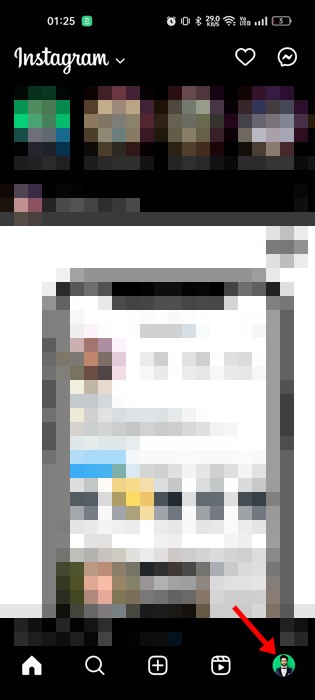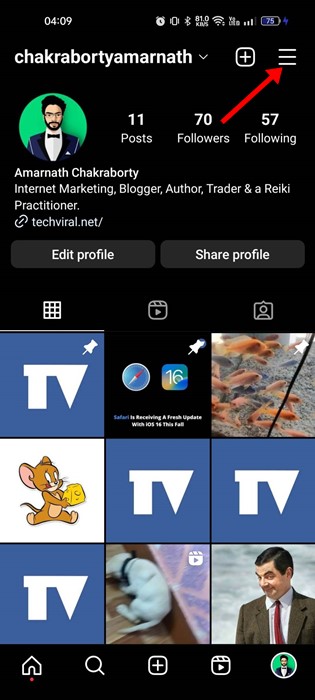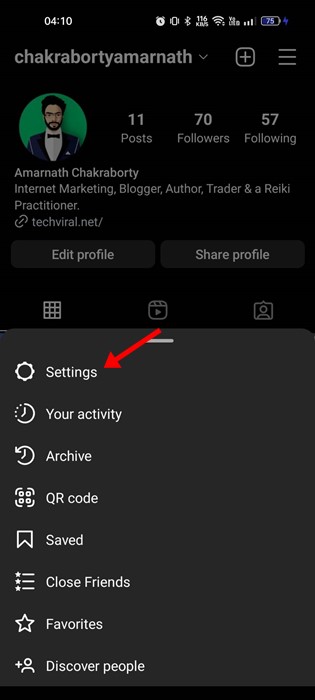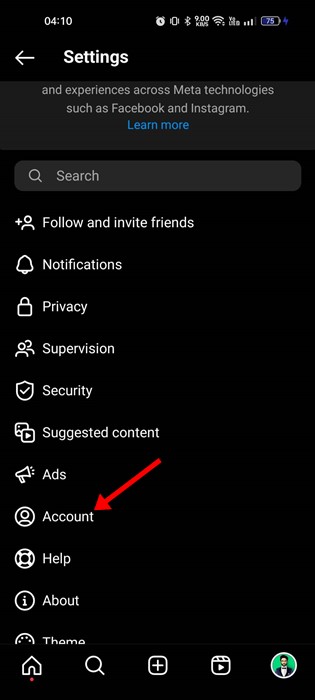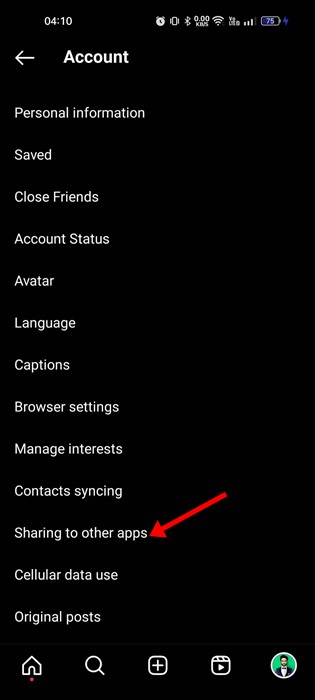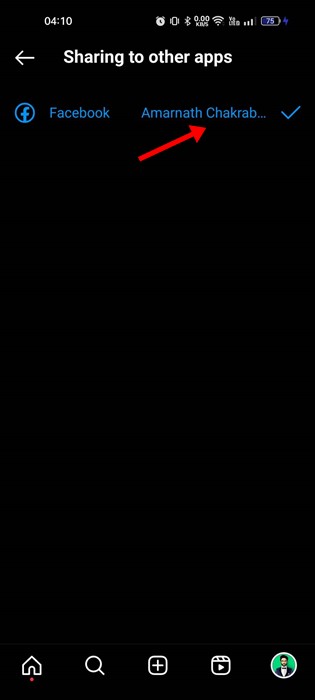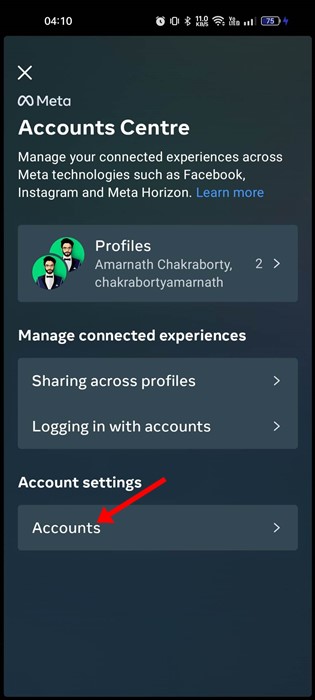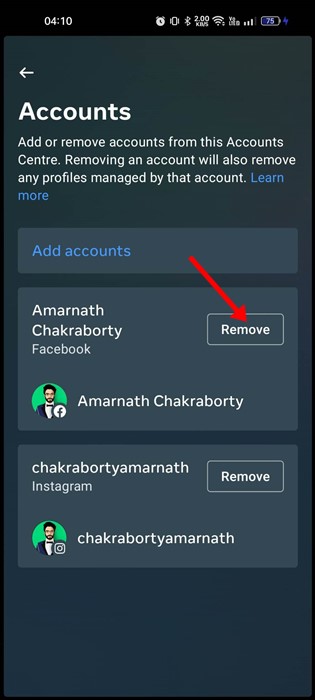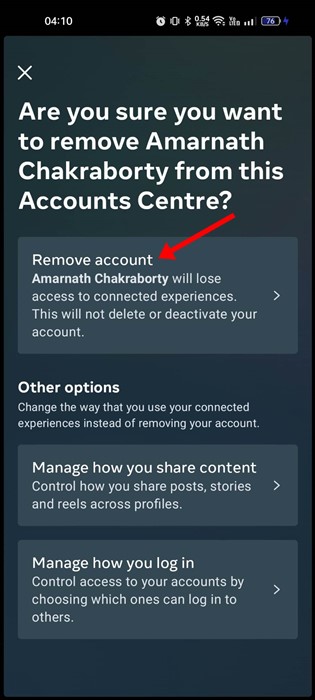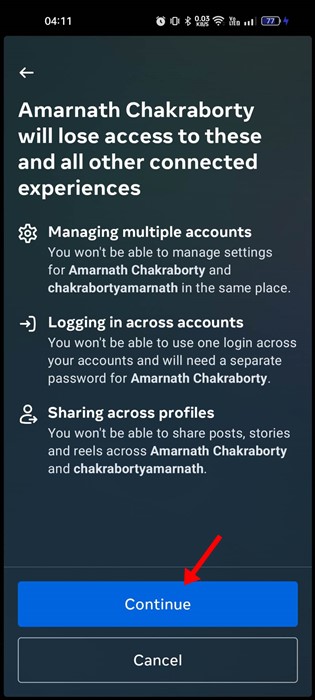Linking your Instagram account with Facebook has some advantages; you can post a photo on your Instagram account, and it will be automatically posted to Facebook.
Similarly, if your Instagram account is linked to Facebook, you will find it easy to connect with your Facebook friend on Instagram. However, the same feature isn’t liked by everyone.
Some users would like to keep both social networks separate and look for ways to unlink an Instagram account from other social networks.
Unlink Your Instagram Account from Facebook
Since my Facebook account is linked to Instagram, I will show you how to unlink Instagram from Facebook. You must follow the same steps to unlink your Instagram account from other social networks.
1. Unlink Instagram Account from Facebook (Desktop)
If you use the web version of Instagram from a desktop/laptop, you must follow these steps to unlink your Instagram account from Facebook.
1. First, open your favorite web browser and visit Instagram.com. Next, log in with your account.
2. Click the More button at the left sidebar when the Instagram site opens.
3. Next, click on ‘Settings‘.
4. On Settings, click on the Accounts Center.
5. On the left sidebar, click on ‘Accounts‘.
6. Click the ‘Remove‘ button beside your connected Facebook account.
7. Next, on the remove confirmation prompt, click on the Continue button.
8. On the next screen, click on the ‘Remove (Account Name)‘ button.
That’s it! This is how you can unlink your Instagram account from other social networks.
2. Unlink Instagram Account from Facebook (Mobile)
Since Instagram is mainly designed to run on a smartphone, it’s easy to unlink Instagram account from Facebook using the mobile app. The steps are different but very easy. Here’s what you need to do.
1. First, open the Instagram app on your smartphone and tap on your profile picture.
2. Next, tap on the Hamburger menu at the top-right corner.
3. From the list of options that appears, select ‘Settings‘.
4. On the Settings screen, scroll down and tap on ‘Account‘.
5. Next, tap on the ‘Sharing to other apps‘
6. On the next screen, tap on your connected Facebook account.
7. This will open the Account Center; tap on ‘Accounts‘.
8. Next, click on the Remove button beside your Facebook account.
9. On the next screen, you will see many options. If you want to unlink your account, tap on the ‘Remove account‘ option.
10. On the next screen, tap on the Continue button.
That’s it! This is how you can unlink your Instagram account from Facebook using the Instagram mobile app.
So, that’s how easy it is to unlink your Instagram account from Facebook. If you wish to make new friends on Instagram, you should unlink your Instagram account from Facebook to keep it separate.
The advantage of Keeping your Instagram And Facebook Accounts separate
There are quite a few benefits of keeping both social networking accounts separate. First, if you prefer to have a fresh start on Instagram, you should unlink your Facebook account from it.
In this way, Instagram won’t suggest you friends who are connected to you on Facebook. So, as a result, you will have new followers. Also, it’s a good idea to keep both accounts separate since Instagram is mainly a photo-sharing platform and Facebook is for communication.
Unlinking your Instagram account from Facebook will keep your posts like photos and videos separate.
Also read: How To Download Facebook Videos Without Any Tool
In this way, you can find and follow new people on Instagram. If you need more help disconnecting your Instagram account from Facebook, let us know in the comments. Also, if the article helped you, make sure to share it with your friends.