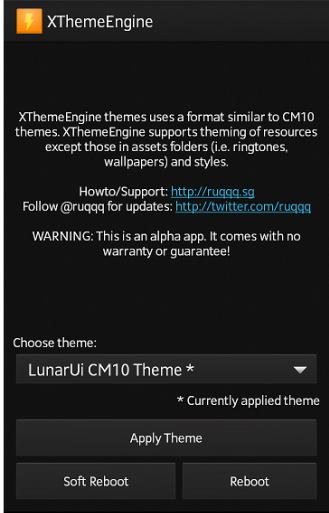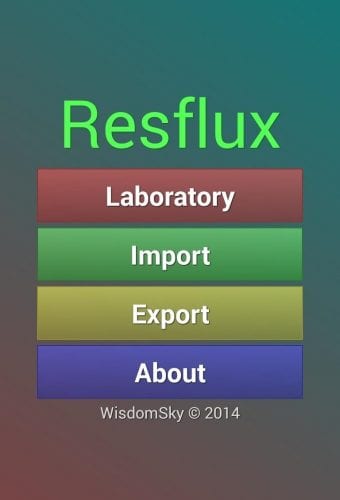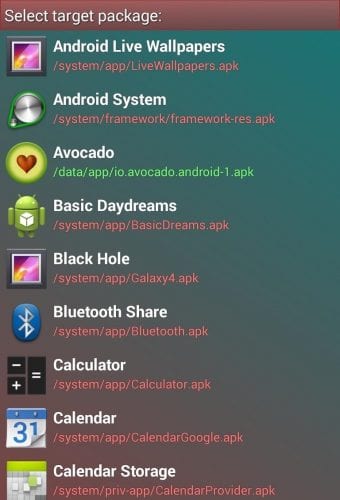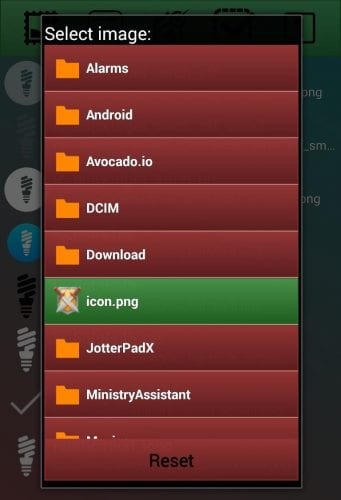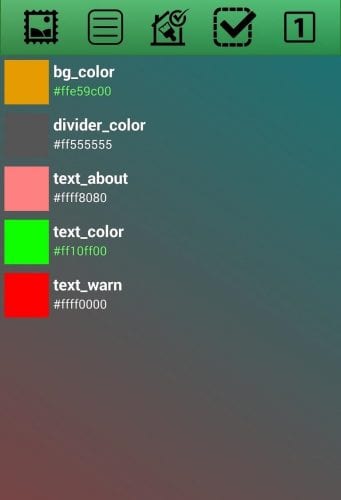Until now, we have shared lots of articles on Android customization like the best Android launcher apps, best icon packs, etc. Today, we are going to share another best Android tutorial on how to theme Android apps any way you want.
With this method, you can easily customize and theme every Android system features including the apps and system components. For example, you can easily change the app icons, change the app language, modify the feature names inside the app, etc.
However, you need to have a rooted Android device to theme Android apps as per your choice. Below, we have shared a detailed guide on how to theme Android apps.
Also Read: Best Root Apps For Rooted Android Device
Steps to Theme Android Apps the way you want
Since the method requires root access, make sure to follow each and every step carefully. Or else, you could end up having a bricked device.
Step 1. First of all, you need a rooted android as an Xposed installer can only be installed on a rooted android, so Root your android to proceed.
Step 2. After rooting your Android device you have to install the Xposed installer on your android and that’s quite a lengthy process and for that, you can proceed with our Guide to Install Xposed Installer On Android.
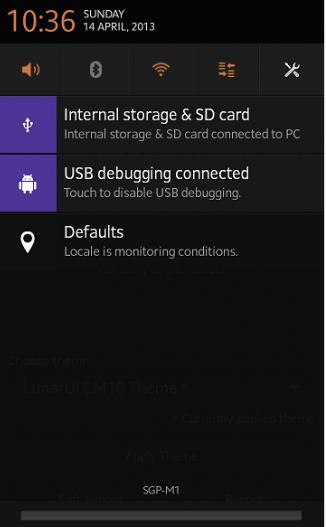
Using ResFlux
Resflux is one of the best Xposed Mod which is developed by Julian Paolo Dayag. The mod provides Android users an easy way to customize and theme every visual item of an Android operating system. The interface of the app is also pretty good and users just need to follow some simple steps to theme Android apps.
Step 1. First of all, open the Xposed Installer on your Android smartphone and then search for the Resflux in the download section. You can also get Resflux from this link.
Step 2. After installing the mod on Xposed, activate it and then open the app. Now you will see a screen like below. Here you need to tap on Laboratory to make modifications in bulk.
Step 4. Select the package which you want to modify and it will now map its resources. The process might take a few minutes.
Step 5. Once mapped, you will see five assets that you can modify: Drawable, String, Color, Boolean, and Integer.