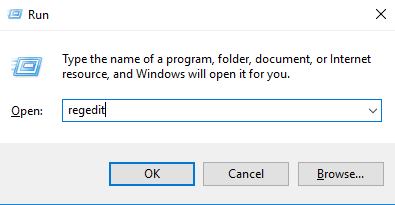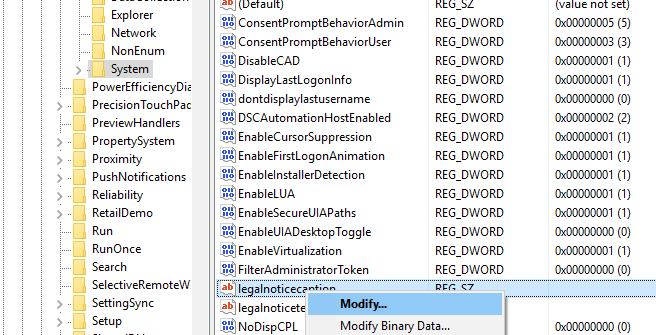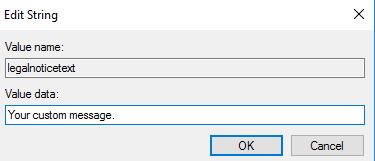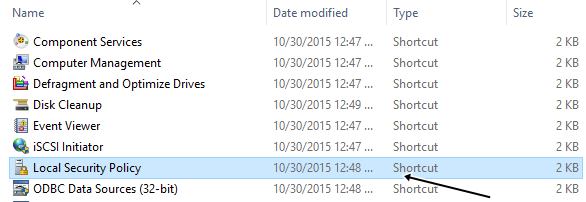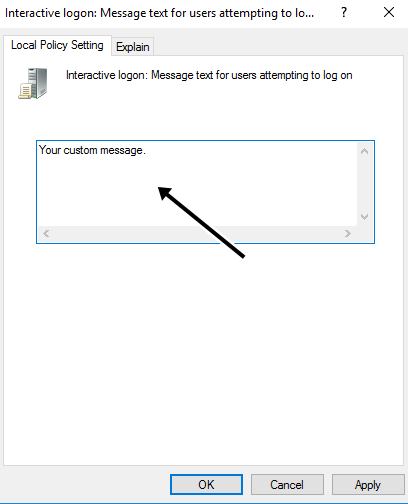For Windows 10 we had discussed lots of tweaks and tricks till now and here we come with one of the new one to display the custom message on your Windows 10 login screen.
In new version of windows when you logged in your just receive a single message from windows and thats is welcome and what if you are able to change that and make it more cool according to your wish. Yes its possible you can edit that and can add custom text to it. And this will make your PC looks more cool when you open it in front of anyone. So have a look on complete method discussed below to proceed.
Also Read: How To Remotely Control Another Computer Without Any Tool In Windows 10
How to Show Custom Message on the Windows 10 Login Screen
The method is quite simple and straight and you can either proceed using registery settings or using local security policy settings. So have a look on both methods.
Also Read: Windows 10 Tips, Tricks & Hacks
#1 Editing Registry Settings
- First of press Win+R button of the keyboard and then enter regedit.
- Now you need to navigate the the folder HKEY_LOCAL_MACHINE/Software/Microsoft/Windows/Current Version/Policies/System/
- Now on the right side you will see the file legalnoticecaption simply right click on it to modify it.
- Now you need to enter the settings as given below.
- After this you need is to find the key legalnoticetext and again right click on it to modify.
- Now edit the settings as displayed in the box and you can add custom text that you want to show in your Windows startup.
#2 Using Windows Local Security Policy Editor
- In your windows 10 you need to press windows button and there type the Administrative tools and you will see Administrative tools option there and simply click on it.
- Now there you need to find the file Local Security Policy simply double click on it.
- Now on teh left side you need to find the folder Local Policies and then Security Policies.
- Now there you will find the option Interactive logon: Message title for users trying to log on, simply double click on that option.
- Now there write messages title and then simply click on ok button.
- Now you need to find the option Interactive logon: Message text for users trying to log on and then simply type the custom message that you want to show in your Windows login screen.
- Thats it you are the now the same message will get displayed on the Wimdows login screen.
Also Read: How to Limit Bandwidth to Certain Applications in Windows 10
So above is all about How to Show Custom Message on the Windows 10 Login Screen. Use this method and you can make your PC while switching it on with the custom message that you had saved on it. So try this out today. Hope you like this, do share with others too. Leave a comment below if you have any related queries with this.