Now you can Stop Websites from Asking for Your Location and can stop this third-party tracking on your PC by using the simple and easy guides that we had discussed right below.
Nowadays everyone is familiar with the web browsing, and the people all around the globe usually spend a lot of time online for surfing through the websites, they tend to use web browsers like google chrome, Safari, Mozilla Firefox, Microsoft edge etc for the purpose. They actually tend to search for either the interesting things, tutorials, products and all the possible things that are residing on the internet wall. You would have heard about Creators Update of Windows 10 in which they have developed the turn off location feature, and this is essentially required so as to remain anonymous on the network. As you probably would be using the web, you might be knowing that some of the websites on the internet ask the users for grasping their location details or their accurate position on the map. This happens because they require collecting the user analytics such as to provide them with the most relevant products, things or content in their areas, all based on their searches and location. Possibly most of the websites will ask for the location details just for one time you log on to it but sometimes some websites ask regularly about your location details as you visit on them which would feel annoying. Now the question is whether you wish to reveal your location details to the website or not, so some people think that they will not tend to give their location details to the website and they want the location asking prompt to not appear on the websites. If you think it’s irritating, you want to refuse the notification for your location details so you can easily disable the location request in the browser settings of various web browsers. This is a brief intro regarding the location prompt by the websites and about its behavior of asking for your location while now I am going to give you a tutorial about how to turn off the location request in google chrome, safari, Microsoft edge and Mozilla Firefox. If you are interested to know about the method then please keep on reading this article till the end!
Also Read: Best Websites To Learn Ethical Hacking 2017
How to Stop Websites from Asking for Your Location
#1 Google Chrome
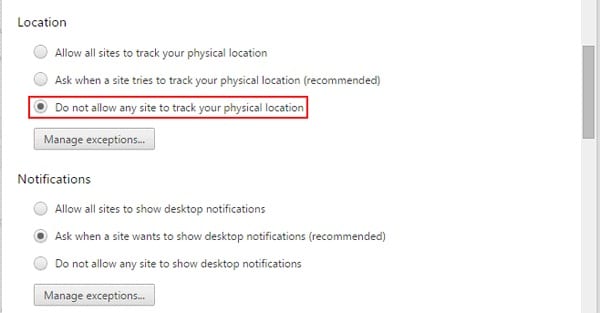
Go to the settings inside this browser and under the preferences page check for the Show Advanced Settings option. Click on this option and thereafter click on the Content Settings button placed under the Privacy section. Come across the various options and look for the Location settings option or the section. Simply select the “Do Not Allow Any Site to track your Physical Location” option. That’s all!
#2 Mozilla Firefox
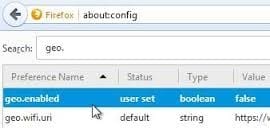
Type in the Address field of the Firefox this simple keyword: about: config and then hit enter. This is the shortcut to the about screen of the Mozilla Firefox and from the page, it links you can be able to set the preferences for the location tracking. Accept the prompt that would appear on your screen after you reach the link page. Double click on the “Geo-enabled” option on the page and the Firefox will stop every site to track the location or ask for it!
#3 Microsoft Edge
The Browser has no option to control the location access preferences. To do that changes with the option you have to go to the Settings of the Windows and then reach to the Location settings by overriding the Privacy settings. Choose the apps inside there that would be given the access to the location and which apps will be set to block for the location access. Edge browser can then be set from there!
#4 Internet Explorer
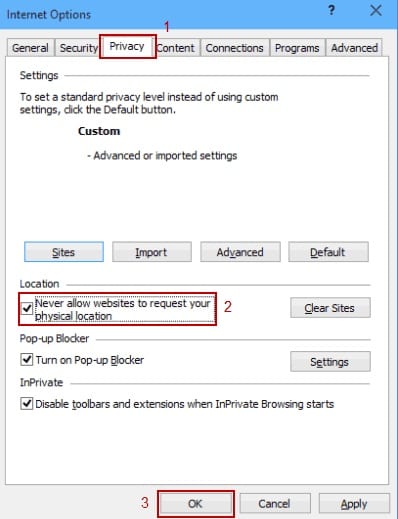
Click the Tools option from the menu bar and then click on the Privacy tab. Check mark the Never allow websites to request your physical location option. That’s all!
#5 Apple Safari
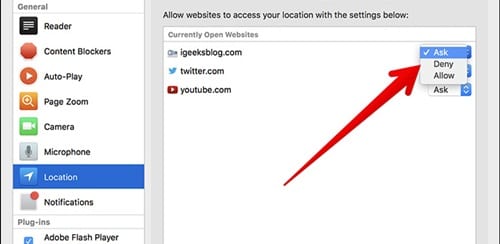
Go to the Privacy settings and then set the Websites Use of Location Services to Deny without prompting. That’s all!
Also Read: Turn an Old Android device into a Security Camera
I think you might want to turn off the location request because it is a useful idea and after its application, you will not be disturbed by the prompts asking for the location. Earlier, I have told you about the issues of giving your personal location details to the websites which will encourage your identity to be trapped in the cyber hacks. If you think this is a useful article for you, please don’t forget to comment, subscribe and share this article. Please try to share this article with as many people as possible, and if you liked this article do comment regarding it and provide us with your opinions and suggestions. Thank you for reading this article!


