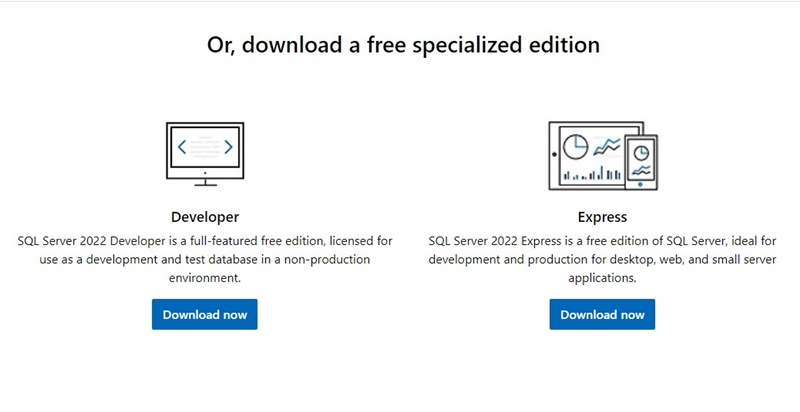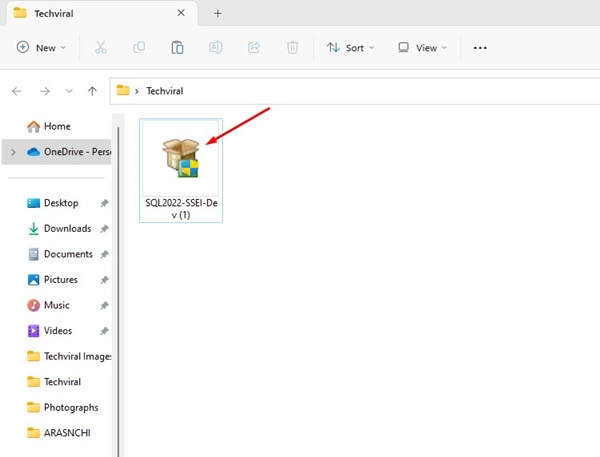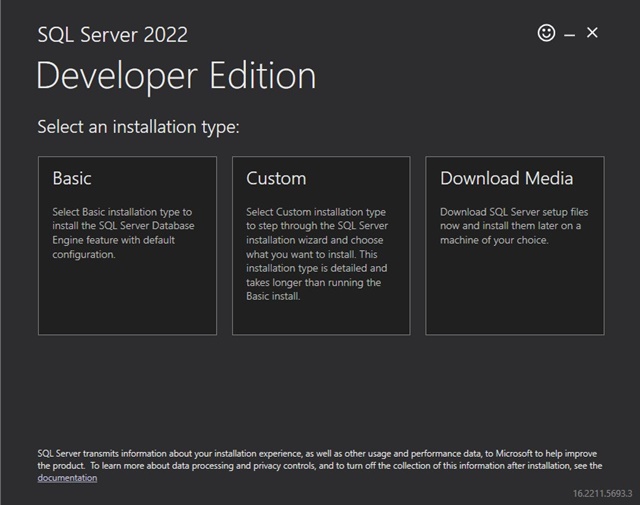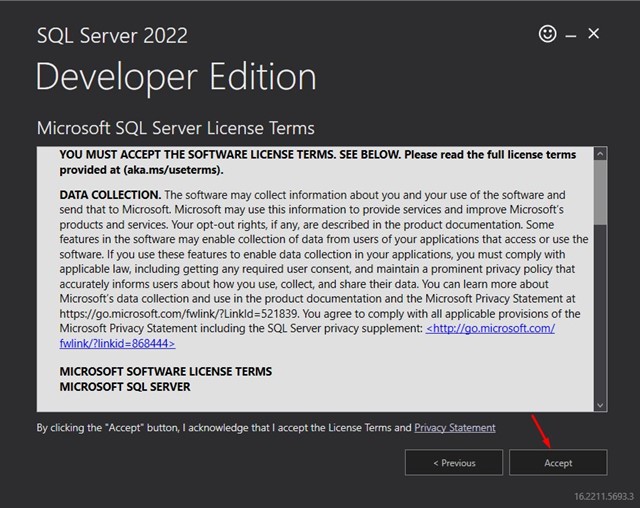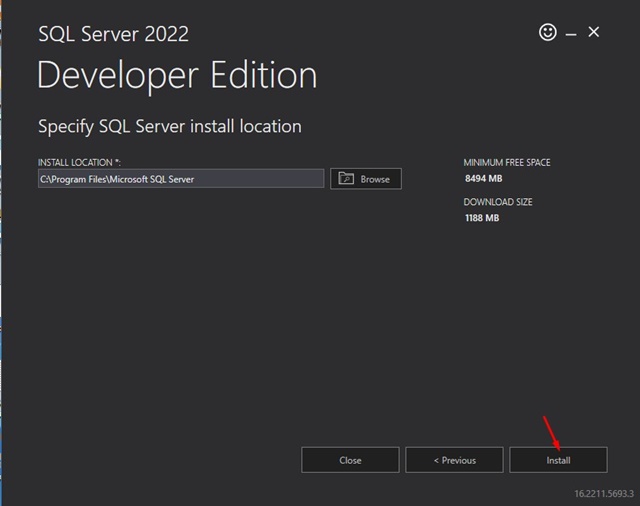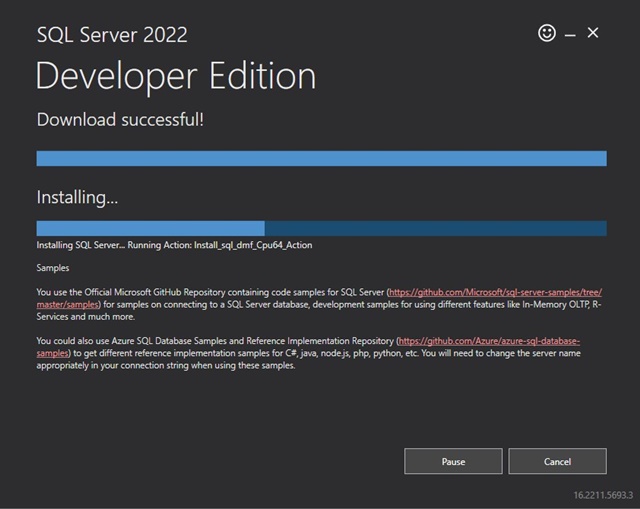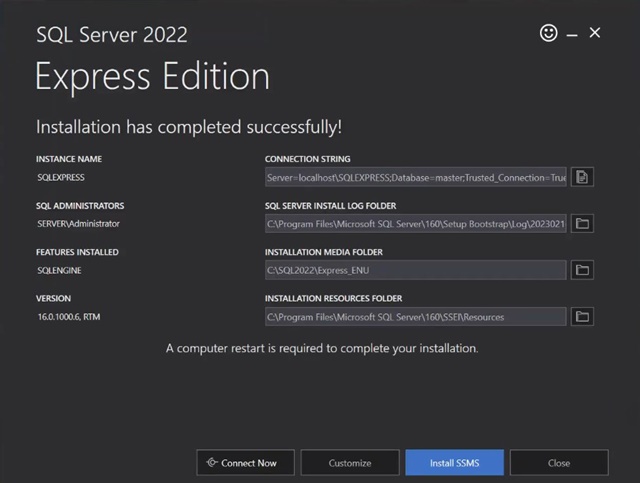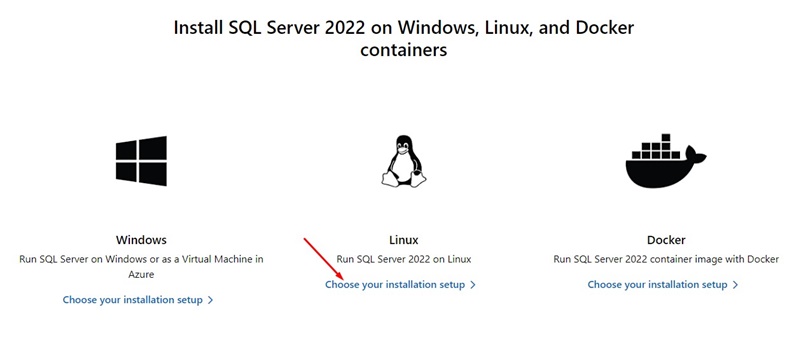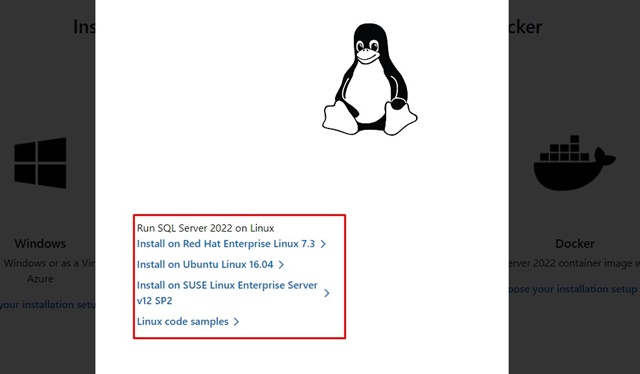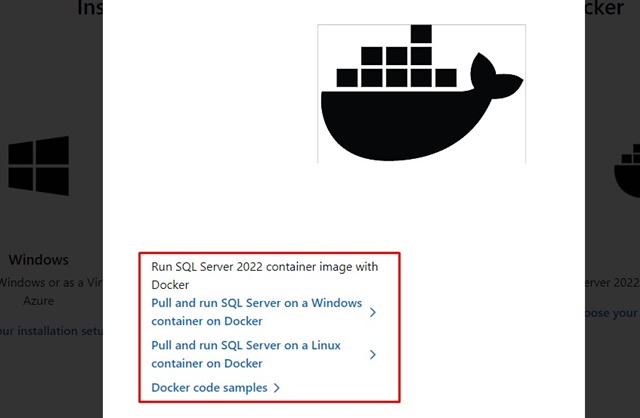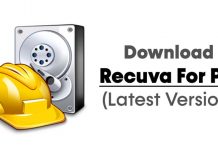Before you understand the Microsoft SQL Server, knowing what SQL is is essential. SQL is basically a programming language that helps computers understand & manage data in a dataset.
Database administrators and IT experts widely use SQL to manage their databases and the data itself. Over the years, SQL has served as a great language that helps IT experts work with and organize data in a way that a computer can understand.
What is Microsoft SQL Server?
Now that you understand SQL, you will find it easy to understand Microsoft SQL Server as well. Microsoft SQL Server is basically a relational database management system.
Its role is to manage and store data in a structured manner so that it becomes easy to retrieve the stored data whenever needed. It’s responsible for storing and retrieving data requested by other applications.
Microsoft also provides APIs to access the SQL Server over the web as a web service. If you aren’t invested in the field of database administrator or IT experts, you will find Microsoft SQL Server difficult to understand.
In simple and non-technical words, you can take MS SQL Server as a tool that helps businesses and computer keep their needed information tidy and easy to access.
Microsoft SQL Server Download
Microsoft SQL Server is the king in Relational Database Management Systems (RDBMS). It is very popular and has seven different editions – SQL Server 2022, SQL Server 2019, SQL Server 2017, SQL Server 2016, SQL Server 2014, SQL Server 2012, and SQL Server 2008 R2.
The latest Microsoft SQL Server version is Microsoft SQL Server 2022, released in November 2022. Below, we will share steps to download SQL Server 2022.
System Requirements for SQL Server 2022
Before you download SQL Server on your system, you must know the minimum hardware/software requirements. Here are the prerequisites.
- Hard disk: Minimum 6GB of free hard-disk space.
- Monitor: Super-VGA 800X600 Resolution
- Memory: Minimum 1GB
- Processor: Alteast x64 Processor: 2.0 GHz
- Processor Type: x64 Processor, AMD Athlon 64, Intel Xeon EM64TT, Pentium 4 with EM64T.
- Software: NET Framework 4.6
- Operating System: Windows 10/11
How to Download SQL Server Setup?
Below we have shared some easy steps to download the SQL Server Setup file. After downloading SQL Server, you can install it on your Windows 10/11 computer. Here’s what you need to do.
1. Open your favorite web browser and visit this webpage.
2. Now scroll down a bit, and you will find two download options – Developer & Express.
Developer: This is a free edition licensed for use as a development and test database in a non-production environment.
Express: This is a free edition of SQL server meant for development & production for desktop, web, and small server applications.
3. Simply make up your mind on what to download. Next, click on the Download button underneath Developer or Express.
That’s it! The SQL Server will start downloading on your web browser.
How to Install SQL Server?
After downloading the SQL Server setup file, you can install it on your computer. If you are installing it for the first time, you will need help. Hence, follow our shared steps to install MS SQL Server on Windows.
1. Open the folder where the SQL Server Setup file has been downloaded.
2. Double click on the SQL Server setup exe file to run it.
3. SQL Server installation wizard will launch. You will find three different options: Basic, Custom, Download Media.
4. If you do not know, select the Basic option.
5. Now, you will see the Microsoft SQL Server License Term. Click on the Accept button to agree to the license terms.
6. The installation wizard will ask you to specify the SQL Server install location. Click the Browse button and select the location where you want to install SQL Server. Once done, click on the Install button.
7. You must wait until SQL Server downloads on your device. The time it will take to download depends entirely on your current internet speed.
8. Once downloaded, you will see the Download Successful! screen. After downloading it, the setup wizard will install the downloaded package.
9. Once the MS SQL Server installs, you can use it on your system. From the same screen, you can choose Connect Now or Install SSMS. If you want to set it up later, click on the Close button.
Microsoft SQL Server is meant for IT experts, and after the installation, it requires lots of learning. You can watch the YouTube videos to know how to use Microsoft SQL Server and how to configure it properly.
Download & Install SQL Server 2022 on Linux and Docker
The steps for downloading SQL Server 2022 are different for Linux and Docket. For that, follow the steps we have shared below.
1. Launch your web browser and visit this webpage.
2. Scroll down to the Install SQL Server 2022 on Windows, Linux, and Docket Containers section.
3. If you want to run SQL Server 2022 on Linux, click the Choose your installation setup link underneath Linux.
4. Now, you will see various options. Depending on your Linux distro, click on the Install link provided.
5. You must do the same for running SQL Server 2022 container image with docker.
Microsoft SQL Server Capabilities
SQL Server 2022 has many features that make it different from its competitors. You get business continuity options through Azure, seamless analytics over on-premise operational data.
SQL Server 2022 lets you manage and govern your entire data estate to overcome silos with Microsoft Purview. Also, don’t forget it has the most secure database over the last ten years.
SQL Server is also known for industry-leading performance and availability. This allows you to take advantage of performance & availability for faster queries and ensuring business continuity.
SQL Server 2022 Comparison
SQL Server 2022 has more features and capabilities than its previous versions. For example, the Data Virtualization for any data lake, object storage backup and restore, azure synapse link, buffer pool parallel scan, query store hints, and many other features are only available in SQL Server 2022.
You need to check out this webpage from Microsoft for a detailed comparison of SQL Server 2022 with its previous versions.
SQL Server 2022 Pricing
Microsoft introduced quite a few flexible plans with SQL Server 2022. SQL Server licensing makes choosing the right editing simple and economical.
The Standard-server edition of SQL Server 2022 is $989, whereas the Standard- per core is $9,945. The Enterprise edition is priced at $15,123.
While these are one-time purchase pricing, the pay-as-yo-go provides flexibility, and you can pay monthly. The Standard per Core Edition’s monthly rate for the pay-as-you-go plan is $73, whereas the Enterprise per Core is $274 monthly.
Yes, the developer and the Express editions are free, and the licensing model is not applicable. For complete pricing details of SQL Server 2022, you need to check out this webpage from Microsoft.
So, that’s all from us for downloading Microsoft SQL Server’s latest version. We have shared steps for downloading the SQL Server setup file and installing it on a computer. We still missed lots of important information, which you may find on this webpage from Microsoft. If you find this guide helpful, don’t forget to share it with your friends willing to try SQL Server.