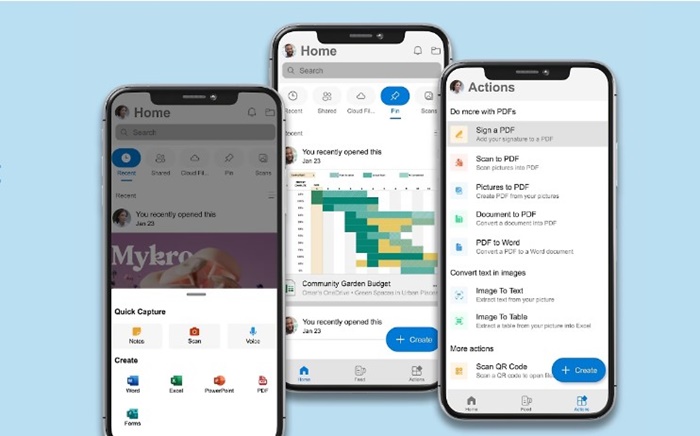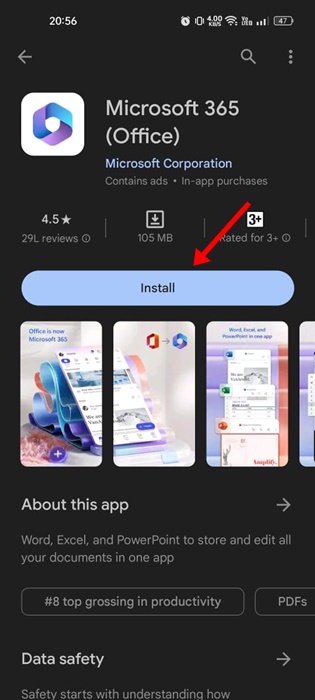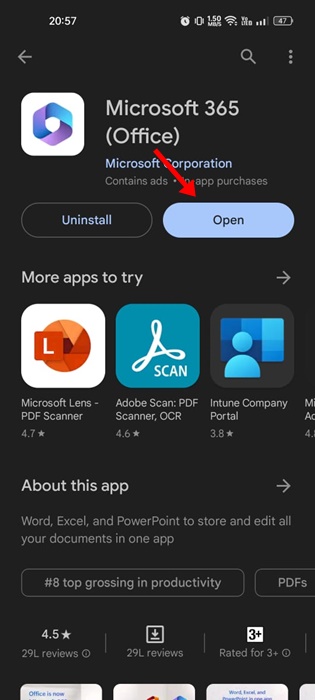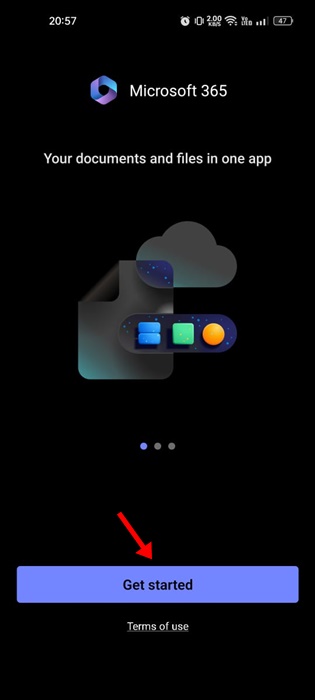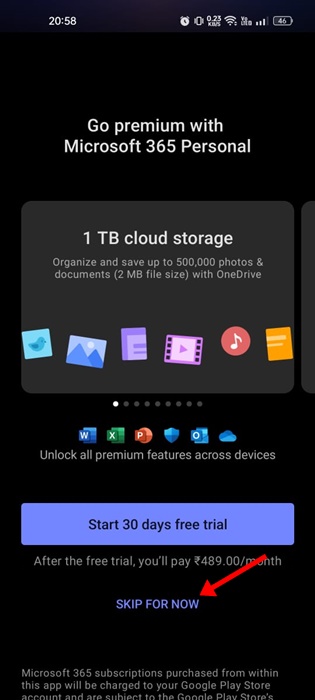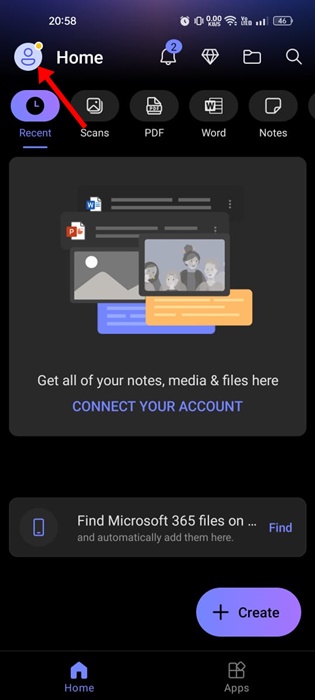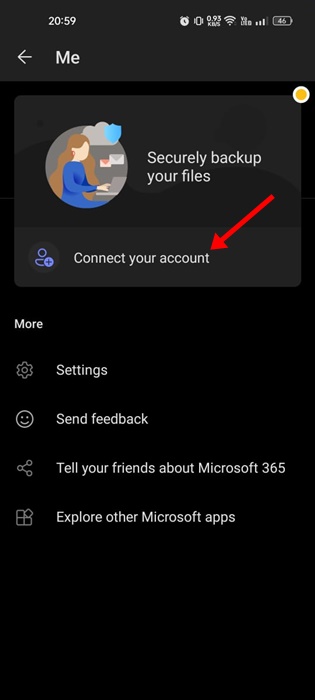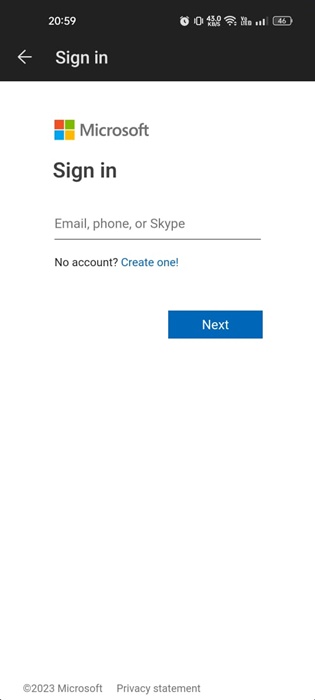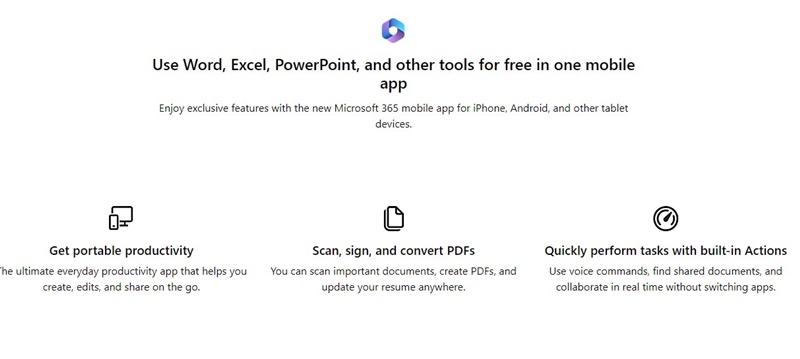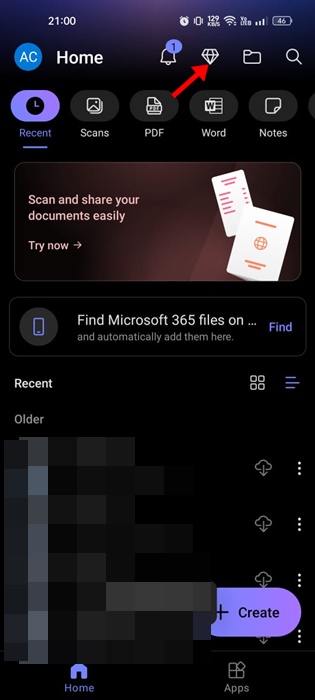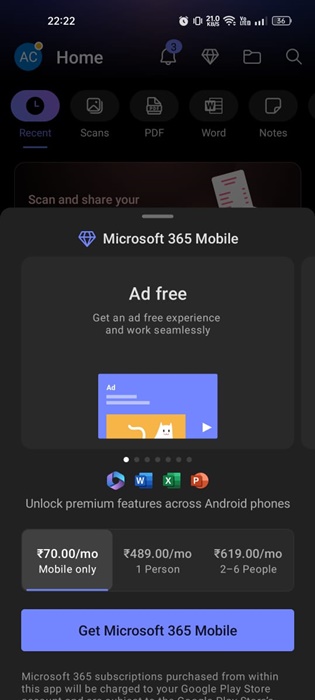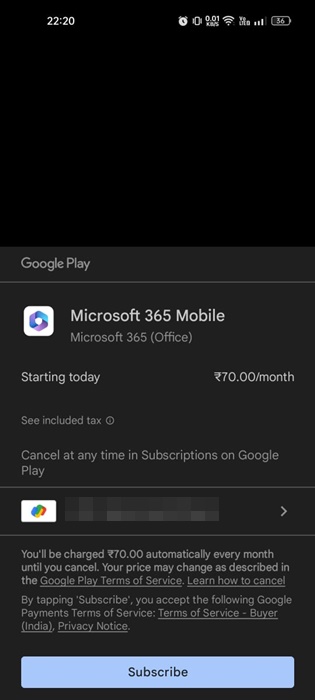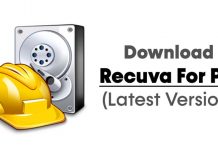Microsoft Office has always been the best office suite application for PC, especially Windows. Regarding the Office Suite apps for mobile, Microsoft has separate apps for Excel, Word, PowerPoint, and other programs.
While there are various ways to access the Office suite of applications from mobile, the best way to access them is by using the Microsoft 365 Mobile App. Microsoft 365 Mobile app is available for Android & iPhone and is of great use.
So, if you want easier access to all Office suite of apps from a single application, Microsoft 356 mobile is the right choice. Let’s explore everything about the Microsoft 365 Mobile app.
What is Microsoft 365 Mobile App?
Microsoft 365 Mobile is a one stop destination for all your office needs. This app allows you to manage Word, Excel, PowerPoint, and other tools for free.
Before the Microsoft 365 mobile, users had to install separate mobile apps for Word, PowerPoint, Excel, and other programs to manage the supported files.
The new Microsoft 365 mobile also has productivity features to help you create, edit, and share files on the go. You even get the option to scan, sign and convert PDFs. Overall, Microsoft 365 mobile is an excellent app for managing all office documents.
Is Microsoft 365 Mobile Free?
Yes! The Microsoft 365 (Office) Mobile app is free to download and use. Although a premium version of Office 365 is available for users, it isn’t a requirement.
You can download and use Microsoft 365 Mobile for free on Android and iPhone without restrictions. However, if you purchase the premium version, you will get some advanced features exclusive to only paid users.
So, if you want Microsoft 365 Mobile for regular document and office file edits, the free version will work well as it has no major limitations or restrictions.
Download Microsoft 365 Mobile for free
Anyone with a Microsoft account can download and use the Microsoft 365 application for free. Also, purchasing a Microsoft 365 subscription to access all the features is not a mandate.
If you already have a paid Microsoft 365 subscription, you can use it on the app to get more storage and unlock the premium features of the app. The official Microsoft 365 Mobile app is available for both Android & iOS, and you can get it from their respective app stores.
- Download Microsoft 365 Mobile (Android)
- Download Microsoft 365 Mobile (iPhone)
Download Microsoft 365 Mobile from Third Party Sources
If you cannot access the Google Play Store or Apple App Store for any reason, you can download the Microsoft 365 Mobile from third-party sources.
Microsoft 365 Mobile can also be downloaded from the official Microsoft website. Or else, you can use Google Play Store alternatives to download the all-in-one office suite application on your smartphone.
However, if downloading the app from third-party sources, double-check the authenticity of the site and the app. There’s always a risk in downloading apps and games from third-party sites or official app store alternatives.
How to Install Microsoft 365 Mobile?
Installing Microsoft 365 Mobile is very easy. You can follow the shared link that will take you to the official app store and then install it. Or else, follow the steps we have shared below.
1. Open the Google Play Store on your Android device.
2. Now search for Microsoft 365 Mobile and open the relevant listing. Tap on the Install button to install the app on your phone.
3. Once installed, open the Microsoft 365 Mobile application on your phone.
4. Now, you will see the main screen of the Microsoft 365 Mobile app. Tap on the Get Started button.
5. Now you will be asked to Start 30 day free trial. Tap the Skip for Now button if you don’t want the trial.
6. To connect your Microsoft account, tap the Profile icon at the top left.
7. On the Me menu, tap on Connect Your Account.
8. Now, Sign in with your Microsoft account.
That’s it! This is how you can download and install Microsoft 365 mobile on your phone. Although we have used an Android phone to demonstrate the process, the steps are the same for iPhone as well.
Features of Microsoft 365 Mobile
Since hundreds of Office suite applications are available for Android smartphones, it makes sense to question why to use Microsoft 365. Microsoft 365 is the official app from Microsoft that provides access to all Office suite apps within a single interface.
Basically, you will be able to manage all your office files from this single application. It’s an ultimate productivity app that lets you create, edit, and share files on the go. Let’s check out the best features of Microsoft 365 Mobile.
Free
Yes, you read that right. Microsoft 365 Mobile is a free app from Microsoft that you can download from the Google Play Store or Apple App Store. Yes, you can purchase the premium version; it’s not mandatory.
Manage Office Files
One of the biggest advantages of having a Microsoft 365 Mobile app is that you can manage Word, Excel, and PowerPoint – all in one app. Within a short period, it will become your go-to mobile app for productivity with all office files.
CV Creator for Android/iPhone
The latest version of Microsoft 365 Mobile for Android and iPhone has a cover letter or CV creator. Creating a CV is super easy with this app, as you get hundreds of professional templates to get started. Just pick the template and start adding elements to it.
Store & Access Files in the Cloud
The Microsoft 365 Mobile allows you to easily store and access Word, Excel, and PowerPoint files in the cloud. This thing is done after linking your OneDrive account with the Microsoft 365 Mobile app. Every OneDrive report gives you 5GB of free cloud storage to sync files and photos across devices.
Convert Pictures & Documents
Picture and Document converting options are available on the latest Micorosft 365 mobile app. The app allows you to create docs just by taking a picture or uploading a photo from the gallery. You can even enhance the digital images of spreadsheets, whiteboards, and documents.
PDF Scanning & Editing
The ultimate productivity app for Android/iPhone also supports PDF scanning and editing. You can scan any PDF files and convert them into Word documents. Also, there are ways to edit and sign the PDF files on the go.
These are not all but the key features of Microsoft 365 Mobile. You can download Microsoft 365 Mobile on your phone and start using it to know all its features.
How to Purchase Microsoft 365 Mobile Premium?
While Microsoft 365 Mobile Premium can be used for free, it has a premium plan that unlocks many useful features. Currently, three different plans are available for Microsoft 365 – Mobile, Personal, and Family.
If you want to use just the Microsoft 365 Mobile app with premium features, you can purchase the base plan, which is affordable. Here are the features of Microsoft 365 Mobile Premium.
- Ad Free Experience.
- More PDF editing options.
- Collaboration and Team management features.
- Customization & Formatting options for documents.
- Enhanced Spreadsheets app.
- Insert and Edit SmartArt and access a variety of colors to format slides.
If you are interested in the premium features of Microsoft 365 Mobile, follow these steps to purchase the subscription.
1. Open your Android App Drawer and tap on Microsoft 365 Mobile.
2. When the app opens, tap the Premium icon at the top right.
3. Now select the Microsoft 365 Mobile plan you want to purchase.
4. Once you confirm the plan, tap the Get Microsoft 365 Mobile button.
5. Now, you need to pay via Google Play Credit.
That’s it! This is how you can purchase Microsoft 365 Mobile plans.
Microsoft 365 Mobile Alternatives
Microsoft 365 is not the only document management app for Android/iPhone; you have plenty of other options. Some of them are free, whereas other requires a paid subscription.
You can use OfficeSuite, WPS Office, Polaris Office, or the Office Reader app to fulfill all your document needs. Most of these office suite apps for Android support PDF viewing/editing as well.
This guide is all about downloading Microsoft 365 Mobile for Android and iPhone. In this article, we have also shared steps for purchasing the premium version of Microsoft 365 Mobile. If you have any doubts or want to clear some questions related to Microsoft 365 Mobile, you can discuss them with us in the comment section below.