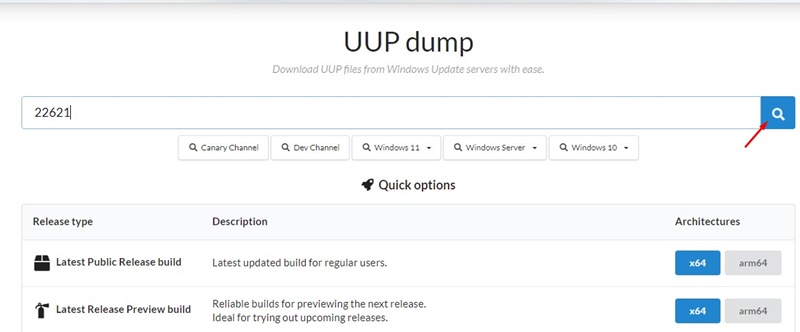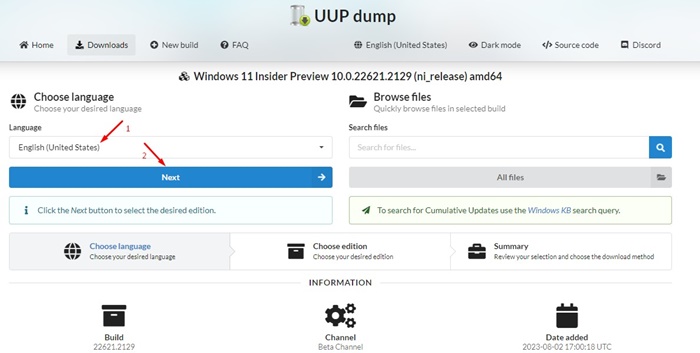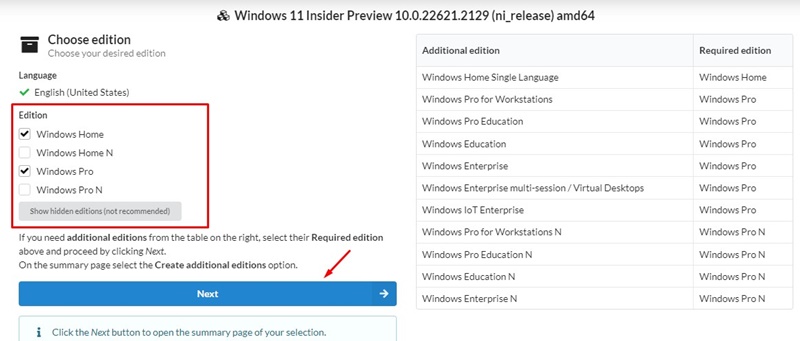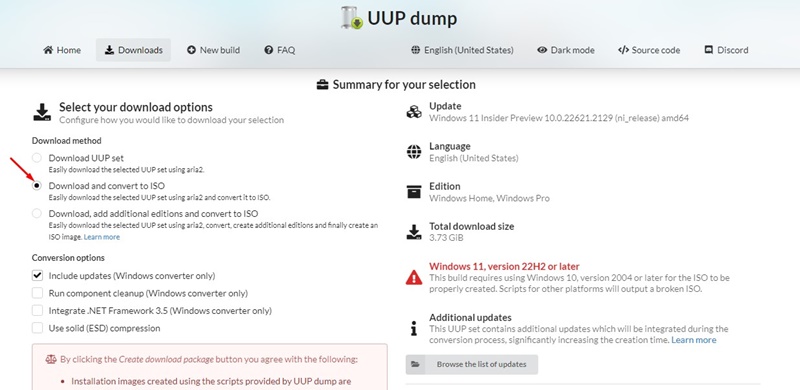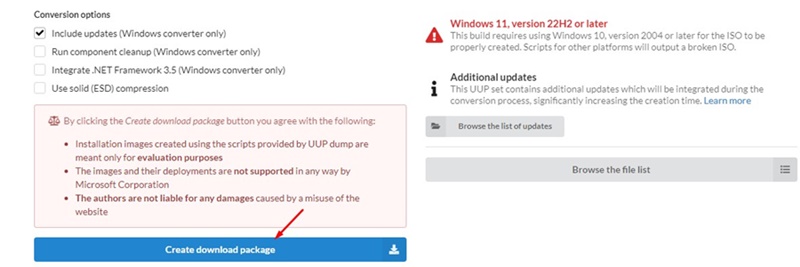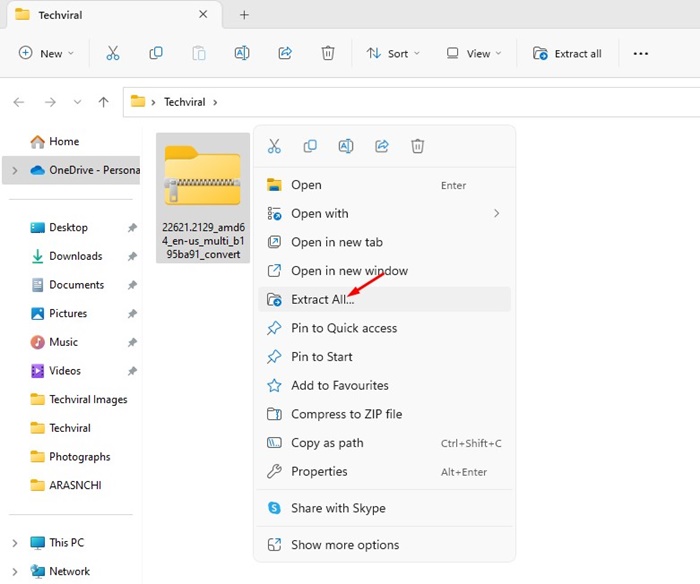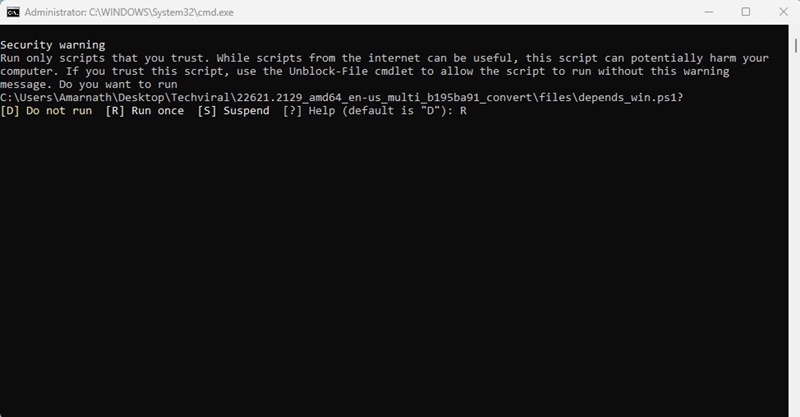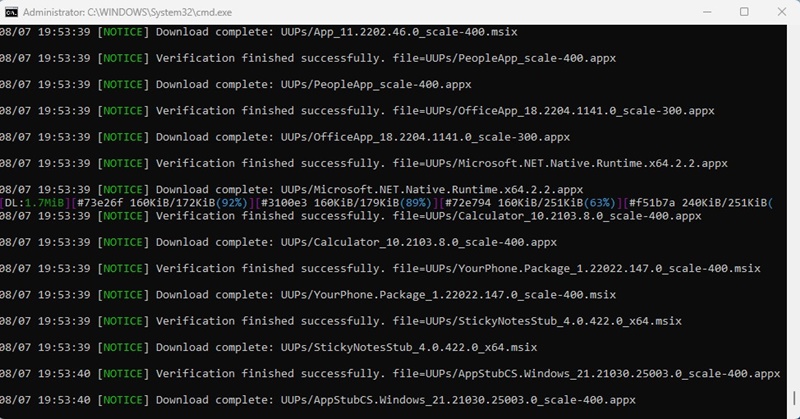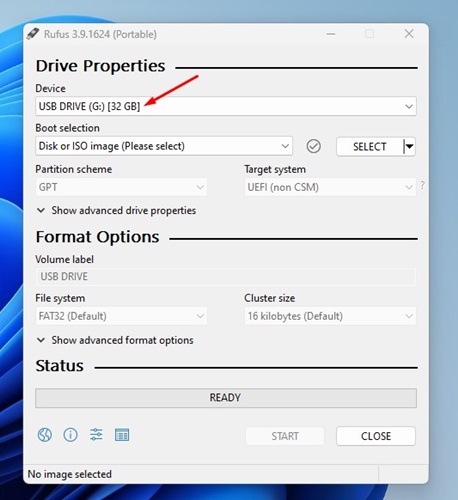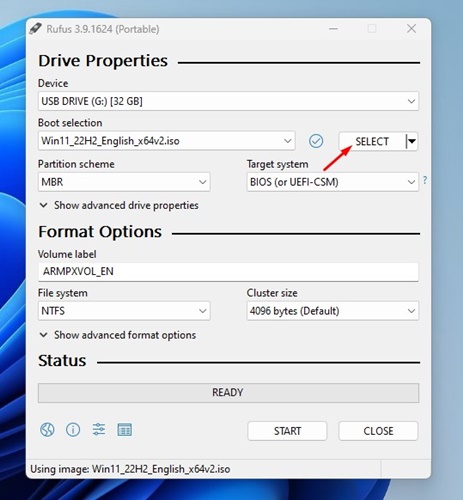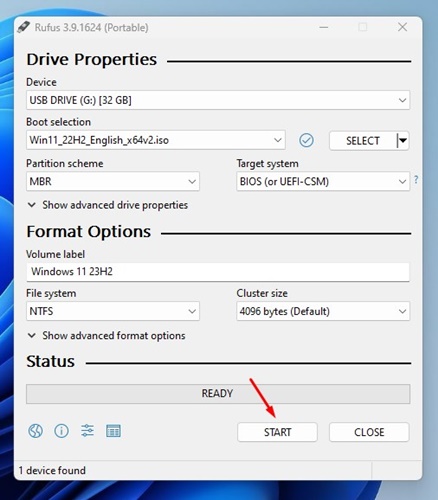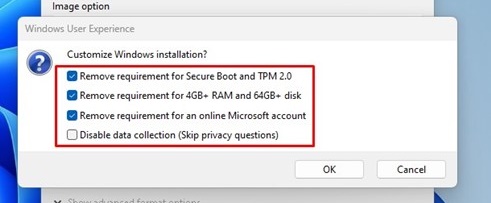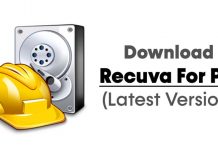Microsoft releases one big Windows version update at the end of each year. The previous year, we got Windows 11 version 22H2, which introduced many excellent new features.
Usually, Microsoft releases a big Windows version update at the end of every year – around September or October. So, we are just a month away from getting the next big Windows 11 update – Windows 11 23H2.
Since Microsoft is yet to announce when it will release the next major version of Windows 11, if you are curious and want to try the new features, you can download Windows 11 23H1 ISO files.
Download Windows 11 23H2 ISO Latest Version
Even though there’s no official date to release Windows 11 version 23H2, you can still download the ISO files of Windows 11 v23H2 today and cleanly install them on your device.
If you do so, you can enjoy the new features before anyone else. You can use the UUP Dump Tool and Rufus to download the ISO files and create Windows 11 Bootable USB drive. Below, we have shared the working method to download Windows 11 v23H2 ISO files. Let’s get started.
Download Windows 11 23H2 ISO using UUP Dump
UUP Dump is a project that allows the creation of ISO files for Windows 11, and you can use it to download Windows 11 23H2 ISO files on your device. Here’s what you need to do.
1. Open your favorite web browser and visit this webpage.
2. Select the latest Windows 11 Insider Preview ISO with the 22621 Build number.
3. On the next screen, select the language and click the Next button.
4. Now select the Windows Edition and click Next.
5. On the Download method, select Download and convert to ISO and Include Updates on the Conversion options.
6. Finally, click on the Create Download Package option.
7. This will download a ZIP file containing the script on your computer. First, you need to extract the ZIP file with a file compressor utility.
8. After extracting the ZIP file, right click on the uup_download_windows.cmd and select Run as administrator.
9. Type R on the Command Prompt and press Enter.
10. Now wait until the script downloads Windows 11 23H2 ISO files on your computer. Once downloaded, press 0 on the command prompt to close it.
That’s it! Now open the folder you have extracted before. You will find the Windows 11 23H2 ISO file in this folder.
How to Create Windows 11 23H2 Bootable USB
After downloading the ISO files, it’s easy to clean and install the new operating system on your compatible devices. Before that, you will have to create Windows 11 23H2 bootable USB.
You can use the Rufus tool to create a Windows 11 23H2 bootable USB drive. Here are the simple steps that will help you get started.
1. Open your favorite web browser and visit the Rufus Website. When the website loads, download the latest version of Rufus on your computer.
2. If you’ve downloaded Rufus Portable, run the portable tool.
3. Connect your USB drive. Click the Device drop-down on the Rufus bootable USB creation screen and select your USB flash drive.
4. Click the Select button beside Boot selection and select the Windows 11 23H2 ISO file you got.
5. Leave all other settings as it is and click Start.
6. On the Windows User Experience prompt, select what minimum Windows 11 Requirements you want to bypass. If your device meets all requirements, uncheck all options and click OK.
7. Now, you must wait until Rufus creates a bootable USB flash drive. Once created, click on the Close button.
That’s it! This will create a bootable USB drive for installing Windows 11 23H2 on any computer/laptop. You can boot in with the USB drive and install Windows 11 23H2.
How to Install Windows 11 23H2?
You can clean install Windows 11 23H2 on your device with the bootable USB drive you created.
The process to install Windows 11 23H2 is the same; you must go through the Windows setup process and clean install the new operating system on your computer/laptop.
If you don’t want to clean install, you can wait for the update to arrive on your device around September or October.
Windows 11 version 23H2 release date
As mentioned above, Microsoft hasn’t yet announced anything related to the Windows 11 Version 23H2 release date.
Usually, Microsoft releases major updates at the end of every year – around September or October. So, you will likely get the next major update within a month or two.
Another thing you should also note is that the upcoming Windows 11 version 23H2 update will be available as an enablement package. This means all upcoming features are already present in 22H2, and Microsoft will deliver a configuration update that will enable all hidden features.
So, there are chances that the upcoming Windows 11 23H2 will be small and very quick to download and install.
So, this guide is about downloading Windows 11 23H2 ISO files. Since the update was unreleased, UUP Dump is the only way to get Windows 11 v23H2 downloads. Also, we have shared the steps to create Windows 11 23H2 Bootable USB. If you are stuck anywhere in the steps, let us know in the comments below.