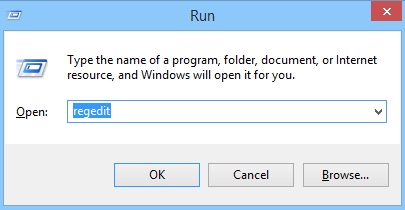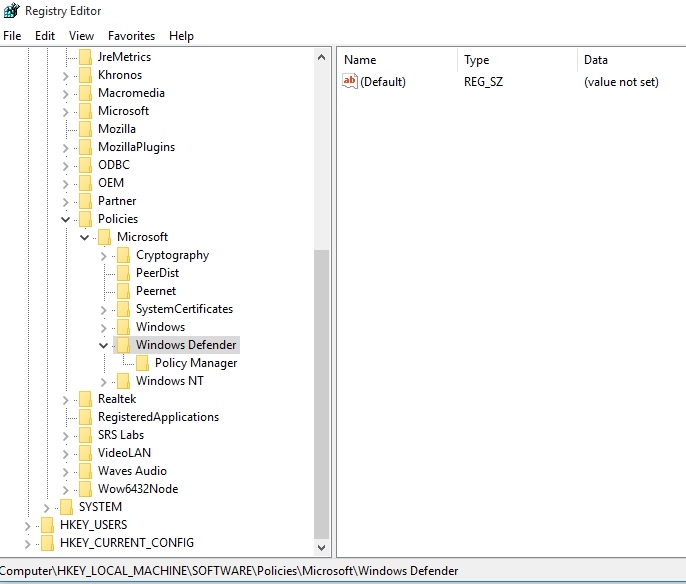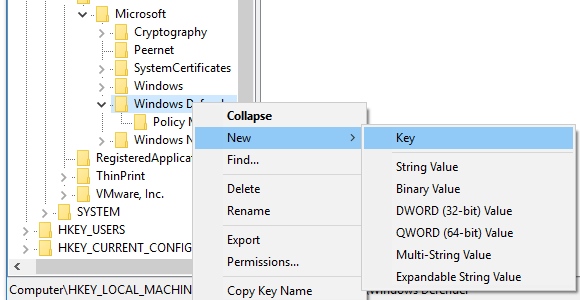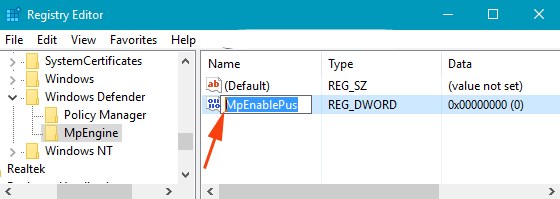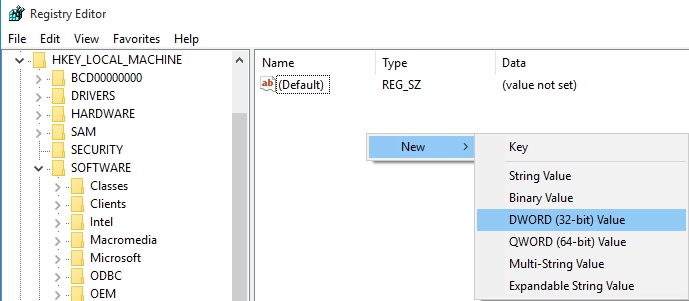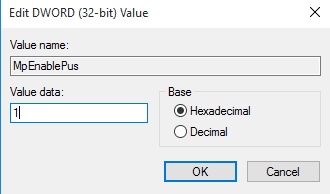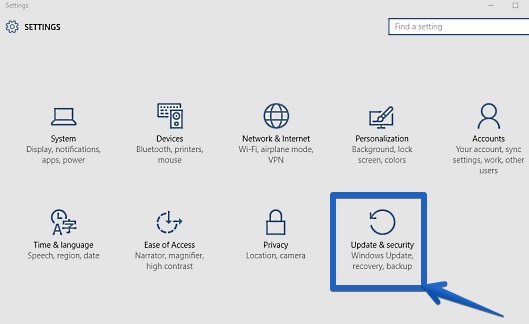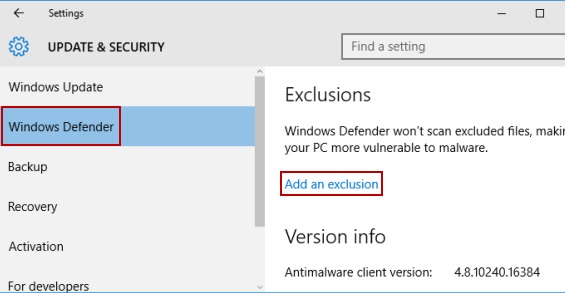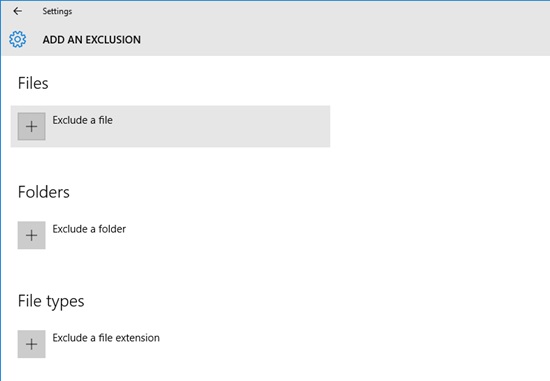Time to secure your computer from all dangerous bots or some spying application using But defender
In this cyber world security is always a first priority in any region. And securing your personal computer is one of the must need. Our computers are generally got affected by some of viruses and other applications like adware and lots more. These applications are not exactly installed by you, they come from internet and stay on your PC and make your PC slow and thats why they are called as Potentially Unwanted Applications. Now to secure your PC from these you try lots of antivirus programs and manual way to remove virus. But you can use of the inbuilt feature of your Windows operating system too that is Windows Defender the free application that is by default there in Windows OS and can scan all the unwanted application on your computer. And with that you can make your computer virus free. So have a look on complete guide discussed below to proceed.
Also Read: How to Automatically Shut Down Your Computer at a Specified Time
How to Scan for Potentially Unwanted Applications with Windows Defender
The method is quite simple and you need to activate the PUA scanning in the Windows defender and that can only be possible by editing some system or say registry files that will make this application to work as PUA(Potentially Unwanted Applications) scanner. So follow up the below steps to proceed.
Also Read: How To Remove Computer Viruses Using CMD
Steps To Enable Potentially Unwanted Applications In Windows Defender:
- First of all in your Windows PC you need to press the kepyboard keys Win+R , now a run box will appears and in it you will type regedit and then press enter.
- Now click yes on the popup appears and now Registry Settings dialog box will got appear.
- There you need to navigate to the folder
HKEY_LOCAL_MACHINE\Software\Policies\Microsoft\Windows Defender - Now right click on Windows Defender folder and click on new and then Key.
- Now a new key folder will get generated you need to rename it as “MpEngine”.
- Now click on that folder and on the right side you will see only one folder named as default, you just need to right click on right empty space and then select new and then DWORD (32-bit) Value.
- Give the value as MpEnablePus for that file created.
- Now double click on that MpEnablePlus file and its editing window will appear and then you need to edit the Value data to make it as 1.
- Now simply restart your computer and thats it you are done, now the Windows defender is perfectly read to scan out any Unwanted application in your Windows PC.
If you want to exclude any of the particular files and folders from scanning with bit defender then you can follow the below steps to proceed.
-> First of all press Win + I button of your keyboard and then select the “Update and Security” option.
-> Now there go to Windows Defender at left corner and then click on Add Exclusions.
-> Now there you need to select files and folders that you want to exclude from being scanned by Windows defender and you are done.
Also Read: How To Control Your PC Using Your Android Smartphone
So above is all about How to Scan for Potentially Unwanted Applications with Windows Defender, Use the above guide to activate this in your computer to protect it from security threats. Hope you like this, keep on sharing. Leave a comment if you have any related queries with this.