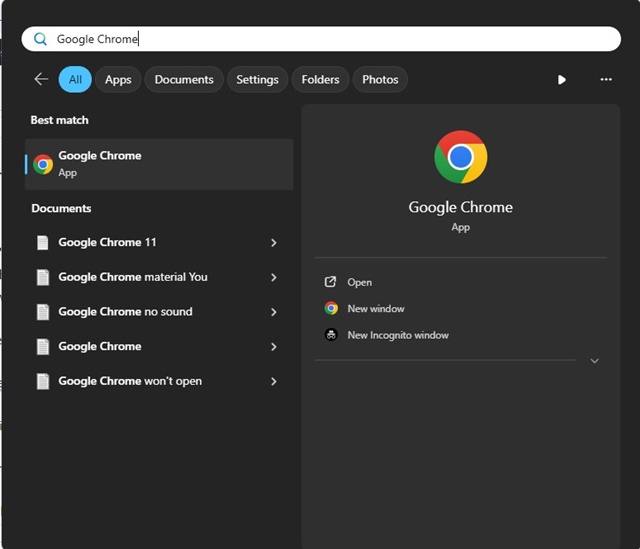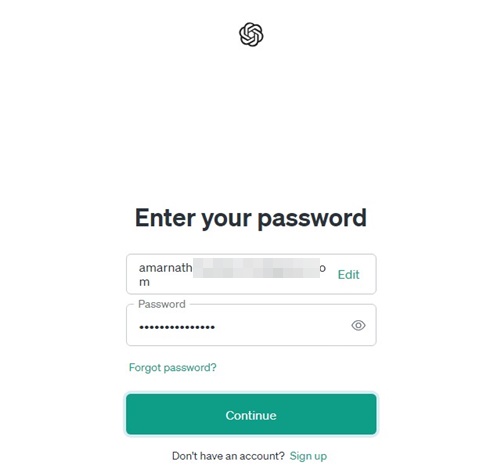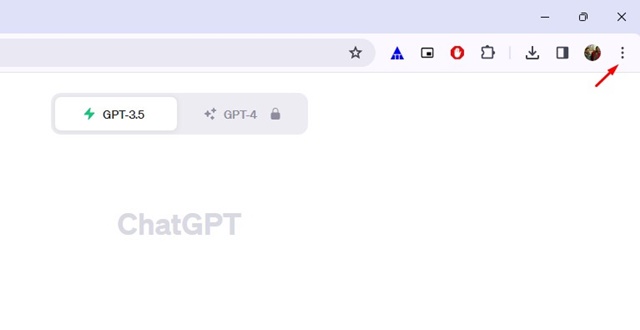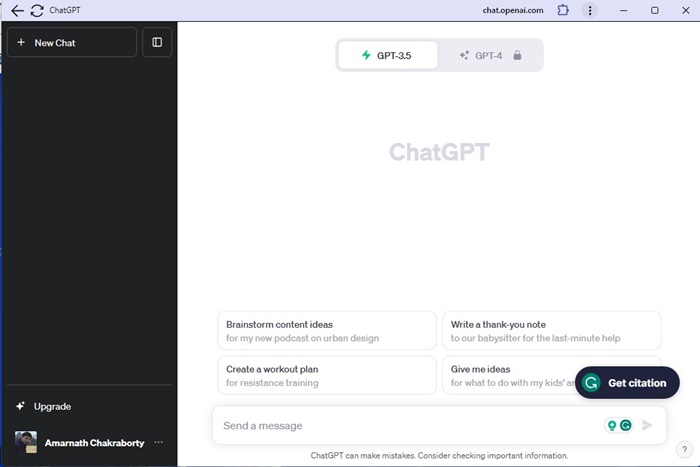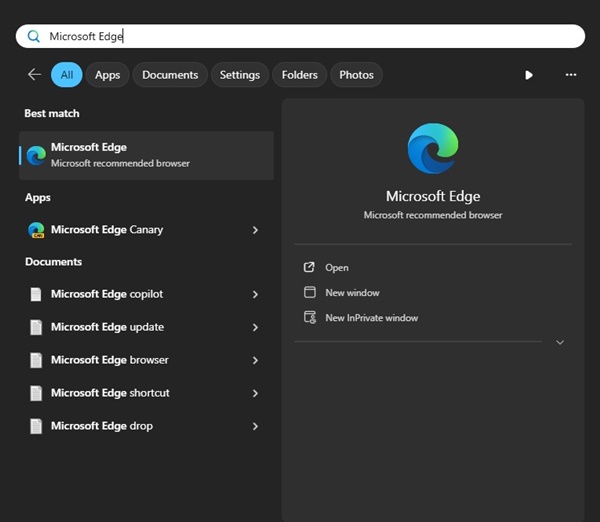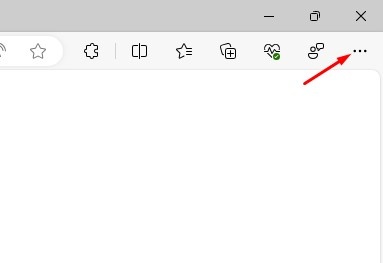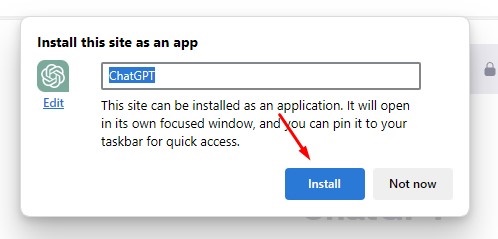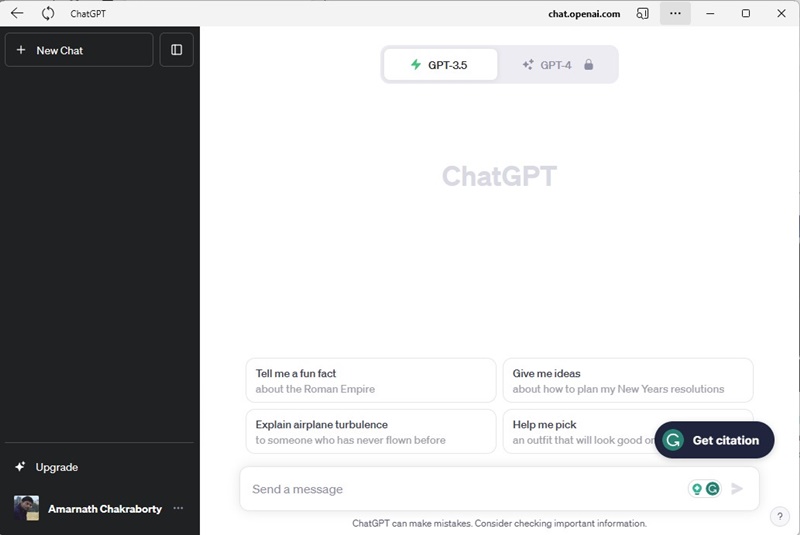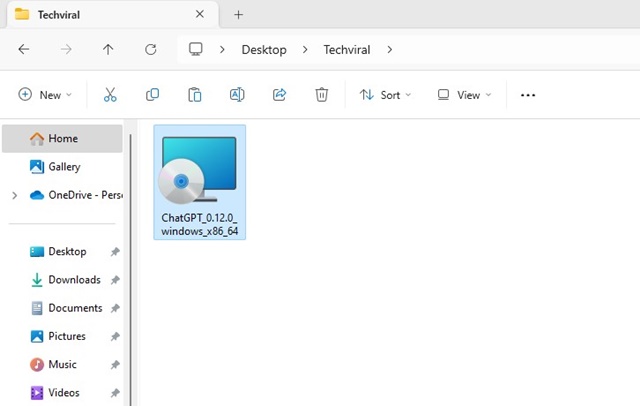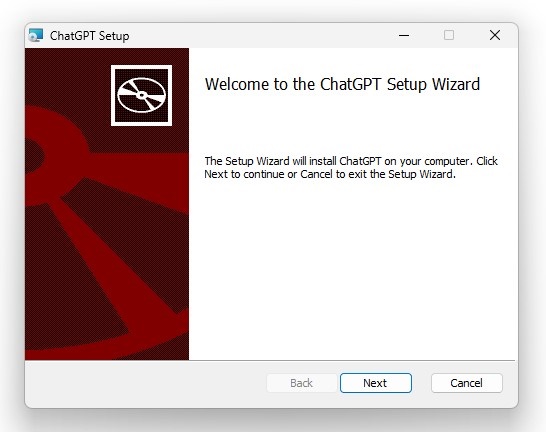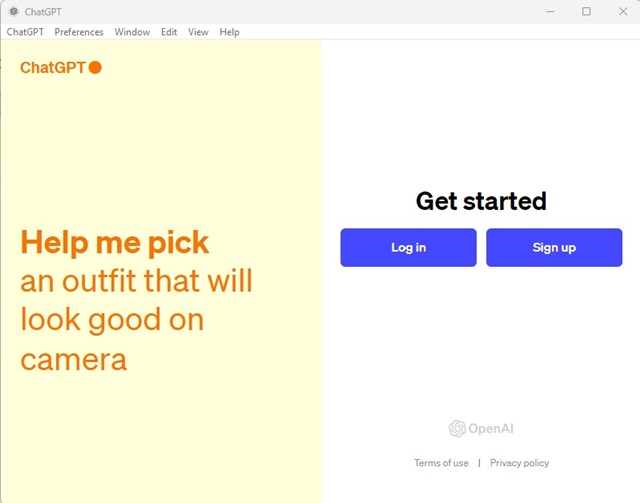Earlier this year, the world witnessed the ultimate AI evolution. It all started when OpenAI launched a text-based chatbot named ChatGPT. The AI chatbot became viral on social networking sites within a few months and still makes headlines in famous news portals today.
The biggest advantage of ChatGPT is that the AI chatbot is super easy to use. You need to have an OpenAI account and a web browser to get started with using the ChatGPT. If you don’t like the reliance on a web browser to access the AI chatbot, you can install ChatGPT as a desktop app on Windows 11.
Although no official ChatGPT app is available for desktop, a third-party developer has created an app for accessing ChatGPT. The third-party app gives you direct access to the AI chatbot and has all the features you may need.
3 Methods to Download ChatGPT App on Windows
So, if you are interested in exploring ways to download & install ChatGPT on Windows 11, continue reading the article. Below, we have shared some simple steps to download & install ChatGPT on Windows 11. Let’s get started.
1. Install ChatGPT on Windows 11 with Google Chrome
Since there’s no official ChatGPT app available for Windows 11, you can use the Google Chrome web browser to turn ChatGPT’s web version into a Progressive Web App and install it on Windows 11. Here’s what you need to do.
1. Open the Google Chrome web browser on your computer.
2. When the browser opens, head to the official ChatGPT web page.
3. Now log in with your OpenAI account credentials.
4. Once done, click on the three dots at the top-right corner of the web browser.
5. On the Chrome menu, select More Tools > Create Shortcut. If you are using the latest version of Chrome, select Save and Share > Create Shortcut.
6. On the Create Shortcut Prompt, enter ChatGPT as the name, check the Open as Window option, and click Create.
7. Now move to the Windows 11 home screen. You will find a new ChatGPT icon; double-click on it.
That’s it! This is how you can use the Google Chrome web browser to download & install ChatGPT as PWA on Windows 11.
2. Download & Install ChatGPT on Windows using Microsoft Edge
Like the Google Chrome browser, you can use Microsoft Edge browser as well to download & install ChatGPT on Windows. Here’s how you can install ChatGPT on Windows using the Microsoft Edge browser.
1. Open the Microsoft Edge browser on your Windows 11 PC.
2. Visit the ChatGPT web page and log in with your OpenAI account credential.
3. Next, click on the three dots at the top right corner of the screen.
4. On the Edge menu, select Apps > Install this site as an app.
5. On the Install App Prompt, enter ChatGPT as the name and click on Install.
6. Now move to your Windows 11 desktop screen. You will find the new ChatGPT icon; double click on it to access the AI chatbot.
3. Download & Install ChatGPT App on Windows 11
As mentioned above, a third-party developer has created an unofficial ChatGPT application that provides you direct access to the AI Chatbot. Here’s how you can install ChatGPT as a standalone Windows app.
1. Open your favorite web browser. Next, visit this GitHub page.
2. Now download the latest version of the ChatGPT Windows installer from the GitHub link.
3. Once downloaded, double-click on the installer.
4. On the ChatGPT Setup, click on the Next button.
5. Now wait until ChatGPT installs on your device. Once done, click on the Finish button.
6. Now, simply open the ChatGPT app you’ve installed. You will be able to use the desktop ChatGPT app on Windows 11.
That’s it! This is how you can install the ChatGPT desktop app on Windows.
So, these are the three working methods to download & install ChatGPT as a desktop app on Windows. Let us know if you need more help in installing the ChatGPT desktop app on Windows.