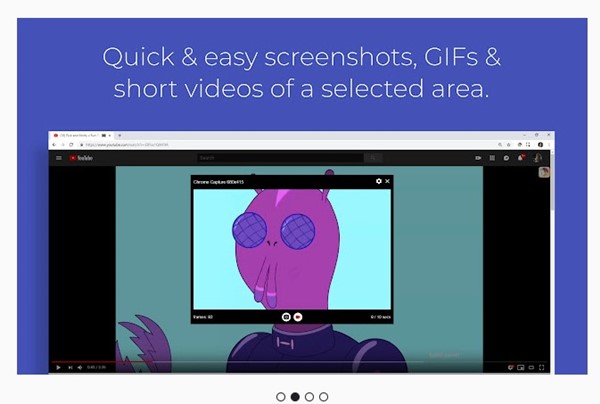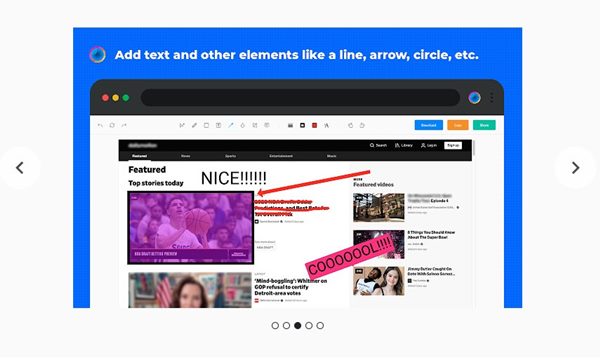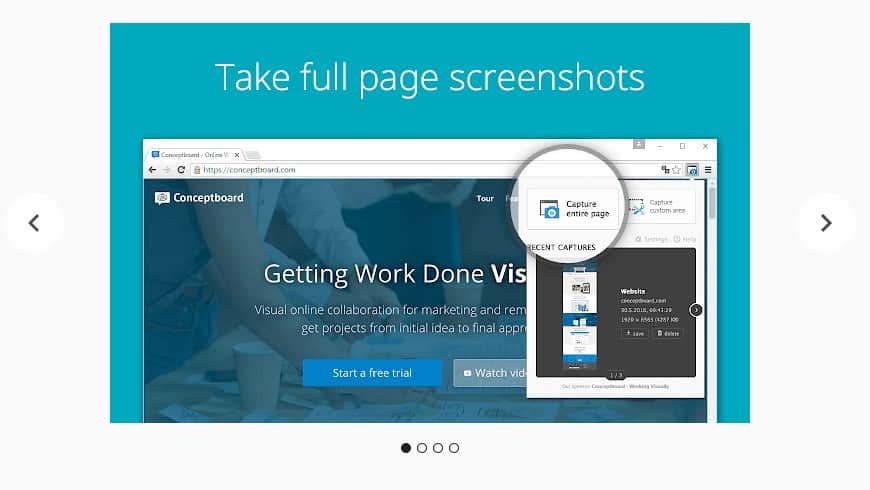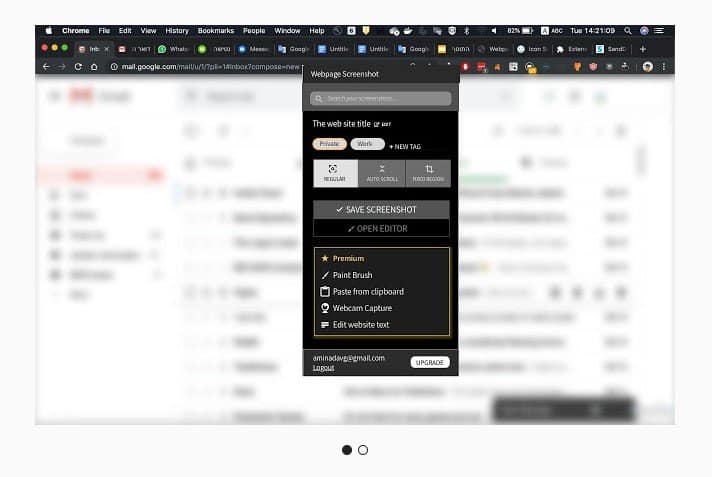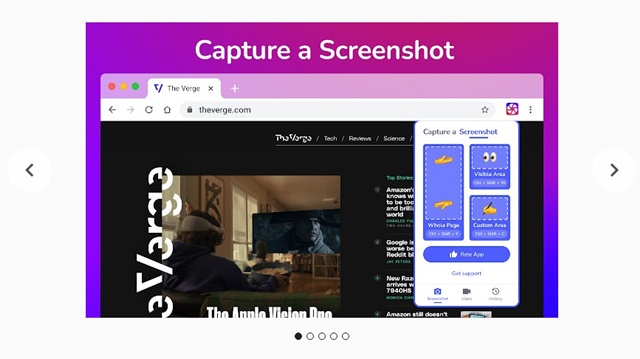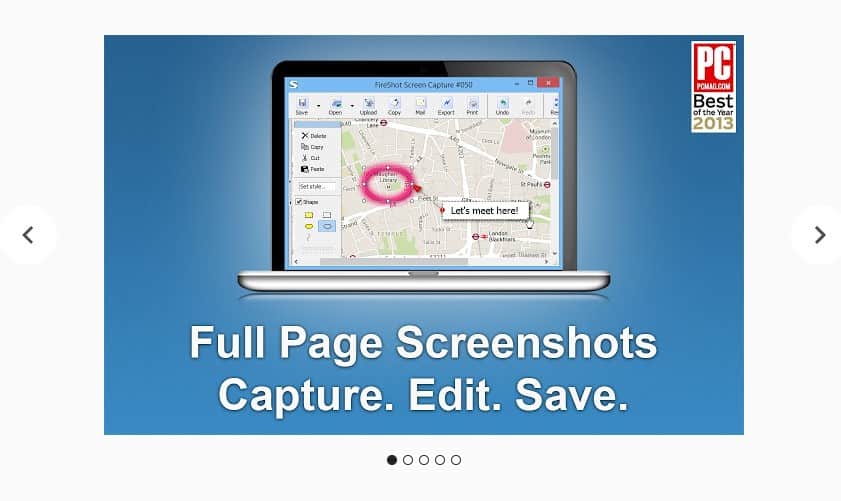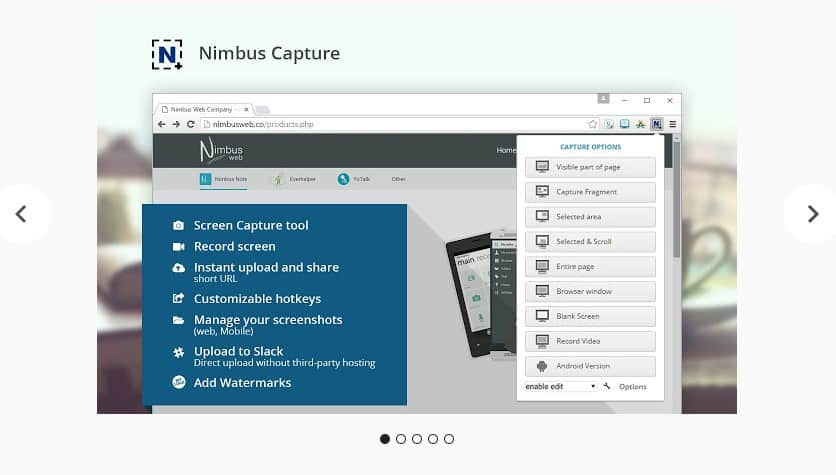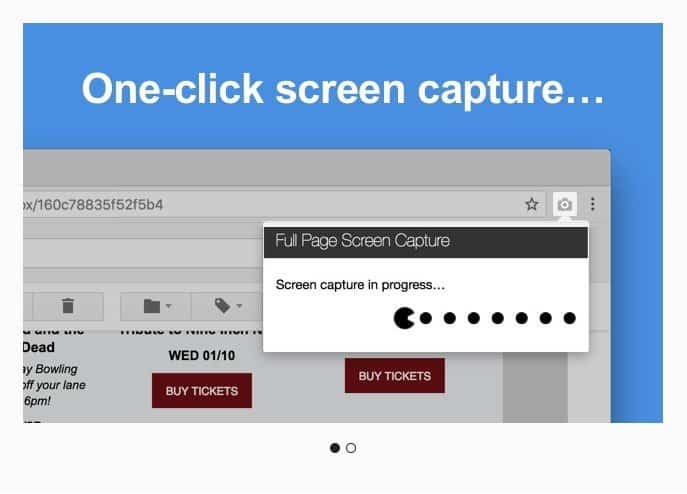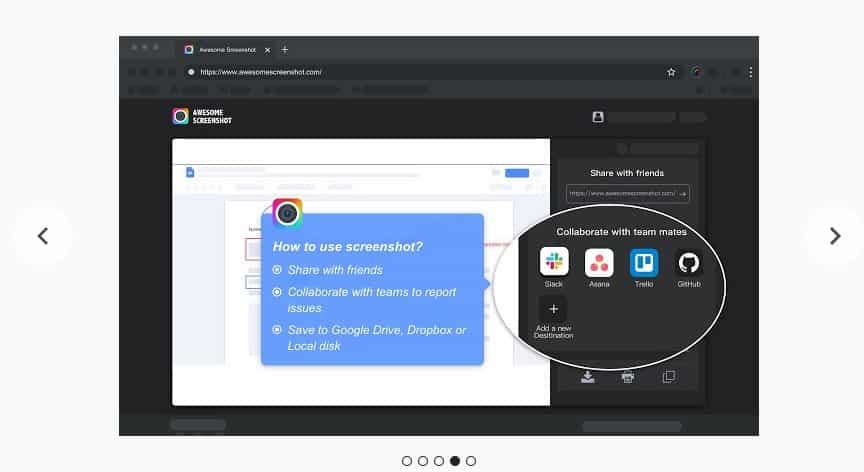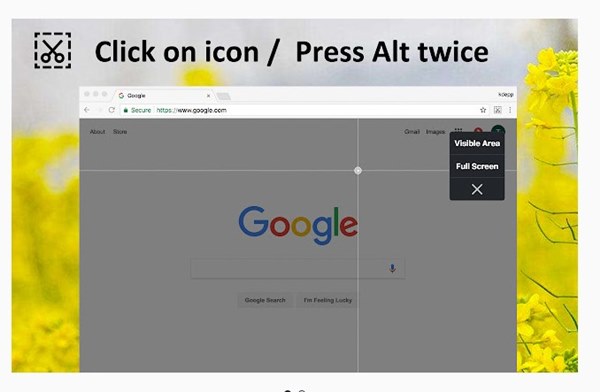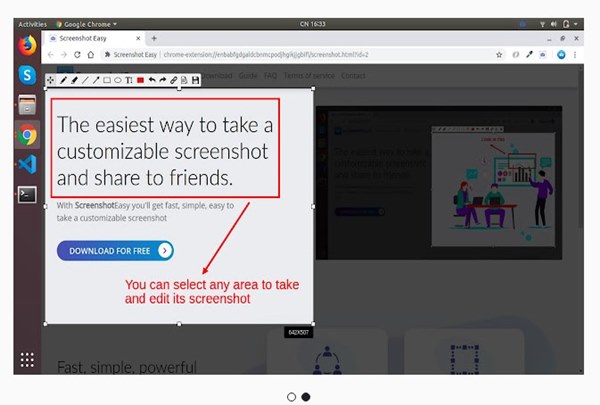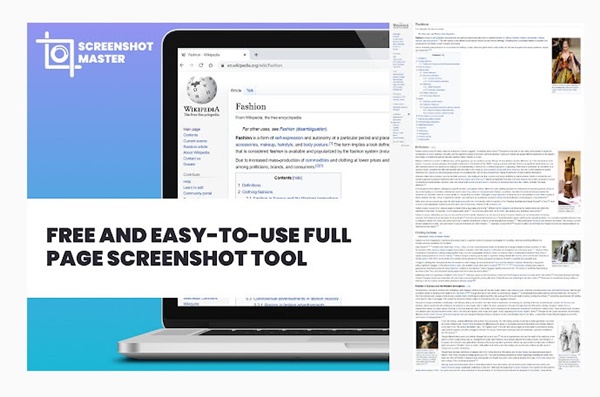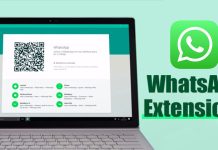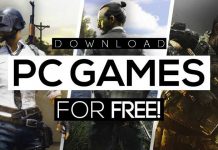Even though we have many web browsers today for Windows, it was Google Chrome that we love to use. Google Chrome may be a resource-hungry web browser, but it does satisfy our web browser needs.
While using the Chrome browser, you may find a page or information you want to capture and save. You can use the PrtScn key to capture a screenshot of the page, but if you want more controls, you need to use screenshot extensions for Chrome.
Also Read: How to Enable & Use the Tab Search Feature of Chrome Browser=
13 Best Google Chrome Extensions To Capture Screenshot
As of now, there are hundreds of screenshot extensions available for Chrome. You can use any screenshot extension to capture screen. Below, we have listed some of the best screenshot extensions for the Chrome browser. Let’s check out.
1. Screenshot Tool
Screenshot Tool is a lightweight Chrome extension that allows you to capture and edit screenshots. The screenshot extension for Chrome is entirely free to use and needs no login/registration.
The Screenshot Tool can capture a full-page screenshot or a selected area. After capturing a screenshot, you can edit it and add graphic elements such as a pointer, arrow, square, and other shapes.
2. Chrome Capture
Chrome Capture is another best screenshot extensions on the list that you can use today. The extension can record GIFs or capture screenshots of anything displayed on your screen.
You can use it to capture screenshots of a selected area, a full webpage, or your entire desktop. After grabbing a screenshot, you can edit & share them easily. For screenshot editing, it provides various annotation tools.
3. Scrnli
Scrnli is a full-fledged screenshot and a screen video recorder extension available on the Chrome web store. With Scrnli, you can capture the entire screen, edit further, download or add text, etc.
After capturing a screenshot, you can also use the graphic tool Scrnli to add pointers, arrows, circles, and other symbols to your screenshots.
4. Full Page Screenshot
Full Page Screenshot is one of the best Chrome extensions to capture screenshots. Once added to the Chrome browser, it adds a camera icon on the extension bar. So, whenever you need to capture a screenshot, click the extension icon and select the area.
After capturing a screenshot, Full Page Screenshot allows users to download the captured screenshot as an image or PDF.
5. Webpage Screenshot
Webpage Screenshot is an open-source extension for taking screenshots. The great thing about Webpage Screenshot is that it can capture 100% of your screen’s vertical and horizontal content.
However, since it’s a browser extension, it can only capture screenshots of web pages.
6. CaptureCast
CaptureCast is one of the best and awesome screen capture & screen video recorder extension for the Chrome browser. You can use this extension to snap a screenshot, edit, and share it.
Also, there’s an option to record video of your screen & camera, tailor your captures, annotate screenshots, etc.
7. Fireshot
Fireshot is similar to the Lightshot extension, which has been listed above. However, Fireshot provides users with far more features. Guess what? Fireshot allows users to take a screenshot of a selected area.
Users can use their mouse cursor to select the area. Not only that, but Fireshot also enables users to annotate, crop, and edit the captured screenshot.
8. Nimbus Screenshot & Screen Video Recorder
If you are searching for an advanced Google Chrome extension to capture screen, Nimbus Screenshot & Screen Video Recorder might be your best pick. Guess what? Not just screenshots, but Nimbus Screenshot & Screen Video Recorder can also record videos from your screen.
Regarding the screenshot features, Nimbus Screenshot & Screen Video Recorder allows users to edit and annotate screenshots before saving them. It also screencasts features that can be used to record videos from your screen and webcam.
9. GoFullPage
GoFullPage offers the simplest way to capture a full-page screenshot of your current browser window. Guess what? GoFullPage is free. There’s no bloat, no ads, and no unnecessary permission.
You can capture screenshots using the extension icon or the key combination (Alt+Shift+P).
10. Awesome Screenshot
Awesome Screenshot is a top-rated screen capture & image annotation extension available on the Chrome web store. You won’t believe it, but over 2 million users now use awesome Screenshots.
With Awesome Screenshot, you can capture all or part of any web page and annotate, comment, and blur the screenshots.
11. Handy Screenshot
Handy Screenshot is a Chrome extension that lets you capture different screenshots. With Handy Screenshot, you can easily take screenshots of full screen, visible parts, or manual.
After capturing the screenshot, Handy Screenshot provides some options to edit it. The editing interface is clean and one of the best Chrome extensions to capture screenshots.
12. Screenshot Easy
Screenshot Easy isn’t as popular as the other options on the list; it’s still one of the best Chrome screenshot extensions for users.
The extension lets you capture customizable screenshots and share them with others in just a few clicks. Screenshot Easy is free to download & use and lets you capture unlimited screenshots.
The screenshot editing feature of Screenshot Easy lets you edit screenshots right after taking them.
13. Screenshot Master
If you are searching for a free & easy to use full-page screenshot extension for the Chrome browser, look no other than Screenshot Master.
The extension is free & very easy to use, letting you capture full-page screenshots. While the extension is simple to use, it misses many important features like the ability to annotate screenshots, sharing options, etc.
So, these are the best Chrome extensions to capture screenshots. You can easily capture screenshots with these free Chrome extensions. Let us know in the comments below if you know of other Chrome extensions.