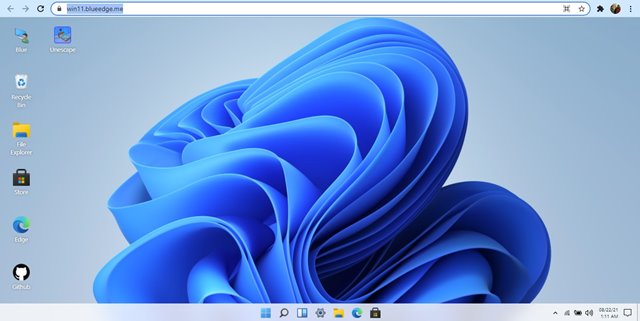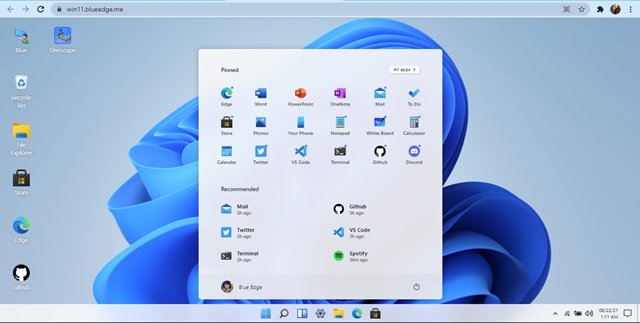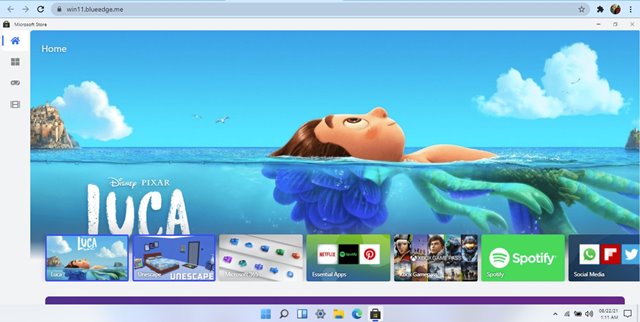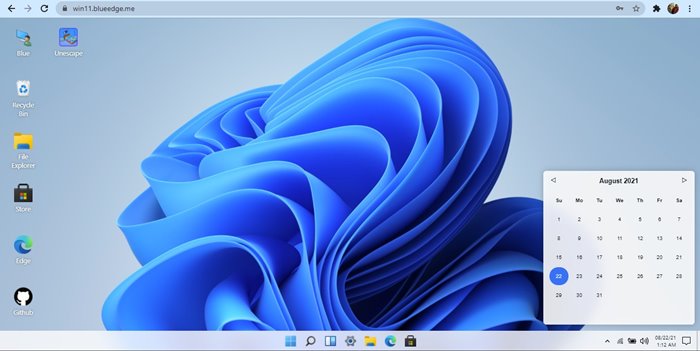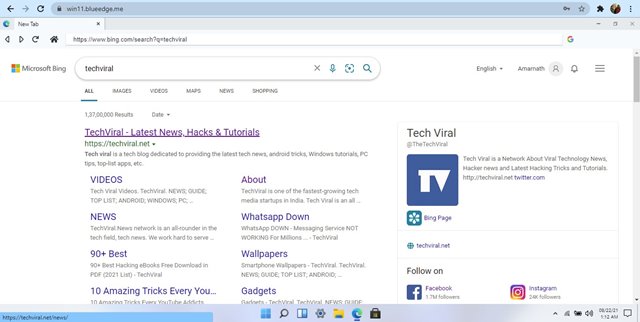It’s already been two months since Microsoft launched Windows 11. If you have joined the Windows Insider Program, you can download the free Windows 11 upgrade right now. However, the actual problem with Windows 11 is that it’s still under testing.
As of now, Microsoft has only released the Preview build of Windows 11. That means Windows 11 is not free from bugs, and you might experience lots of problems while using the new operating system.
Although it’s pretty easy to install Windows 11 on a computer, you may want to test the operating before installing it on your primary system. There are multiple ways to test the new operating system; you can install it on a Virtual Machine or access the webpage representing the demo of Windows 11.
Recently, a developer known as ‘Blue Edge’ created a webpage that lets anyone see Windows 11 firsthand. That means even if your PC isn’t compatible with Windows 11, you can use any web browser to give Windows 11 a try.
Also Read: Download Official Windows 11 ISO File (Latest Version)
How to Test Windows 11 without installing anything
Please note that the webpage created by Blue Edge isn’t a fully functional recreation of Windows 11. Neither it’s a remote desktop running the OS.
It’s just a webpage that simulates the look of Windows 11. You can’t access File Explorer, Run Dialog Box, or any other Windows 11 settings.
You get the see the preview of Windows 11 and what its interface looks like. Yes, you can open the Start Menu, search Widget, Edge Browser, and Windows Store. However, the webpage has many bugs.
1. First of all, open your favorite web browser on your computer and visit this webpage.
2. Now, you will see the entire interface of Windows 11. The taskbar icons had been placed in the center of the screen.
3. Click on the Start button to access the Start menu.
4. Similarly, you can access the Microsoft Store also.
5. On the Taskbar, click on the Date & Time icon to open the Date & Time settings.
6. The webpage also lets you access Microsoft Edge. Microsoft Edge is fully functional, and you can use it to surf the web.
That’s it! You are done. This is how you can test drive Windows 11 without installing anything.
So, this guide is all about how to test drive Windows 11 without installing anything. I hope this article helped you! Please share it with your friends also. If you have any doubts related to this, let us know in the comment box below.