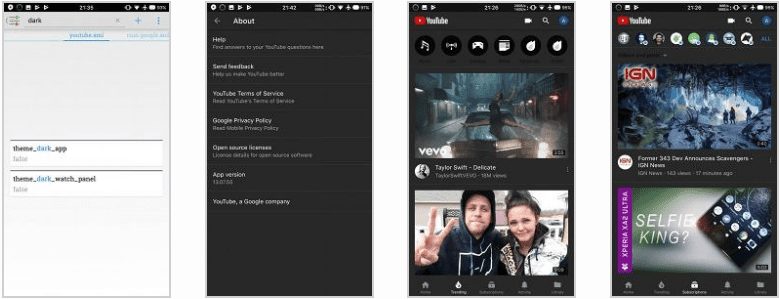Recently, we have heard the news that Google announced a new “Dark Mode” for iOS devices. A Dark mode is still “Coming Soon” to Android and we’re not exactly sure how long it will take. However, the good news is that Android developer community – Xda Developers have now managed to get Dark mode on Android.
How To Enable YouTube Dark Mode on Android Right Now
We all use Youtube, it was undoubtedly one of the most popular video streaming site out there. Right now there are billions of users who spend time on Youtube to watch the latest music, videos and much more.
We can’t ignore that fact that we spend countless hours watching videos on YouTube. YouTube now has apps for Android and iOS which already carries a niche interface. However, staring at bright screens, especially at night, can be a pain for eyes.
Recently, we have heard the news that Google announced a new “Dark Mode” for iOS devices. So, iPhone users can enjoy this new feature by going to the settings panel. However, a Dark mode is still “Coming Soon” to Android and we’re not exactly sure how long it will take.
However, the good news is that Android developer community – Xda Developers had managed to get Dark mode on Android. Well, if you have a rooted Android smartphone then you can actually get the Dark Mode in the YouTube App right now.
The method actually requires modifying the a value in the shared -prefs in /data. That’s why root access is mandatory. If you need some information regarding how to root your Android smartphone, then this guide might help you.
After having the root access, you need to install the Preferences Manager app from Google Play Store and follow the steps below:
Step 1. Download and Install Preferences Manager from Google Play Store on your rooted Android device.
[appbox googleplay fr.simon.marquis.preferencesmanager]
Step 2. Now open the app and find YouTube app in the list. After finding the YouTube app, you need to open the YouTube.xml file and then search for dark.
Step 3. Change both values from false to true. If you don’t have the values, add them (theme_dark_app and theme_dark_watch_panel) and change them to true
Step 4. Save and then force close the Youtube application.
That’s it, you are done! Now whenever you will open the Youtube app on Android, you will get to see the Dark Mode interface. The app will carry a nice dark gray background and white-on-black icons.
For more information regarding the tutorial, visit XDA-Developers. So, what do you think about this? Share your views in the comment box below.