Let’s admit that we all love to play games on our smartphones. Android smartphones nowadays are more powerful than desktop computers. It can easily run games like PUBG Mobile, Fortnite, etc., that we used to play on desktop computers.
Do you know that your Android device also runs PSP games? Yes, you read that right! Your Android device can run PSP games through an emulator. Like Android emulators for desktops, a PSP emulator for Android does exist, and it can easily run PSP games.
One such PSP emulator is PPSSPP, the best PSP emulator app on the Google Play Store. So, let’s explore more about the PPSSPP PSP emulator for Android.
Below, we have shared some of the best PPSSPP settings that could help you fix slow gaming, graphics glitches, and frame drops on a PPSSPP emulator.
PPSSPP – PSP emulator
To run PSP Games on Android, we need to download and install PPSSPP – PSP emulator. PPSSPP – PSP emulator is the best PSP emulator app available on the Google Play Store. The app emulates PSP games to run on Android devices. Not just that, but the app is also powerful enough to run games at their regular speed.
How To Use PPSSPP On Android?
Installing and using PPSSPP on Android is a rather easy process. First of all, download PPSSPP on your Android smartphone and install it. Open the App and locate the ISO file from the Game Section.
You can enjoy any game on your Android through the PPSSPP emulator, but your device must have enough gigs of RAM and a powerful processor. You can follow our guide on How To Play PSP Games On Android for an in-depth tutorial.
Furthermore, the PPSSPP emulator for Android allows users to alter Graphics, Controls, Sounds, and other settings. These settings can completely change the gaming experience. Below are some of the best settings for PPSSPP on Android.
3 Best Settings For PPSSPP On Android
So, check out the best settings for PPSSPP for Android devices,
1) Best Graphics Settings
To make the most out of the PPSSPP Graphics settings, you need to change the Backend from OpenGL to Vulkan. Next, under Framework Control, you need to turn off the frameskipping.
Next, unselect the Auto-Frameskip and enable the ‘Prevent FPS from skipping 60’. After that, set the Alternative speed to Unlimited.
Now you need to move to the Performance Settings. Under the Performance settings, you need to test the 2x Rendering Resolution and 1X rendering resolution to find out which performs best on your device.
Ensure to enable the Hardware transform, Software skinning, Mipmapping, Lazy texture caching, and Vertex Cache under the Performance settings.
2) Best Audio Settings:
Like the graphics, you can also make a few changes to the Audio. However, there’s not much you can do with the Audio settings. We suggest you disable the audio while playing games because it can cause a few frame drops.
3) Developer Settings
Well, PPSSPP also allows users to control a few developer options. For instance, you can select Dynarec (JIT) under CPU Core to enhance gaming performance. The settings work fine on almost every game.
Under the System settings, enable the Fast Memory and I/O on the thread. Now set the I/O timing method to Simulate UMD delays.
After making all those changes, load and play the game, and you will surely get the best gaming experience. I hope this article helped you! Please share it with your friends also. If you know of any other PPSSPP tweaks, let us know in the comment box below.
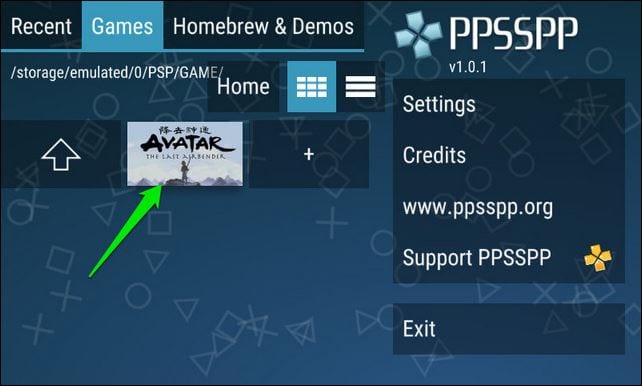
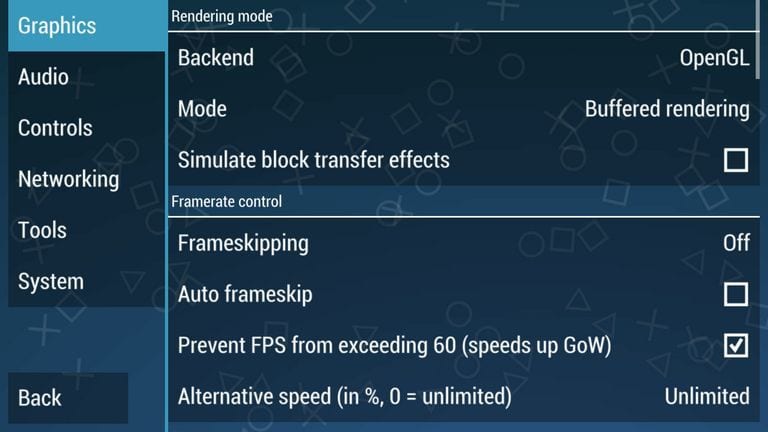
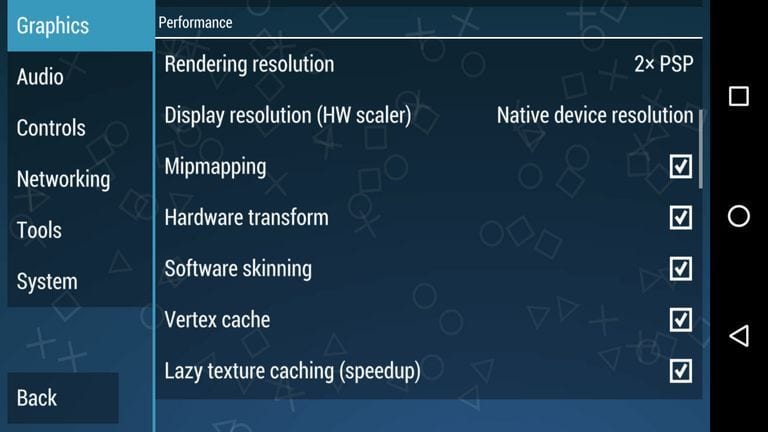
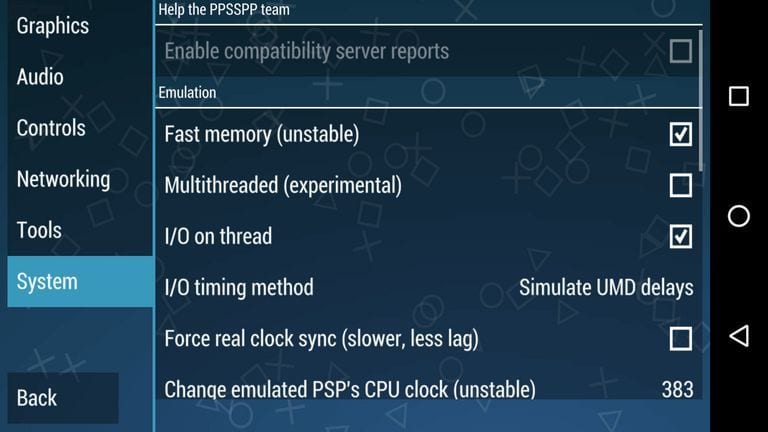



thank you for the info,
very useful
amazing setting.thanks you so much.
thanks man for the post, really worked on my smarpthone!
Hey is there any other way ? My own still lags out even with the audio off. The gameplay is smooth but once i use a special move i start lagging and the sound gets choppy. Please help i’ve been trying everything on the internet
Thanks
thank you bro works best in my phone, !
Works ok. I don’t have the prevent frameskip option on my version of PPSSPP. I have to turn on and fool with the frame skip settings in order to get it to work. Depends on the game higher frame skip (1-8)
Thanks
Thank u
Please my ppsspp graphics is cracking while connecting multiplayer with my friend but the audio is free.
Have done everything possible to make it free and smooth but it’s not working..
Help please…
Please my Eufa Champions League not responding any help
Thanks Bros
My ppsspp version is on 2019 and i want it on 2024
this setting for ppsspp gold?