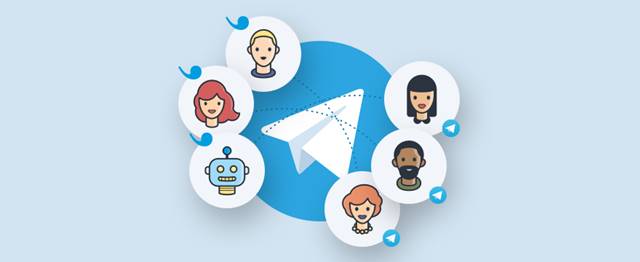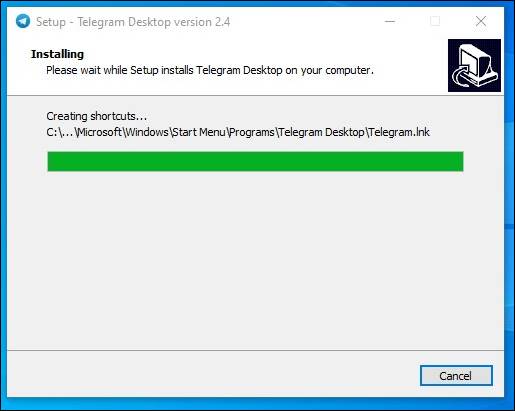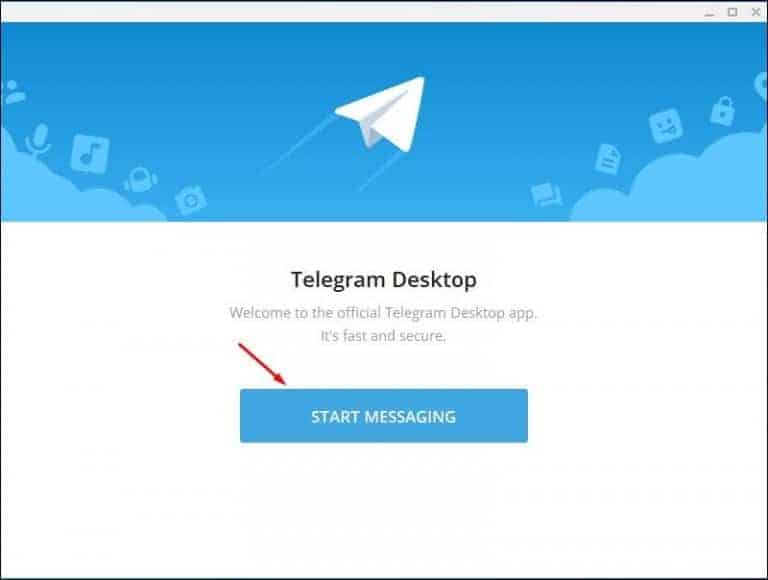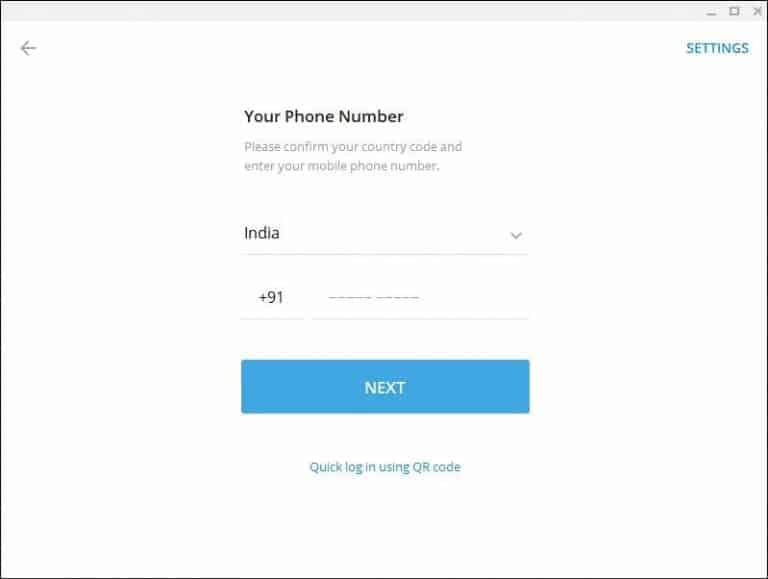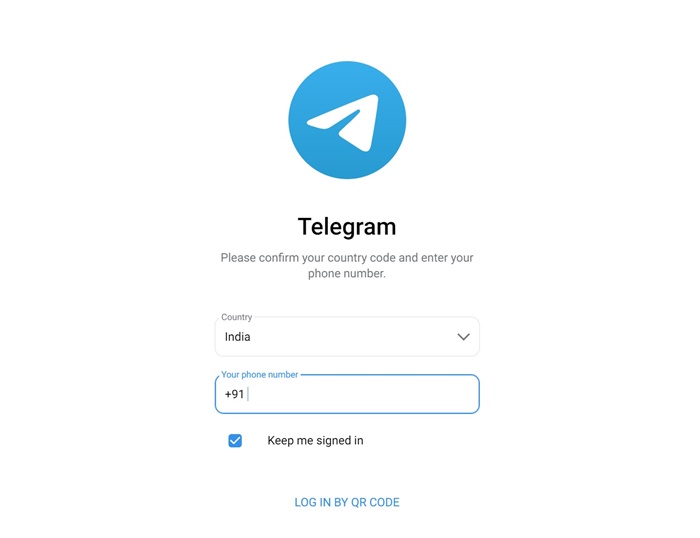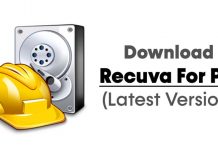Indeed, WhatsApp is the most popular instant messaging app. However, that doesn’t mean other messaging apps don’t exist. Despite being the most popular instant messaging app, WhatsApp misses some essential features.
As of now, there are many WhatsApp alternatives available out there. Out of all those, Telegram seems to be the best option. Telegram offers users more privacy and group-related features than every other instant messaging app.
So, in this article, we will discuss Telegram for PC. We will also share the Telegram desktop offline installer files with you. So, let’s check out.
What is Telegram?
Telegram is a fast, simple, easy-to-use messaging app for Android, iOS, macOS, Windows 10, and Linux. Although Telegram and WhatsApp are instant messaging apps, Telegram is more privacy concerned.
Also, Telegram is less censored. That means you can post whatever content you want without worrying about content deletion. The one thing that makes Telegram stand out is its unique group features.
Other than that, on Telegram, you can exchange text messages with friends & groups, make voice and video calls, and more.
Download Telegram for Desktop Offline Installer
Now that you are fully aware of Telegram, you might want to install the messaging app on your PC. Well, Telegram is available for almost all major desktop operating systems. You can download it from the official site for free.
However, if you want to install Telegram Desktop on multiple computers, use the Offline Installer. Telegram desktop offline installer doesn’t require an active internet connection. Also, it can be used several times to install the app on any PC.
Below, we have shared the download links for Telegram for PC offline Installer. Let’s get the download links.
- Download Telegram Offline Installer for Windows 10 (64bit)
- Telegram Offline Installer Download for Windows 10 (32-bit)
- Download Telegram Offline Installer for macOS
- Telegram for Linux Offline Installer Download
After downloading the file, you need to follow the next section for the installation.
How to Install Telegram for PC Offline Installer
To install the Telegram desktop offline installer, you must move the installation file to the PC via any portable disk drive. Once moved, follow some of the simple steps given below.
1. First, double-click on the Telegram for PC offline installer and follow the on-screen instructions to complete the installation.
2. Once installed, open Telegram and click the ‘Start Messaging’ button.
3. Now, you will be asked to verify your mobile number. Enter the number and click on the ‘Next button.
4. Now verify the code received on your mobile number. Once verified, you can use the app on your Windows 10 PC.
That’s it! You are done. This is how you can install the Telegram desktop offline installer. We have shared the latest download links of Telegram for PC offline installer. If you don’t want to install Telegram on PC, you need to use the web version of Telegram.
Other Ways to Use Telegram on PC?
Apart from the desktop app, there are other ways to use Telegram on a PC or Laptop. Not many would know, but Telegram has a full-fledged web version that provides instant access to the messaging features.
Telegram web version is less popular than mobile or desktop apps, but it’s still worth a try. Telegram for web has fewer features than Telegram for the desktop, but it’s good for those who don’t want to install anything on their computer.
So, if you don’t want to use the Telegram offline installer, you can consider using its web version. To use the web version, you need to scan the QR code with the Telegram app for mobile.
The web version of Telegram allows you to exchange text messages and manage groups. To access the web version of Telegram, use this link.
Features of Telegram
Now that you are well aware of Telegram, you might want to know its unique features. Below, we have shared some of the best features of Telegram for desktop.
Exchange Text messages
Like every other instant messaging app, Telegram allows you to exchange text messages. Also, telegram is less censored than any other messaging app. You can post whatever you want on the platform.
Voice & Video Calls
Telegram also allows you to make voice and video calls to friends. However, voice and video calls are limited to one-on-one conversations. There’s no group feature as of now.
Share large file attachments.
Telegram is the only platform to share files with sizes in GBs. This is the only reason why users use Telegram to download movies & TV Shows.
Unique Group Features
Telegram offers you endless sets of group features, as we have mentioned above. You can create group chats with up to 200,000 members. Not only that, but you can create polls and quizzes and share file attachments with the groups.
Robust Security
Everything that you do on Telegram is encrypted using a combination of 256-bit symmetric AES encryption. So, both your chats and your data are heavily secured.
Privacy Features
Telegram also offers you lots of helpful privacy features to protect your identity. For example, you can hide your number while joining groups, use proxy settings, and more.
So, these are some of Telegram’s best features. To explore more features, you need to start using the app.
So, this guide is all about Telegram for PC offline installers. I hope this article helped you! Please share it with your friends also. If you have any doubts about this, let us know in the comment box below.