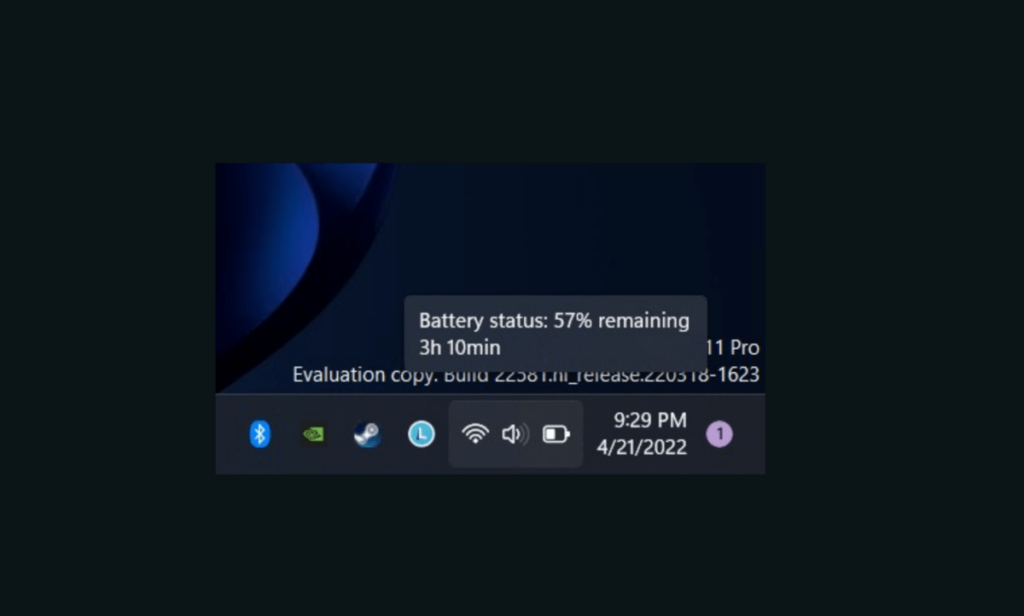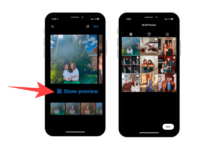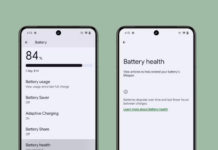Microsoft is testing a new energy-saver mode, which aims to extend and enhance the battery-saver option already available on the Windows operating system.
Microsoft Testing Energy Saver Mode On Laptops & Desktop PCs
The new energy-saving feature in Windows 11 has been rolled to Windows Insiders via Windows 11 Insider Preview Build 26002 to the Canary Channel.
This feature works not only on laptops but also on desktop computers, making it an easy way to extend battery life and reduce system performance in exchange for less energy use.
“We are introducing an energy saver, which extends and enhances battery saver. It is an easy way to extend battery life and reduce energy use by trading off some system performance,” Microsoft wrote in its Windows blog post on Wednesday.
The new energy-saver mode can be toggled on and off via Quick Settings in the system tray. Still, you can also configure it to run automatically whenever the device’s battery drops below a certain percentage.
Energy-saving mode will be available on both desktop PCs and laptop devices (even when they are plugged in) for those aiming to conserve energy all the time.
How To Turn On/Off Energy Saver In Windows 11
The Energy Saver feature can be toggled on or off from Quick Settings flyout in the system tray or from Settings by navigating to System > Power.
Currently, it is unclear when the energy saver feature will roll out to the stable Windows 11 version or if it will be available after the beta tests.
Besides the enhanced energy saver mode, the Windows 11 Insider build 26002 also includes several changes and improvements, such as a new split toggle that lets you turn it on and off with a single click, as well as a new refresh button on the Wi-Fi Quick Settings flyout so you can now refresh the list of wireless networks available.
In addition to the abovementioned changes and improvements, the new build includes a range of fixes for known issues that improve the overall performance and responsiveness of Windows 11.