Let’s admit it: we all have kids around us, and sometimes, we have to hand over our phones to them. Phone sharing is not bad, but the problem starts to appear when kids find adult websites on the web.
The internet is a place that has both good and bad content. Your kids can unknowingly access adult websites, which might affect their mental health. It would be best to block adult websites on your phone to prevent such issues.
It’s pretty easy to block adult websites on the phone, but you may need to install and use third-party apps. Even if you don’t want to use any third-party app, you must make a few changes to the DNS settings to block adult sites.
How to Block Adult Websites on My Phone?
So, if you search for how to block adult websites on your phone, you have landed on the right page. This article will share some of the best and easiest methods to block adult websites on Android. Let’s get started.
1) Turn on SafeSearch Filters
If you use the Google Chrome browser to browse the web, you can consider turning on SafeSearch filters. Here’s how to turn on SafeSearch Filters on the Google Chrome web browser.
1. First, open your smartphone’s Google Chrome browser. Now, press the home button to move to the Home Screen.
2. Now scroll down to the bottom of the Google search and tap on Settings > Search Settings.
3. On the Search Settings, scroll down and select ‘Hide explicit results‘ under the SafeSearch Filters.
4. Once done, scroll down and tap on the Save button.
That’s it! This will probably block adult websites from Google Search results.
2) Turn on Enhanced Protection on Google Chrome
Enhanced Protection mode on the Google Chrome browser protects dangerous websites, downloads, and extensions. The browsing mode also prevents malicious adult websites. So, you need to turn it on as well.
1. First, open the Google Chrome browser on your phone and tap on the three dots.
2. From the list of options that appears, tap on Settings.
3. On Settings, scroll down and tap on ‘Privacy and Security‘
4. On Privacy and Security, tap on Safe Browsing.
5. Next, select ‘Enhance Browsing‘ mode.
That’s it! This is how you can block adult websites on your phone.
3) Block Adult Websites on Phones using Digital Wellbeing
Well, the Digital Wellbeing app that comes built-in on modern Android smartphones can block websites you feel shouldn’t be viewed by your kids. However, Digital Wellbeing can only block websites via Chrome web browser.
We have already shared a detailed guide on how to block inappropriate websites on Android using the Digital Wellbeing app. You should follow the guide to block adult websites on Google Chrome.
4) Setup OpenDNS on your phone
OpenDNS is one of the best free public DNS servers available on the web for those who don’t know. You can set it up on your phone to block adult websites. Here’s how to set up OpenDNS to block adult websites on the phone.
1. Download and install the DNS changer app on your Android smartphone.
2. Once downloaded, open the app. Now, you will see an interface like the one below. Here, tap on the drop-down arrow beside the Choose a DNS provider.
3. From the list of drop-down options, select OpenDNS.
4. Once selected, tap on the Start button.
That’s it! This is how you can set up OpenDNS on your phone to block adult websites.
5) Activate the Google Play Restrictions
Activating the Parental controls on the Google Play Store won’t block the adult websites because it has nothing to do with them. However, this will prevent your kids from installing inappropriate apps. So, activating parental control on the Google Play Store is another good way to eliminate adult content on the phone.
1. Open the Google Play Store on your Android device.
2. When the app opens, tap the Menu icon at the top left corner.
3. On the menu that appears, select Settings.
4. On the Settings screen, tap on the Family.
5. On the next screen, turn on the toggle for Parental Control and create a PIN to add restrictions on the Google Play Store.
That’s it! This is how you can activate Google Play’s parental control to prevent apps from redirecting you to adult-themed websites.
6) Use Parental Control Apps
There are hundreds of Parental Control Apps available for Android smartphones. Most of the Parental control apps for Android provide location-sharing and content-filtering features.
You can use Parental control apps such as Norton Family Parental Control, FamiSafe, etc., to block adult websites on your phone. We have already shared a list of Android’s best parental control apps.
You must check out that guide and install the app that fits your needs. To get the best features, purchasing and using the premium versions of the parental control app is recommended.
7) How to Block Adults Websites on My iPhone?
On iOS and iPadOS, you have a web content feature that automatically filters website content to limit adult content access. The feature only works when you are using Safari or supported apps.
iPhone’s Web Content settings also allow you to add specific websites to a blocked list. Here’s how to block Adult websites on iPhone.
- Open the Settings app on your iPhone and tap on Screen Time.
- Next, tap the Content & Privacy Restrictions and enter the Screen Time passcode.
- Once done, tap on Content Restrictions > Web Content.
- Now, you will find three different options. If you want to block adult websites, select the ‘Limit Adult Websites’ option.
- You can also manually add the websites you want to block. Tap the ‘Add Website’ in the Never Allow section and add the websites you want to block.
That’s it! That’s how easy it is to block adult websites on iPhone.
8) Block Adult Content on the Web with AdGuard DNS
AdGuard is a public DNS server that blocks ads, trackers, and adult web content. You can use the family protection server to lock adult content and enable Safe Search & Safe Mode wherever possible. Here’s how you can block Adult Content on the web by setting in AdGuard DNS on Android & iPhone
On Android
If you want to block adult content on your Android phone, you need to follow these steps to block adult content. Here’s what you need to do.
- Open the Settings app of your Android device.
- Next, tap on the WiFi & Internet.
- Scroll down a bit and tap on Private DNS.
- On the Select Private DNS Mode prompt, select Private DNS provider hostname.
- On the Private DNS Provider hostname field, enter: family.adguard-dns.com and click Save.
That’s it! This will immediately switch to the AdGuard DNS Family protection server. You will find less or no adult content from now on.
On iPhone
If you are an iPhone user, you must follow these steps to block adult content. Here’s how to set up a Family protection server on an iPhone with AdGuard DNS.
- Download the Family Protection Server Configuration profile from AdGuard
Download the Family Protection Server Profile
- Once downloaded, open the Settings app on iPhone.
- Next, tap on the Profile Downloaded.
- On the Install profile screen, tap the Install at the top right.
That’s it! This is how you can block adult websites on your iPhone by setting up AdGuard DNS.
So, these are the few best methods to block adult websites on your phone. The methods we shared in the guide were easy to implement. If you need more help blocking inappropriate or adult websites on your phone, let us know in the comment box below.
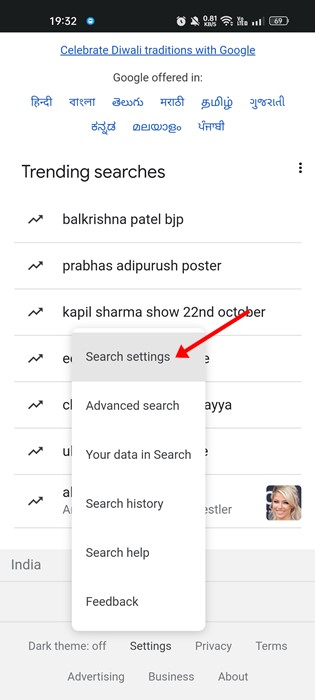
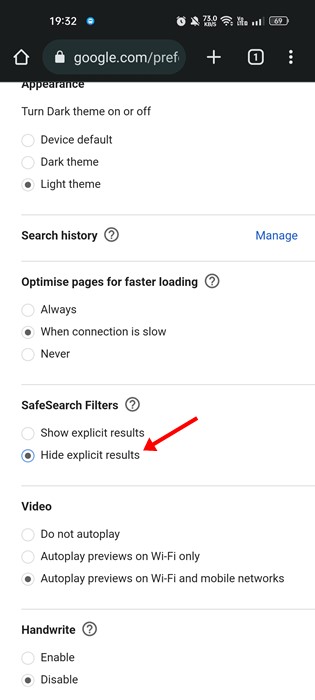
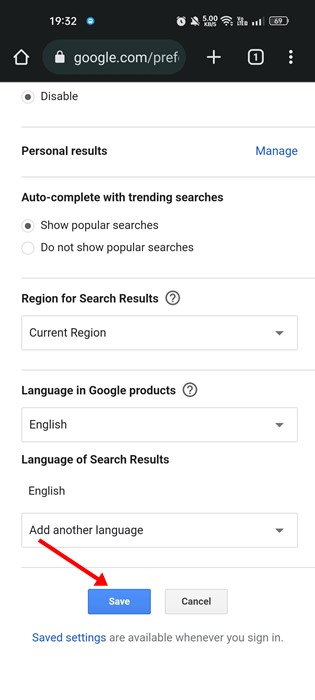

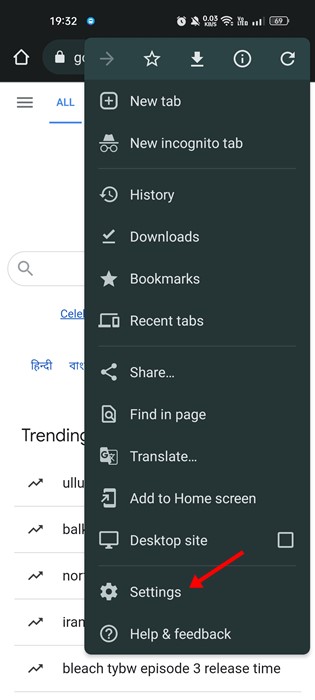
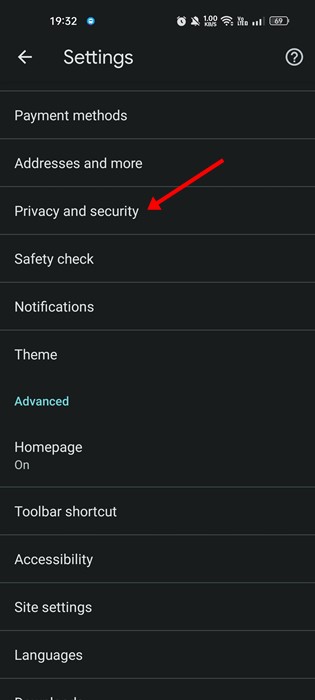
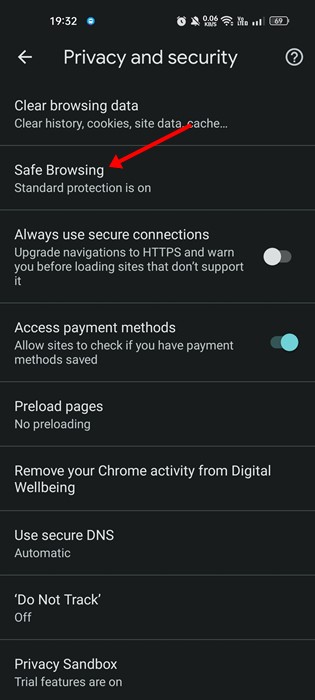
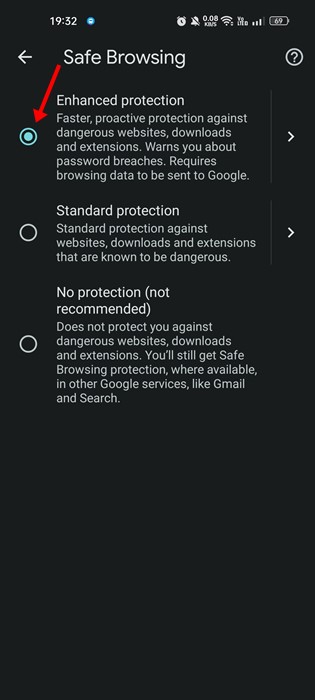
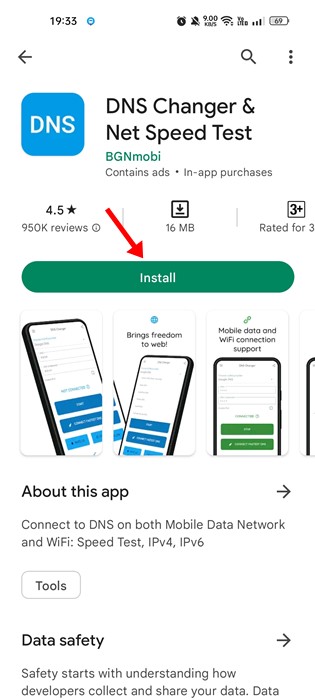

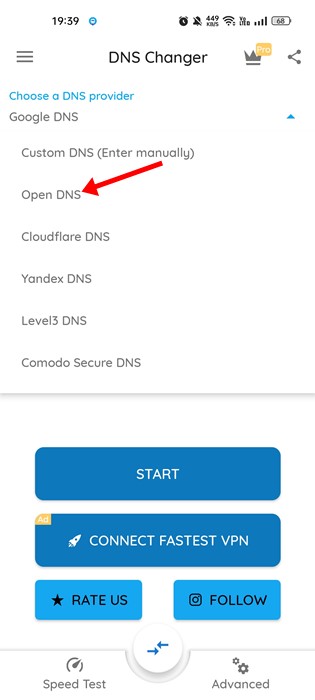
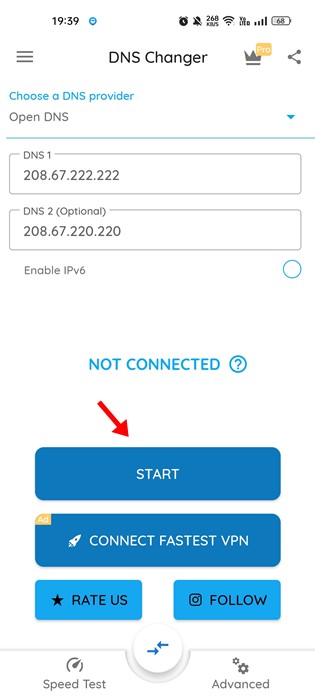
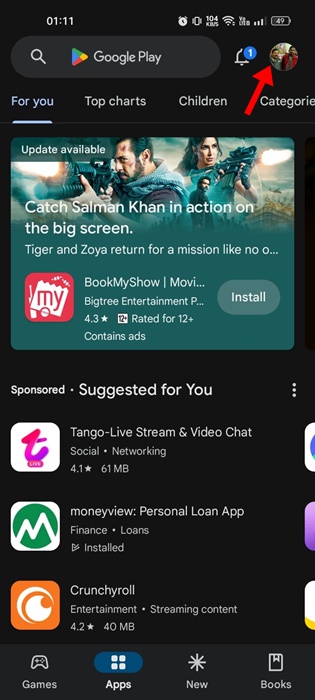

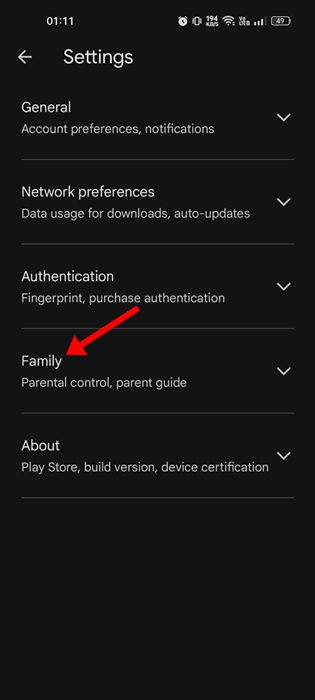
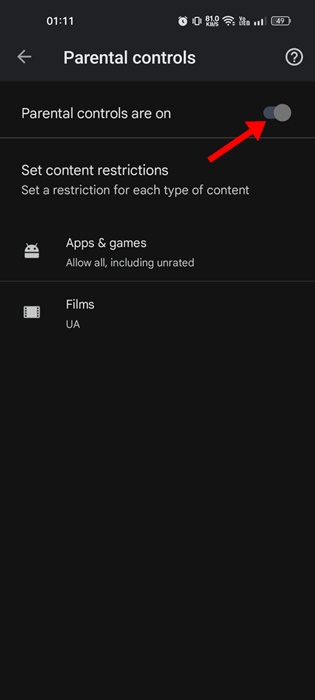
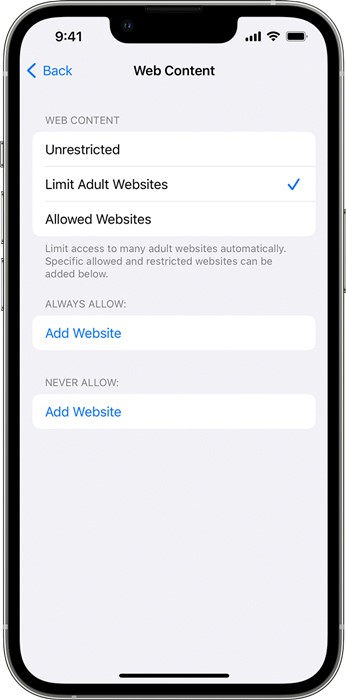
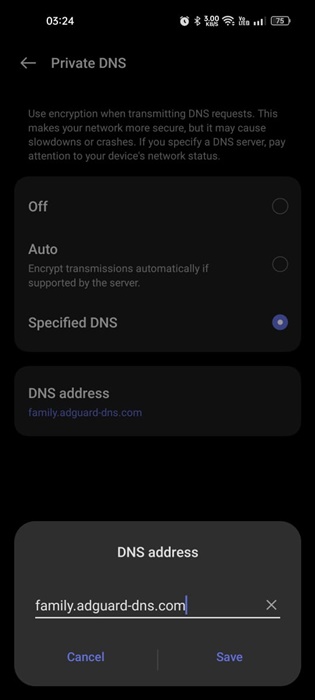
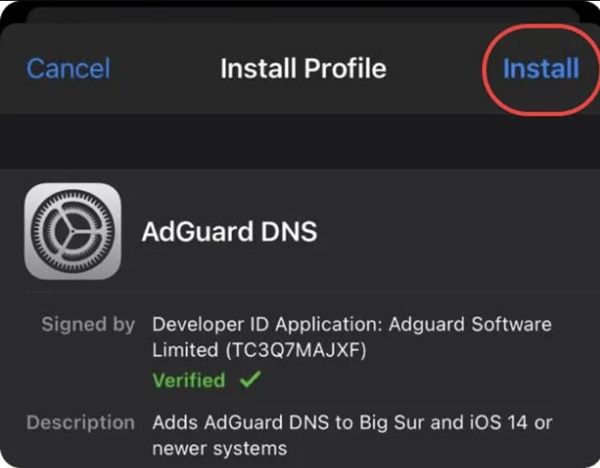



If it work successful this is great.