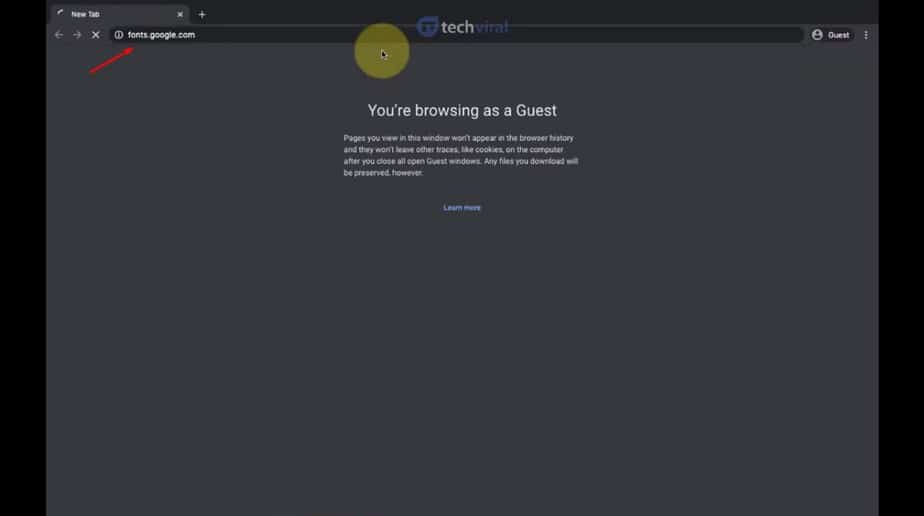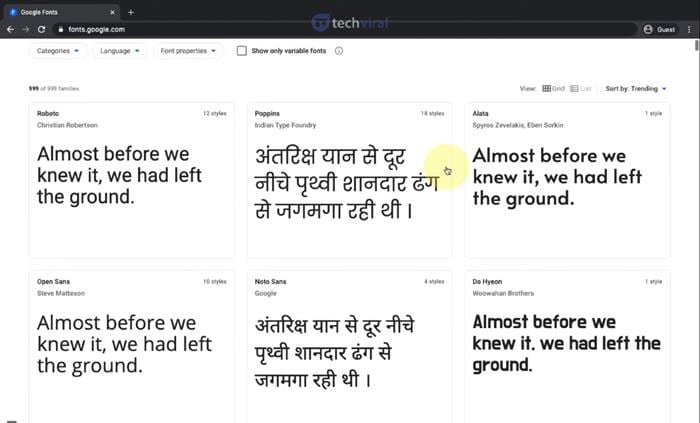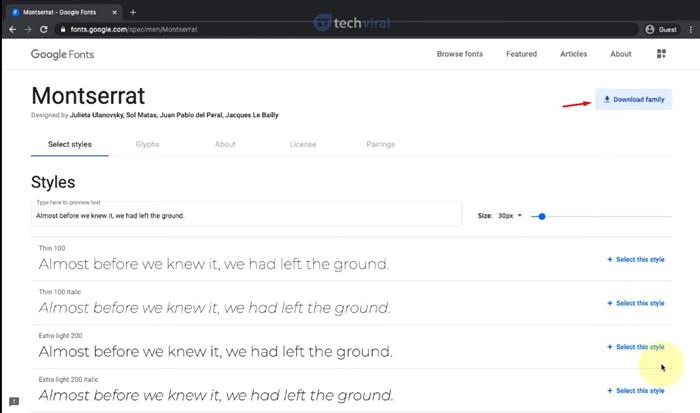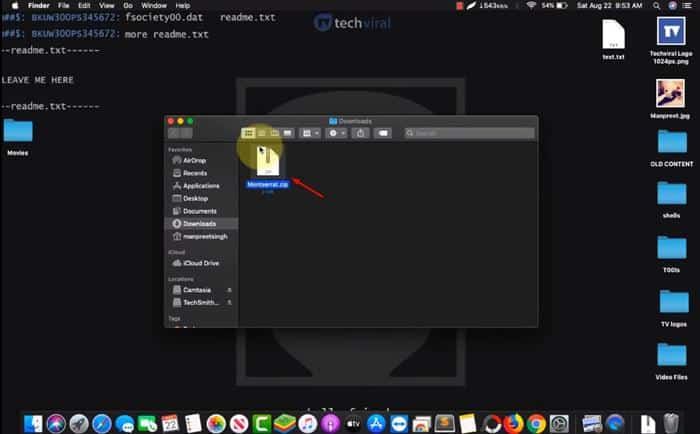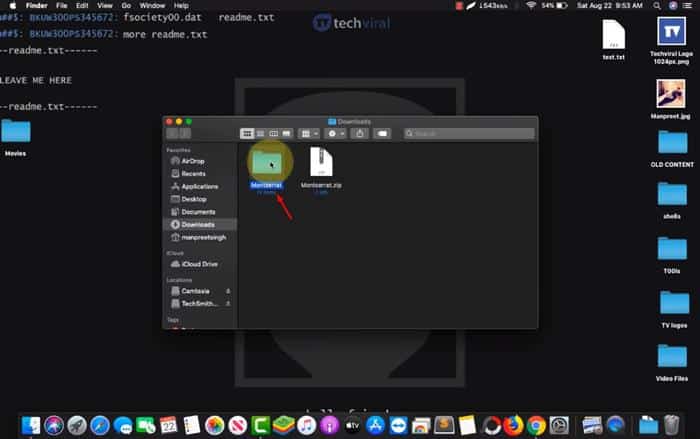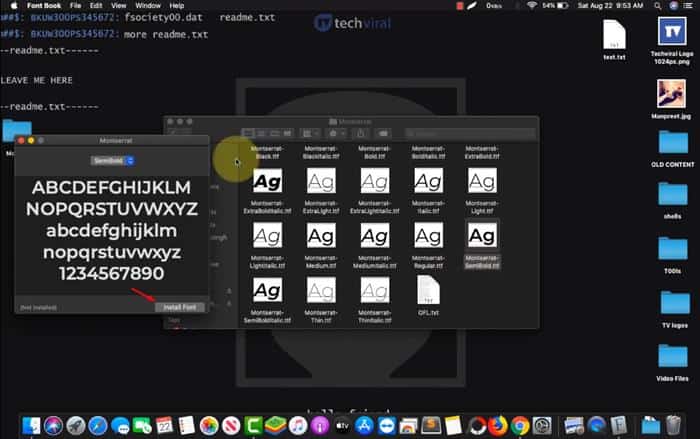Fonts play a vital role in almost all industries. It doesn’t matter whether you are into the designs, product marketing, or having your blog, fonts speak it all. Finding the right fonts for business or small projects could be the best thing that you can do today.
On techviral, we have already shared an article on the best websites to download fonts. But what after downloading a font? How to install it on a device like a Mac? Is it actually possible to install the downloaded fonts on a Mac computer? In this article, we will be answering these questions.
Can we install Fonts on a Mac?
Although your Mac comes with lots of built-in fonts, you can still choose to download and install more from Apple and other sources. Even MacOS allows you to disable or remove the fonts after the installation.
But, before downloading a font, please note that MacOS supports TrueType(.ttf), Variable TrueType (.ttf), TrueType Collection (.ttc), OpenType (.otf), and OpenType Collection (.ttc) fonts. If you are using MacOS Mojave, then you can also use the OpenType-SVG fonts.
How To Install Fonts on MacOS?
For Mac users, adding fonts to Apple computers is fairly easy. You don’t need to tweak anything or download any additional tools. You need to download, install, preview, and enable the new fonts on a Mac. Here’s how to install fonts on Mac.
1. First of all, open your web browser and head to the fonts.google.com
2. You will now see lots of fonts.
3. Just select the font that you want to install and just click on the Download Family button.
4. Open the downloaded file. You will see a ZIP file here.
5. Extract the ZIP file and open the extracted folder.
6. Now, just double-click on the Font style and then on the Install Font button.
That’s it! You are done. The font will be added to your Mac computer.
So, this article is all about how to install Fonts on a Mac. I hope this article helped you! Please share it with your friends also.