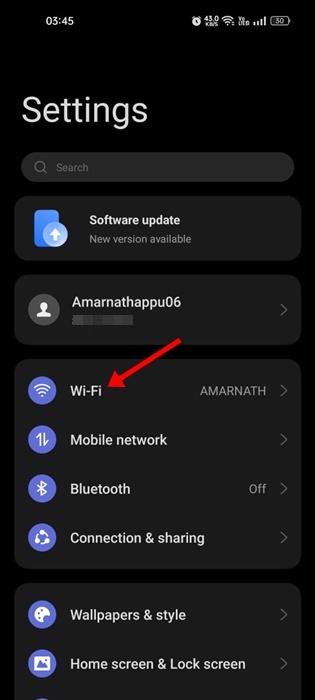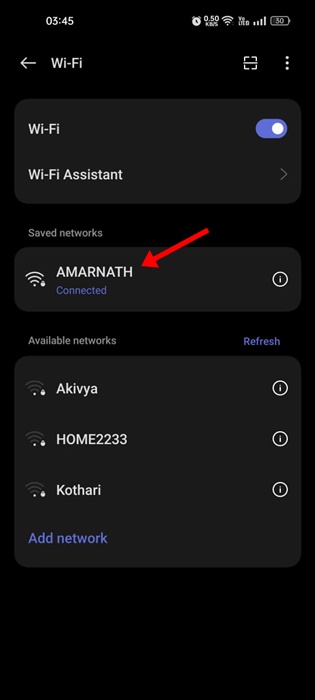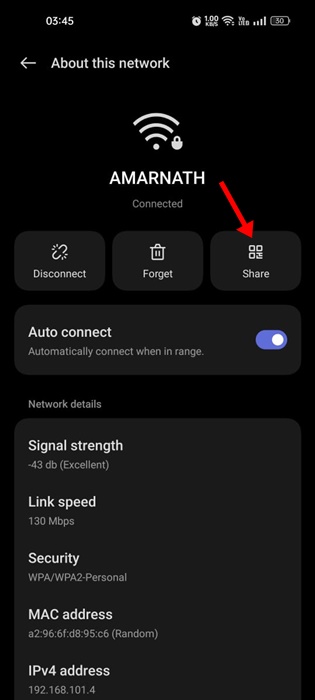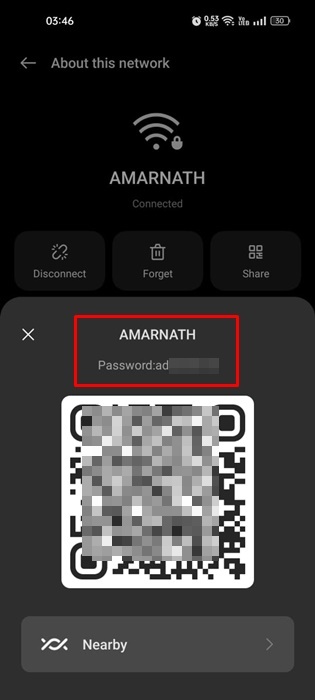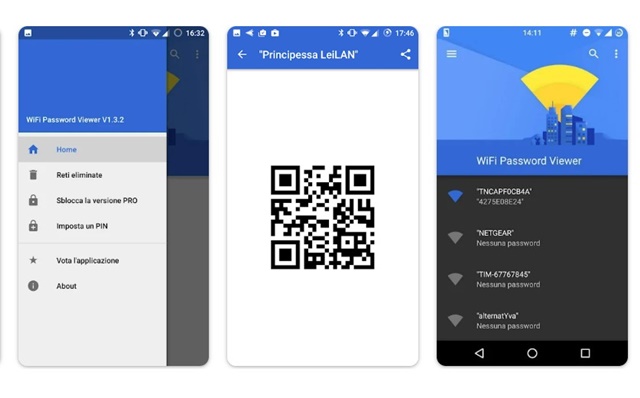If you are an Android user and often connect to WiFi networks, at some point, you may want to view the password of the network you’re connected to.
You may want to see the Android wifi password for various reasons. Maybe you have forgotten the password but want to reconnect. Or perhaps you want to connect your other devices with the same WiFi network.
Whatever the reason is, viewing the WiFi password and network name on Android is pretty easy. And if you are using the latest version of Android, you won’t even have to use any third-party app to view the same.
So, if you want to view the saved WiFi password on Android, continue reading the article. Below, we have shared some simple steps to see your WiFi network name & password. Let’s check out.
How to Find WiFi SSID & Password on Android
As we have said, there’s no requirement for any third-party apps to view the SSID & Password on Android. You need to make sure that your phone is unlocked & you are signed in with the WiFi network.
Once your phone is unlocked and connected to the WiFi network, you can follow these steps to find WiFi SSID & password. Here’s what you need to do.
1. Open the Settings app on your Android phone.
2. When the Settings app opens, tap on the WiFi.
3. On the WiFi screen, tap on the WiFi network name you’re connected to.
4. On the About this network screen, tap the Share button.
5. If you’re using any password or security on your phone, you must verify it.
6. Once done, you will see a QR Code. You can scan the QR code with your other phone to connect with the same WiFi network.
7. The same prompt will also show you the SSID name & password. You can copy it and save it.
That’s it! This is the easiest way to see the WiFi password & network name on an Android phone or tablet.
How to Find WiFi Password on Samsung Devices
The steps to view saved WiFi password is a bit different on Samsung devices. If you have a Samsung Galaxy phone, follow these steps to find the password of a saved WiFi network.
1. Open the Settings app on your Samsung Galaxy device.
2. When the Settings app opens, tap on the WiFi and the network you’re currently connected to.
3. Tap on the cog menu at the top right corner.
4. Next, tap on the QR Code.
5. You will see a QR Code. You can scan this code with your other phone/tablet to connect to the WiFi network or tap the Save as Image option to save it to your phone’s gallery.
6. Now open the saved image with Google Lens or Google Photos.
7. Now tap on the Lens icon on the Google Lens/Photos to scan the QR Code.
Once scanned, you will see the plain text password in the result.
That’s it! This is how you can view the passwords of saved WiFi passwords on your Samsung phone.
View WiFi password & network name with WiFi Password Viewer
WiFi Password Viewer is a third-party app you can download from the Google Play Store. This app requires root access, but the benefit of it is that it works on older versions of Android.
The previous method we shared will work only if your phone runs on Android 10 or above. If your phone is running on an older version of Android, you will have to root it and then check the WiFi password.
WiFi password viewer app shows only the password of the WiFi networks to which you’ve been connected. So, if you can afford rooting your Android device, you can use the WiFi Password Viewer app.
So, this guide is all about how to see the password of WiFi networks on Android smartphones. You can follow this guide to know the SSID and Password of all the WiFi networks you’re connected to. Let us know if you need more help viewing the saved WiFi passwords on Android.