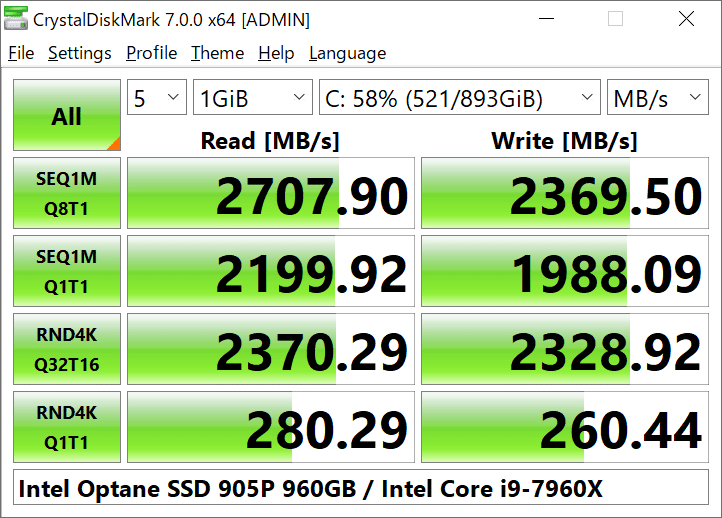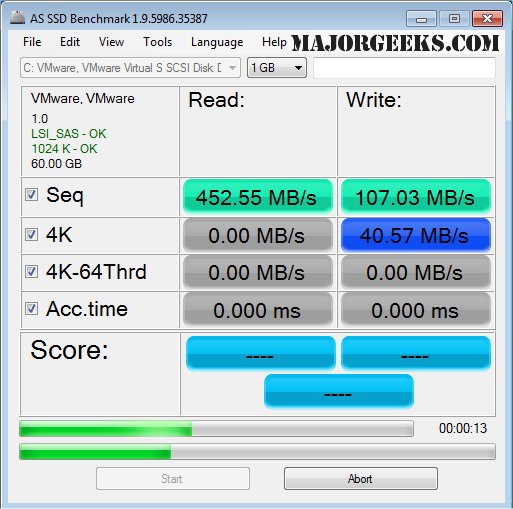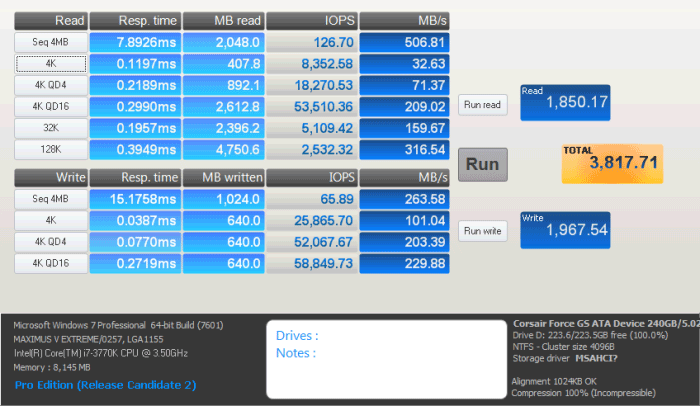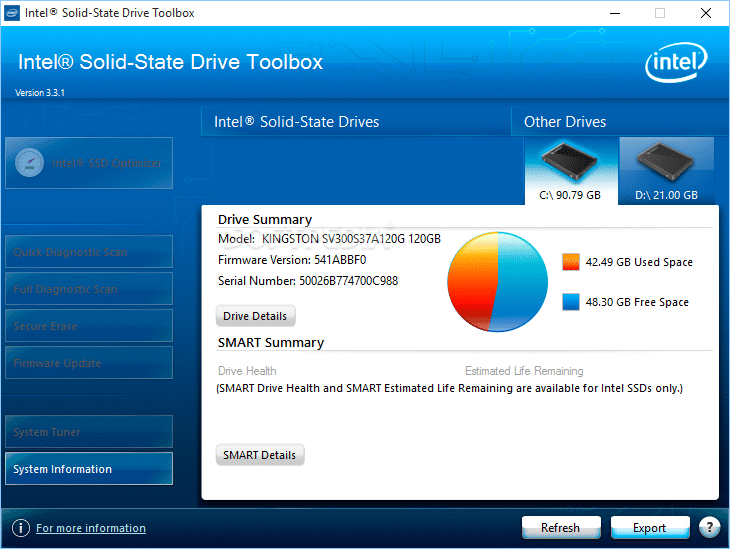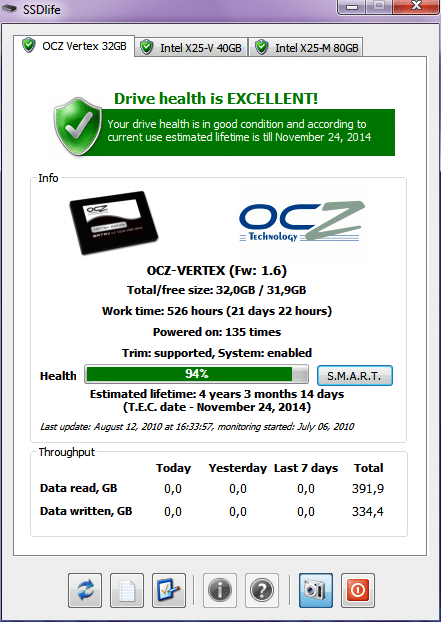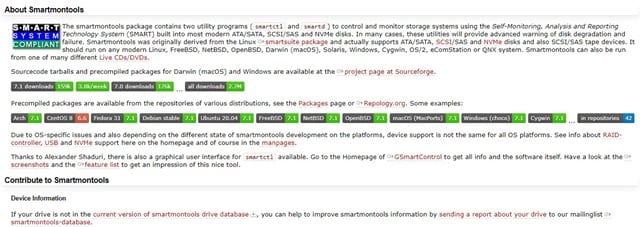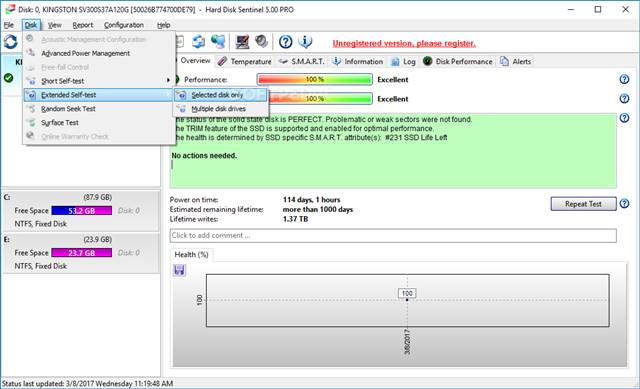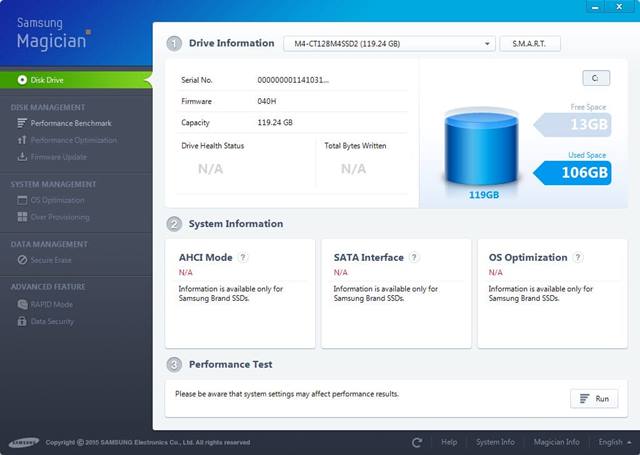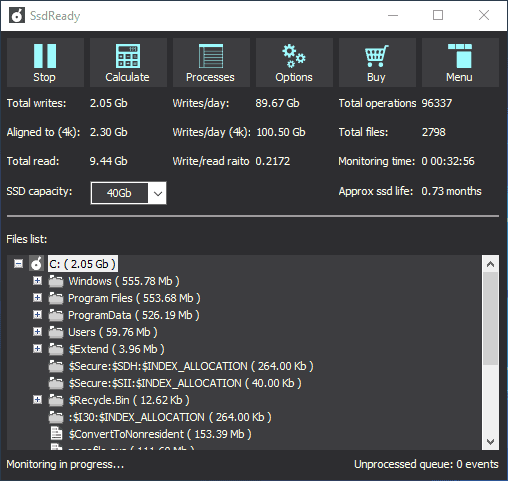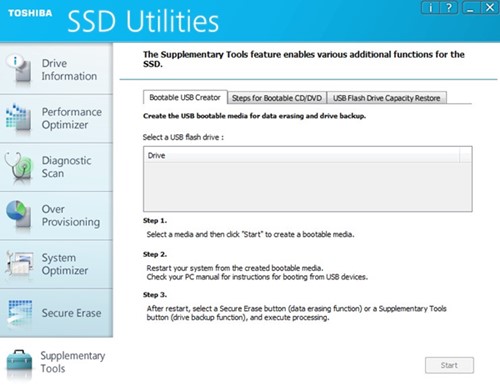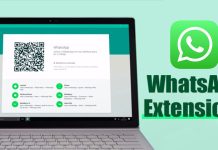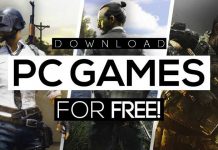When discussing a computer’s most important hardware components, many think of Processors and RAM. Although it’s true to some extent, Hard drives also play an important role.
If your Hard drive is outdated, it doesn’t matter if you have an i5 or i7 processor; the system will boot slower and load programs slowly. Advanced users switch to SSDs for only this reason.
Installing a new SSD can do wonders for your computer. It can breathe new life into it and make it faster. Windows doesn’t provide users with any built-in utility to check the health of SSDs. So, to know if your SSD is performing well, you need to use third-party software.
Also Read: Best Websites to Download Windows Software for Free
12 Best Free Tools to Check SSD Health
Plenty of PC Benchmark tools can test your hardware to see how well they perform.
By performing a test, you will know whether your SSD is fine or needs a replacement. So, in this article, we will list some of the best benchmark tools for SSD.
1. CrystalDiskMark
It’s one of the best and most lightweight PC Benchmarking tools available. The tool is compatible with the Windows operating system and performs a stress test on USB drives, RAMDisks, SSD Drives, and Hard drives.
To perform a test, it lets you set the test size between 50MB and 4GB. Then, after getting the results, you can compare the current read and write speed with the regular one.
2. AS SSD Benchmark
AS SSD Benchmark is similar to CrystalDiskMark but focuses more on benchmarking SSD drives.
The key thing about the AS SSD Benchmark is that it lets you test random and sequential read-and-write performance. In addition, it’s a portable tool, which means you can run it on other computers via a USB drive.
3. Anvil’s’ Storage Utilities
Anvil’s Storage Utilities are slightly more advanced than the others listed above. Apart from performing a complete read-and-write test, it also shows other things like response time, Input/Output operations per second, speed in MB/s, etc.
It also has a screenshot button to save a quick screenshot of a test result. So, Anvil’s Storage Utilities is another comprehensive benchmark tool for SSD on the market.
4. Intel Solid-State Drive Toolbox
If you are using Intel SSD and searching for an SSD benchmarking tool to check SSD’s health, then Intel Solid State Drive Toolbox might be the best pick.
It tells everything about the SSD, like model number, drive health, estimated drive time, SMART attributes, etc. Apart from the benchmark, it performs firmware updates and optimizes the SSD drive.
5. SSD Life
As the tool’s name says, it’s a dedicated tool for Solid State Drives that can be used on the Windows operating system. With SSD Life, you can easily measure your SSD’s health and speed.
Not only that, but it shows the SSD details like Firmware version, model number, etc. It also calculates the lifespan of SSD, current health, etc.
6. MiniTool Partition Wizard
MiniTool Partition Wizard is a partition management software with a few disk-checking features. If we talk about the SSD health check, MiniTool Partition Wizard allows you to measure disk performance using variable transfer sizes.
The MiniTool Partition Wizard can also recover missing data, analyze disk space, etc.
7. Smartmonotools
If you are searching for a lightweight and easy-to-use disk health check utility for Windows 10, you must try Smartmonotools.
Guess what? Smartmonotools provides you with real-time monitoring of all your HDD & SSD. It automatically analyzes your disk and tells you about possible failure and degradation.
8. Hard Disk Sentinel
It’s another best disk monitoring tool on Windows, Linux, and DOS. Hard Disk Sentinel is compatible with SSD and can help you find, test, diagnose, and repair various SSD problems.
Hard Disk Sentinel also offers a benchmarking tool that alerts you of performance degradation.
9. Samsung Magician
If you have installed a Samsung SSD on your system, you should use Samsung Magician to troubleshoot all sorts of SSD problems.
The great thing about Samsung Magician is that it offers you three different SSD profiles: Maximum Performance, Maximum Capacity, and Maximum Reliability. You can also modify these profiles to enhance the performance even more.
10. SSD Ready
This is a mini tool that is good for estimating the SSD life. Once installed, SSD Ready actively tracks the SSD usage behavior. Then, after collecting enough data, it calculates the remaining SSD life.
The tool is more useful because it provides feedback and tips on optimizing your SSD drive to extend its life.
11. Kingston SSD Manager
If you have a Kingston solid state drive, Kingston SSD Manager might be your best pick. Kingston SSD Manager lets you easily monitor your SSD health, status, and disk usage.
You can also view the drive identification data, including the model name, firmware version, serial number, and a few other information.
The same tool can update the SSD firmware, securely erase the data, etc.
12. Toshiba Storage Utility
While the above one is designed for Kingston SSDs, this one is for Tosha SSDs. If you have a Toshiba SSD, you can use Toshiba Storage Utility for complete storage management.
Like the Kingston SSD Manager, Toshiba Storage Utility allows you to check the health of your Toshiba SSD. It also displays useful information, checks for disk errors, and securely erases data.
Also read: How to Improve SSD Performance on Windows 11
So, these are the best free tools to check SSD health and monitor performance. I hope this article helped you! Please share it with your friends also. Also, if you know other tools, let us know in the comment box below.