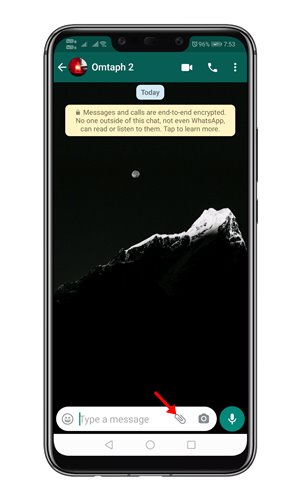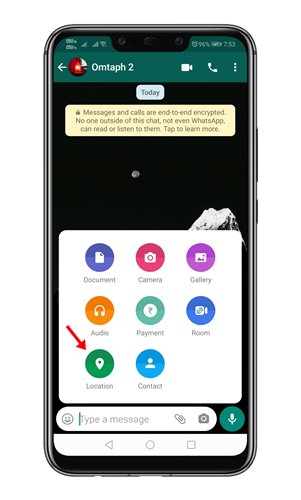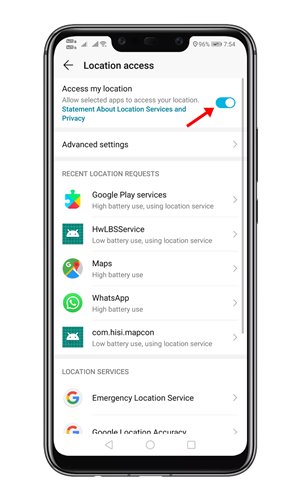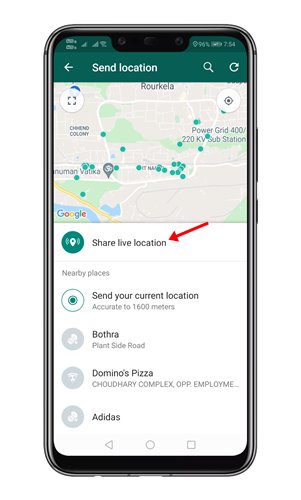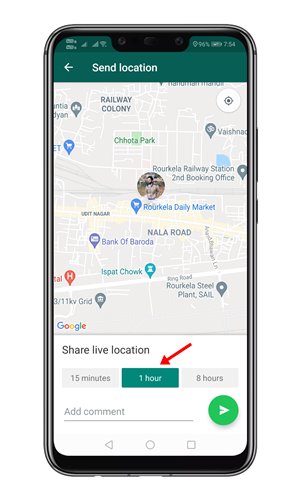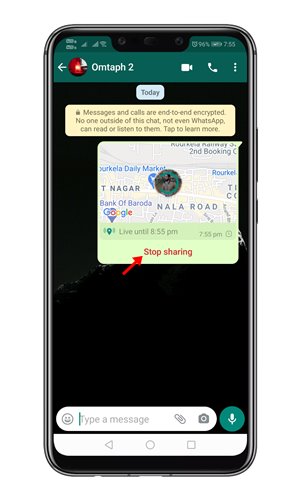WhatsApp has now become the most used means of communication when contacting someone from your smartphone. As we all know, many users prefer to send WhatsApp messages before making a phone call.
In addition, it is how files, photos, and videos are shared. But the truth is that the app owned by the social network giant Facebook also offers other exciting features which many users don’t know.
Let’s admit; on several occasions, we have sent a WhatsApp message to our friends to know where they are so that we can join them, but either they do not answer us or after telling us that they are in one place they have moved to another, it is pretty challenging to find them.
How to Track Your Friends In Real-Time On WhatsApp
Hence, to avoid this situation, WhatsApp introduced a location-sharing feature. This feature lets you share your real-time location with other WhatsApp contacts.
So, in this article, we will share a step-by-step guide on how to share your real-time location with friends on WhatsApp.
1. First of all, open WhatsApp on your Android device.
2. Now open the contact with whom you want to share your real-time Location. Next, tap on the attachment icon, as shown below.
3. From the list of options, tap on the Location.
4. Now, you will be asked to grant the location permission. Grant WhatsApp the location access.
5. Next, tap on the Share live location option, as shown below.
6. Now set the live location sharing time limit. You can choose between 15 minutes, 1 hour, or 8 hours.
7. Once done, tap on the Send button. To stop the location sharing, tap on the Stop Sharing button.
That’s it! You are done. This is how you can share your real-time location with your friends on WhatsApp. You can even ask your friends to share their real-time locations. In this way, you will be able to track them in real time.
Also Read: How to Restore WhatsApp Backup on Android
So, what do you think about this? Share all your views and thoughts in the comment section below. And if you liked this post, do not forget to share this tutorial with your friends and family.