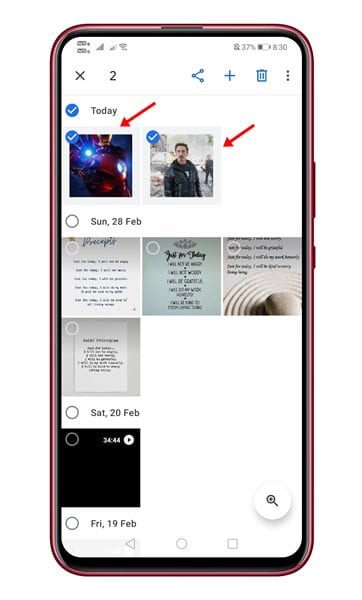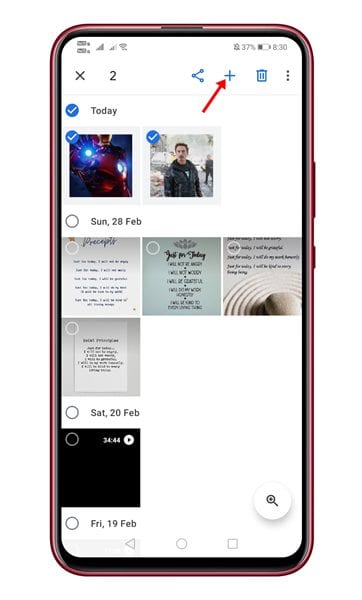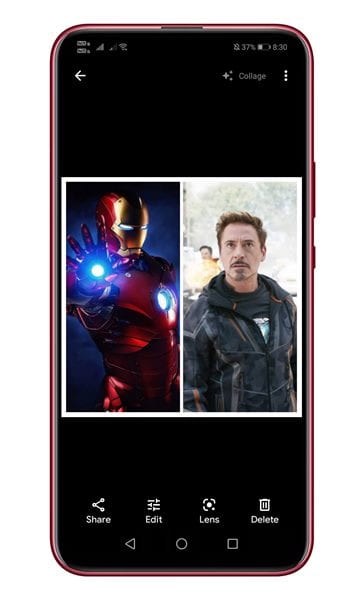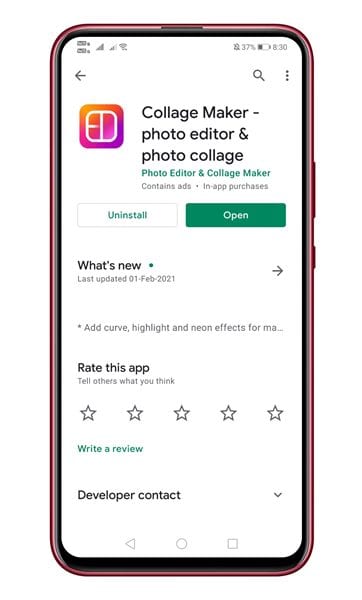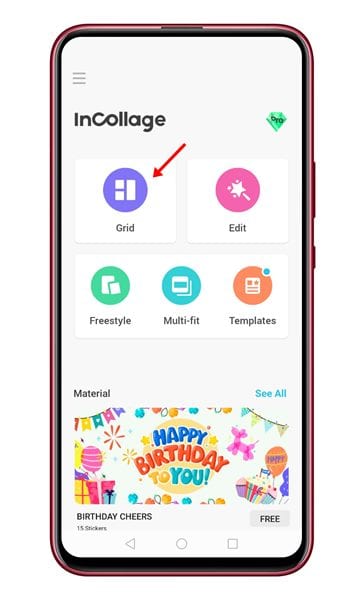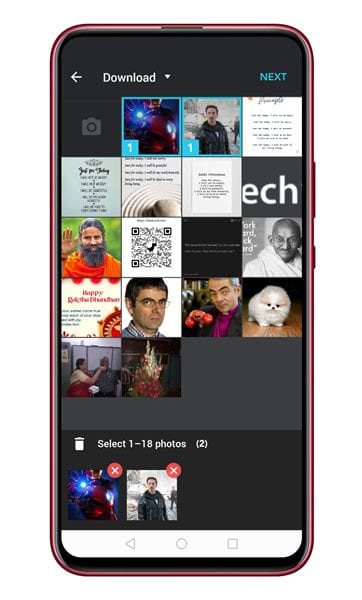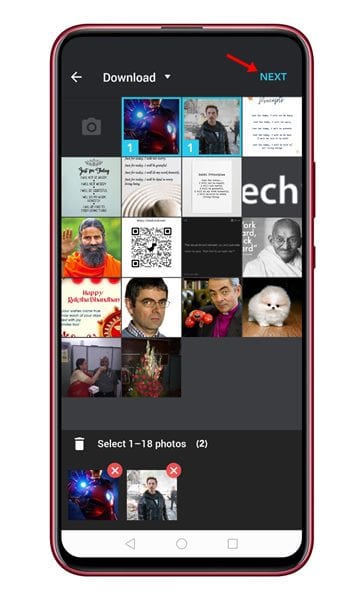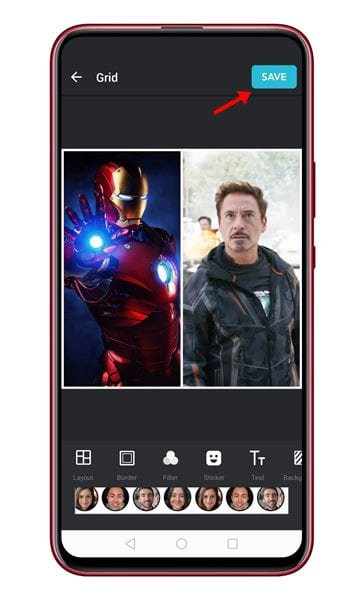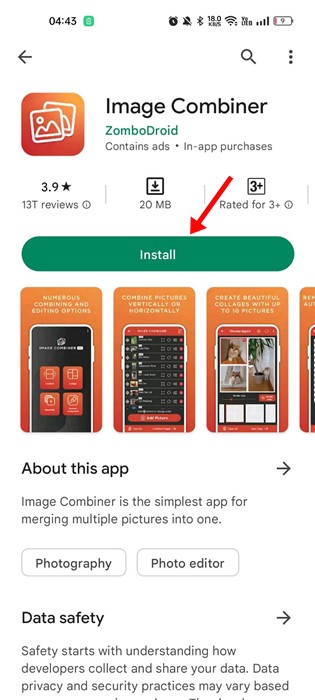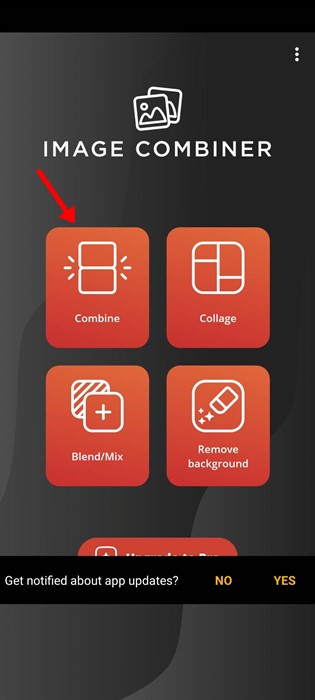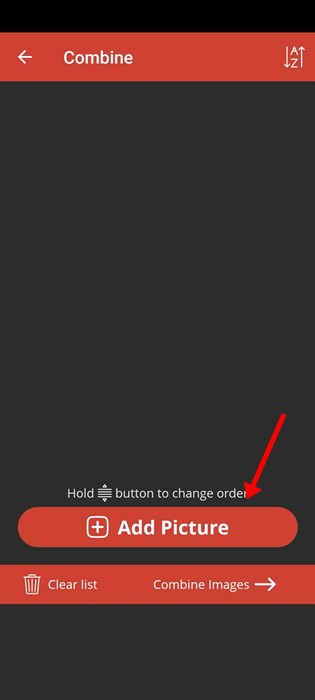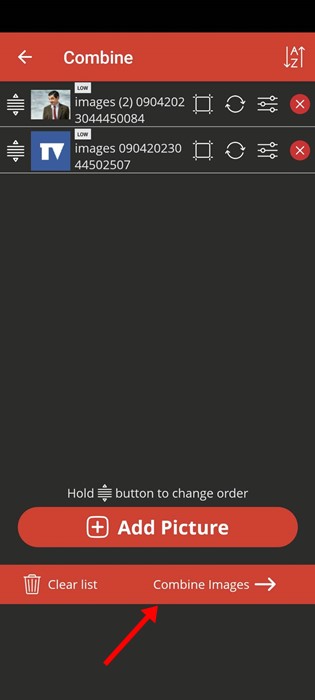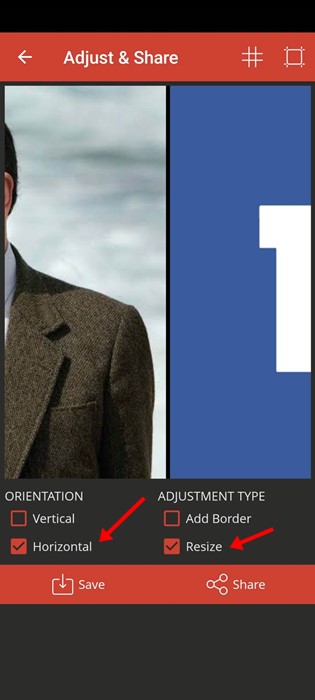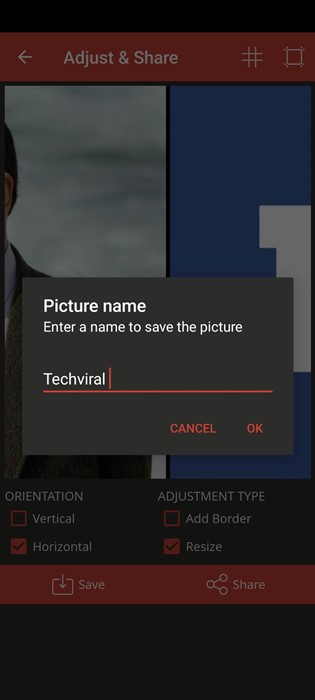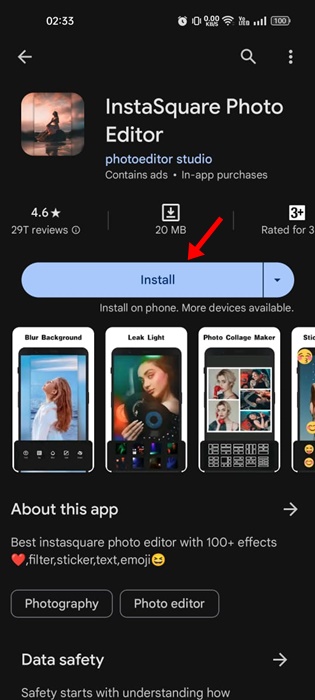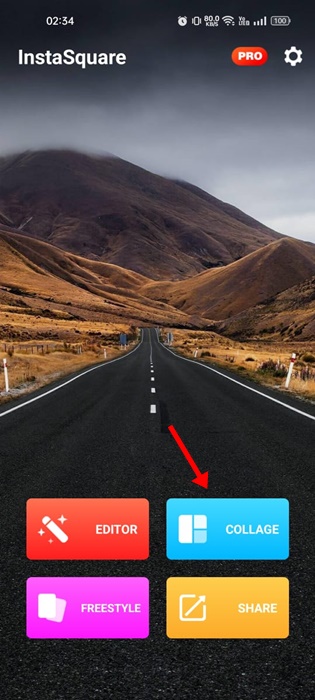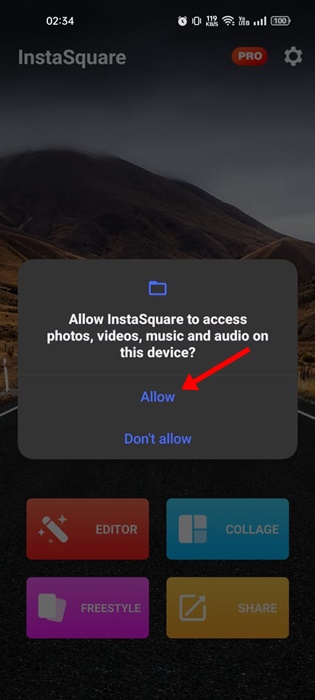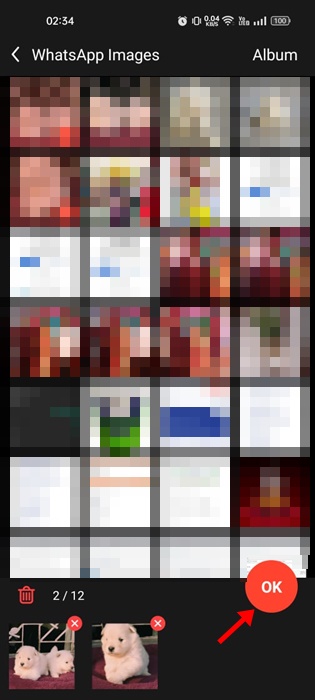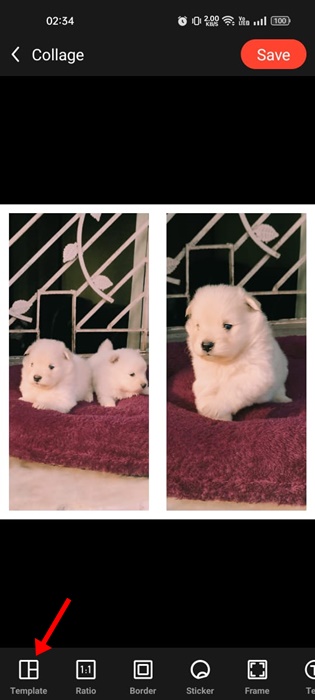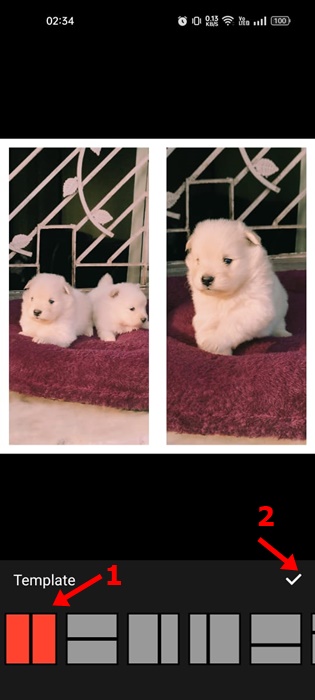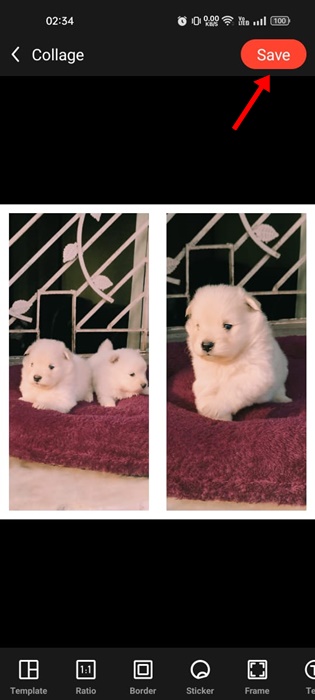Let’s admit that there are times when we feel like combining multiple photos into one. You could need to put the pictures side by side for various reasons. Maybe you want to show your transformation photo with your friends or just one to create a simple collage.
On Android, capturing photos is easy, but editing becomes a challenge. Although many photo editing apps are available for Android, making photo editing easy, most are complicated.
There’s no need for any advanced photo editing application to create a comparison picture. Plenty of lightweight and easy-to-use applications on the Google Play Store can quickly put two images side-by-side.
Also Read: 10 Best Photo Collage Apps For Android
How to Put Two Photos Side by Side on Android
If you are also looking for ways to combine two pictures or want to put two images side-by-side on Android, you have landed on the right webpage. In this article, we will share a detailed guide on how to add two pictures side by side on Android. Let’s check out.
1) Using Google Photos
You can use the built-in Google Photos app to Combine Photos on Android. You don’t need to install any additional app to put two pictures side by side on Android. Let’s check out how to use Google Photos to combine photos.
1. First, open the Google Photos app on your Android smartphone.
2. Now select the photos that you want to combine.
3. Once selected, tap on the (+) icon as shown below.
4. From the pop-up, select the Collage option.
5. The pictures will be merged side by side. You can now edit the image or use the markup tool to add text to the picture.
6. Once done with the editing, tap the Done button at the bottom of the screen.
That’s it! You can use Google Photos to put two pictures side by side on Android. You are done.
2) Collage Maker – Photo Editor & Photo Collage
Collage Maker is a famous collage maker app for Android available on the Google Play Store. You can use it to put two pictures side by side on an Android. Here’s how to use Collage Maker Android app.
1. Head to the Google Play Store and install the Collage Maker app.
2. Once installed, open the app and tap the Grid button.
3. Select the pictures you want to put side by side.
4. Once done, tap on the Next button.
5. The images will be merged side by side. You can now put borders, texts, and other elements in the photos.
6. After editing, tap on the Save button.
That’s it! This is how you can put two pictures side by side on an Android device. You are done.
3) Using Image Combiner
Image Combiner is an awesome app that lets you combine two images on Android in easy steps. You can use it to create a side-by-side photo. Here’s how to make side by side photo with the Image Combiner app.
1. First, download & install the Image Combiner app on your Android smartphone.
2. Once installed, open the app and tap the Combine button.
3. Now tap the Add Picture button and select the pictures you want to add.
4. After selecting the pictures, tap on Combine Images.
5. On the orientation, select Horizontal; on the Adjustment type, check Resize.
6. Once done, tap the Save button and enter the picture name.
That’s it! That’s how you can use the image combiner app to put photos side by side on Android.
4) Put Photos Side by Side using InstaSquare
InstaSquare is basically a photo editing app for Android that allows you to put two photos side by side. Here’s how to use the InstaSquare Android app to put two photos side by side.
1. Download & Install the InstaSquare Photo Editor on your Android smartphone. You can get the app for free from the Google Play Store.
2. Once installed, open the app and tap on the Collage.
3. You will be asked to grant permission to access the media files. Simply tap on Allow.
4. Select the photos you want to put side by side & tap OK.
5. Once selected, tap the Template icon at the bottom left corner.
6. Select the first template and tap on the checkmark icon.
7. This will put your two photos side by side. Tap the Save button at the top right corner to save the image.
That’s it! This is how you can use the InstaSquare photo editor to put two photos side by side on an Android smartphone.
So, this article is all about how to put two pictures side by side on an Android. I hope this article helped you! Please share it with your friends also. Let us know in the comment box below if you know of any other method to put two pictures side by side.