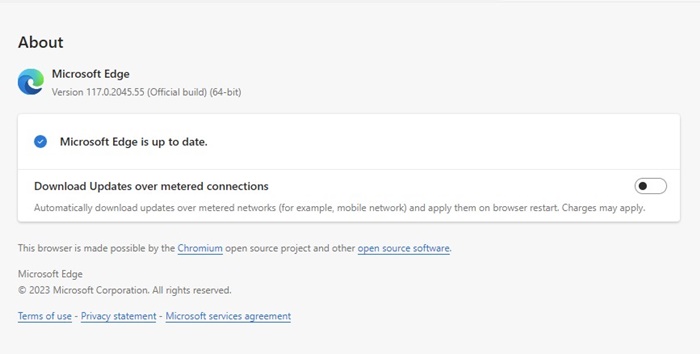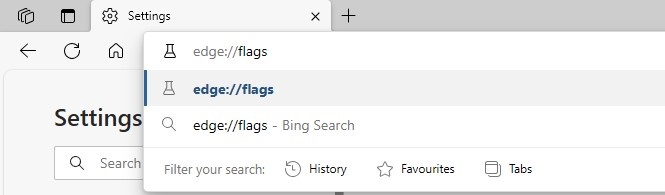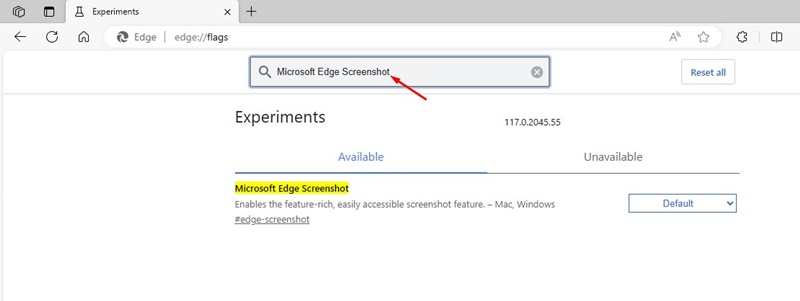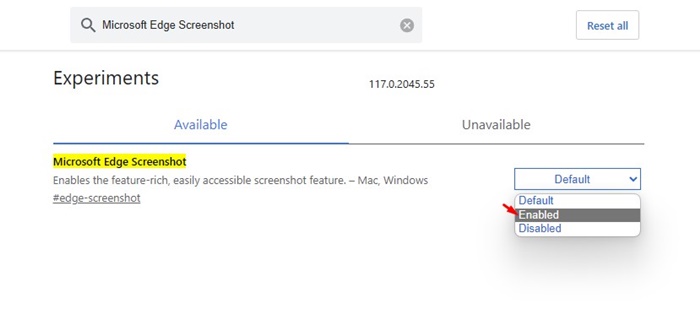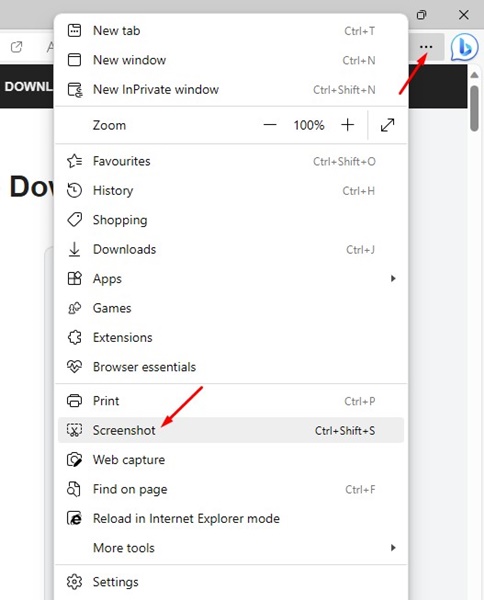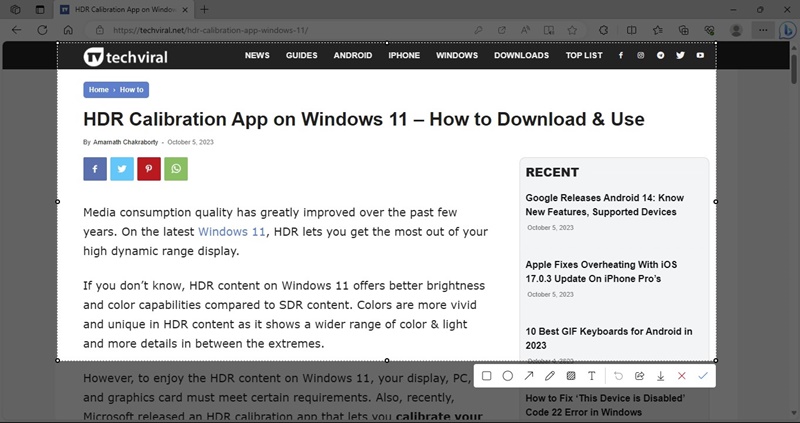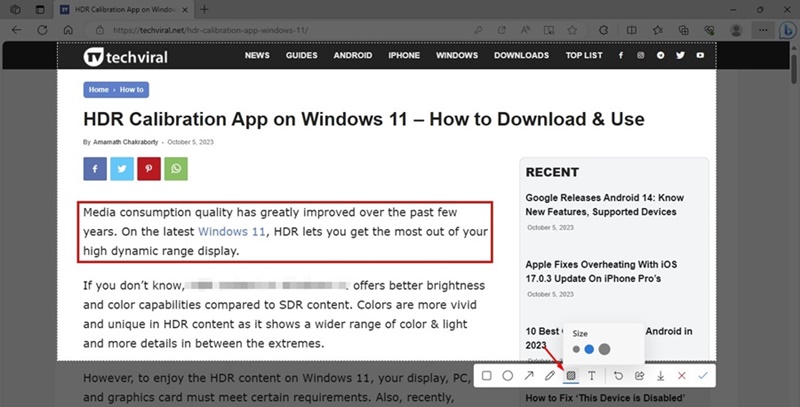If you are an Edge user, you may know that Microsoft is making constant efforts to improve its web browser. Microsoft is especially focusing on improving the screenshot-taking capabilities of its web browser.
Now, Microsoft is found testing a new screenshot feature on its Edge browser, which is supposed to replace the current Web Capture. While whether the new feature will replace Web Capture is yet to be seen, one thing is sure: the Edge browser will receive an update focusing on improving its screenshot taking feature.
The current Web Capture of Microsoft Edge has been there for a while, and Microsoft recently removed Web Select from its web browser, which allowed users to copy text, images, or tables from a webpage.
Microsoft Edge Rich Screenshot
Microsoft is about to get a new ‘Rich Screenshots’ feature that combines the features of Web Capture and Edge’s built-in image editor.
Together, what you get is a full-fledged screenshot utility with image annotation features. Like every other screenshot utility, the Rich Screenshots of Microsoft Edge will allow users to capture the entire page or selected region and edit directly within the browser.
The new screenshot tool of Edge browser will allow you to add shapes like Squares, circles, and arrows on the screenshot, blur or pixelate specific portions, add texts, or highlight/underline certain parts.
Microsoft Edge Background Screenshot Support
The Rich Screenshots feature of the Edge browser also provides background screenshot support. This means you can capture screenshots even when you’re not actively using the web browser.
The default keyboard shortcut key to capture screenshots on the Edge browser when in the background is CTRL+SHIFT+S. However, you can customize the hotkey from the Customization options of the Rich Screenshots.
How to Enable the new Screenshot Tool in Microsoft Edge?
Enabling the new screenshot tool in the Microsoft Edge browser is easy; follow some of the simple steps we have shared below. Here’s how to enable Edge’s new screenshot tool.
1. Open the Microsoft Edge browser on your computer. Make sure the browser is up to date.
2. After updating the web browser, head to the edge://flags.
3. On the Experiments page, find the Microsoft Edge Screenshot.
4. Click on the drop down menu beside Microsoft Edge Screenshot and select Enabled.
That’s it! After making the changes, click the Restart button at the bottom of the screen to restart the Microsoft Edge browser.
How to use the new Screenshot tool of Edge Browser?
Once you enable the hidden screenshot tool of Edge browser, you can use it to capture & edit the screenshots.
To use the new screenshot utility, click on the three dots in the top right corner and select Screenshot. You can also use the keyboard shortcut CTRL + Shift + S button to capture the screen.
After selecting the screenshot portion, you will find many editing options like adding square, circle, arrow, etc. Also, you can draw over the screenshot or add Mosaic effects.
There’s also an option to add a text box to the captured screenshot. The text box that the screenshot utility of Edge provides is highly customizable. Also, you can add the mosaic effect to pixelate specific parts.
So, this guide is all about enabling and using the new Screenshot tool of the Microsoft Edge browser. The new screenshot tool of Edge or Rich Screenshot is capable enough to replace third-party screenshot tools on your PC. Let us know if you need more help enabling the powered-up screenshot tool of the Microsoft Edge browser.