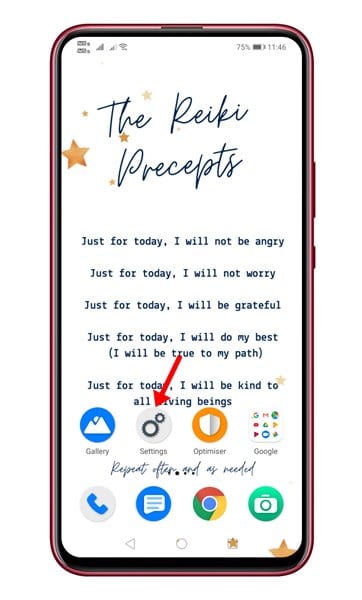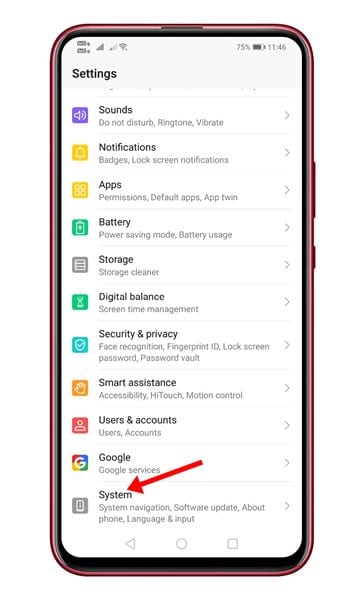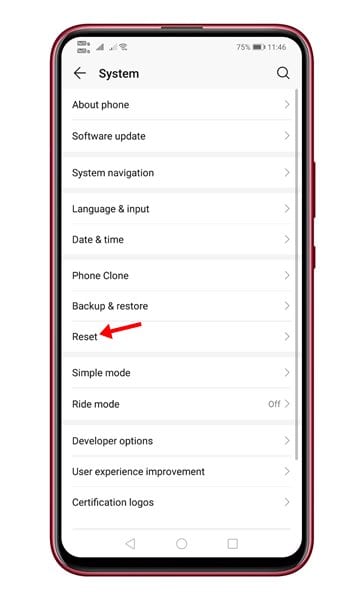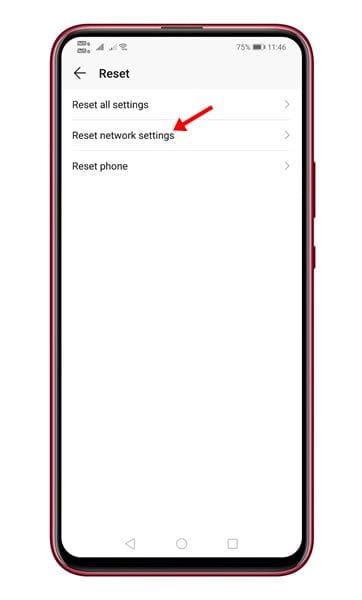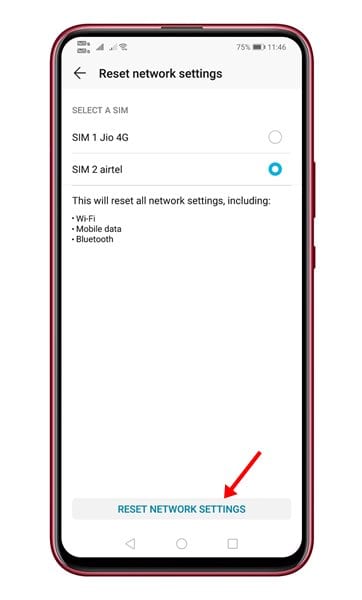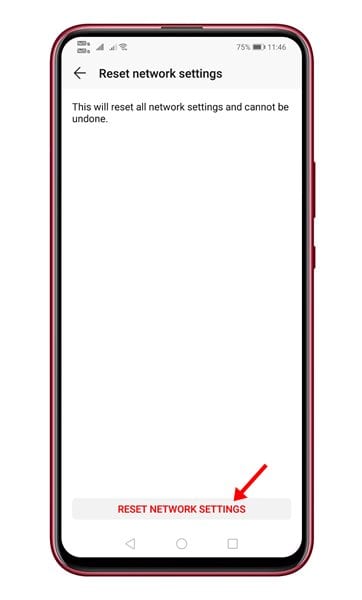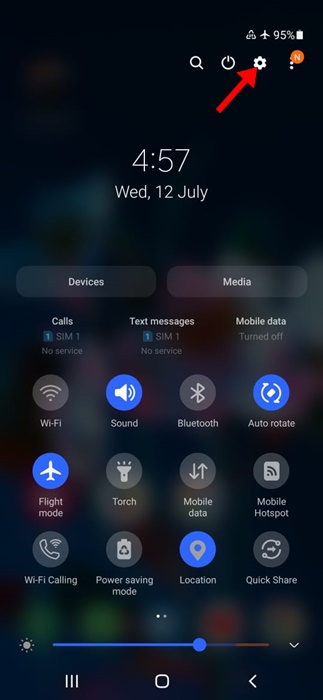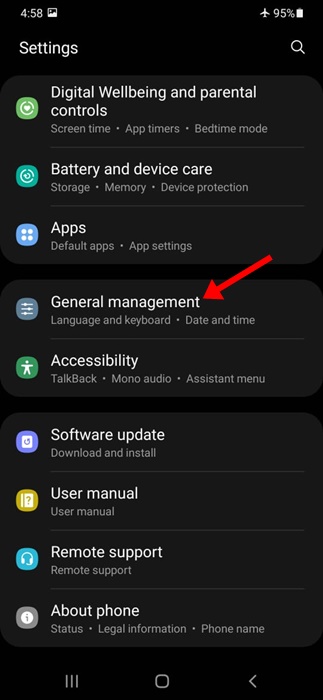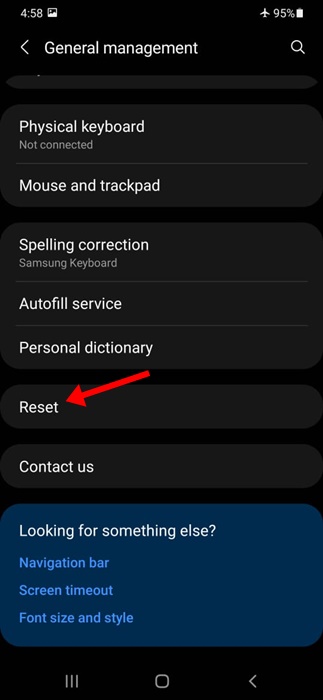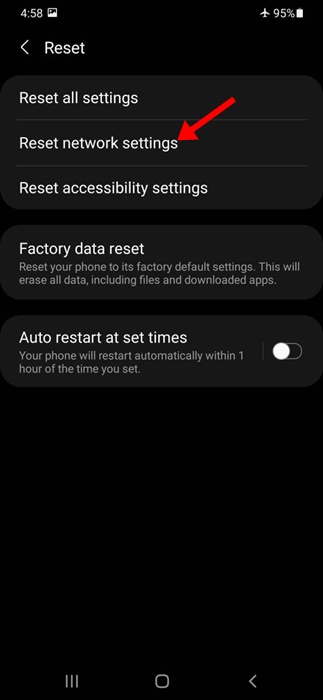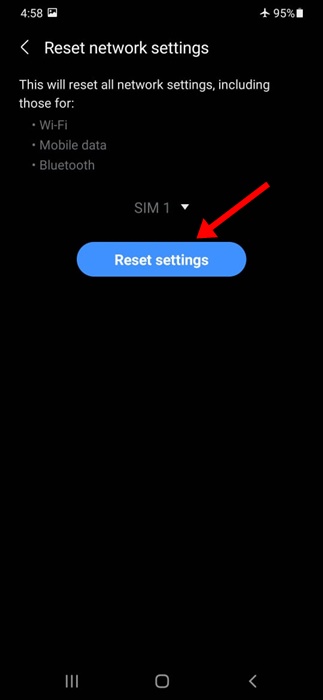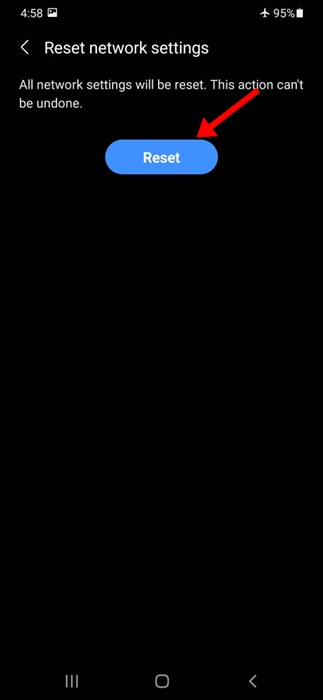Although Android is right now the best and most popular mobile operating system, it’s not without its flaws. Compared to other mobile operating systems, Android has more bugs. Network options have always been a troubled part of Android. Android users deal with problems like slow internet connection, WiFi not showing on Android, and more often or not.
The internet is vital today, and if our phone doesn’t connect to WiFi, we end up feeling cut off from the rest of the world. So, if you found that your Android device isn’t connecting to WiFi or your internet speed is too slow, you might expect a little help here.
Your Android smartphone has an option known as ‘Reset Network Settings.’ The feature helps you to deal with WiFi networks, mobile data, and Bluetooth-related problems. Resetting the network settings on Android brings back all network-related settings to their original state.
Also Read: How To Add Network Speed indicator In Android Status Bar
Steps to Reset Network Settings On Android
However, one should reset the network settings if every other method fails. If you reset your network settings on Android, you need to set up your WiFi, BlueTooth, VPN, and Mobile Data from scratch. This article will share a detailed guide on resetting network settings on an Android smartphone. Let’s check out.
Important: Please back up your WiFi network username/passwords, mobile data settings, and VPN settings before resetting the network settings. Once you reset, you will lose all those things.
1. First of all, open Settings on your Android smartphone.
2. On the Settings page, scroll down and tap on the System.
3. On the System page, scroll down and tap the Reset option.
4. On the next page, tap the Reset Network Settings option.
5. Now tap the Reset Network Settings option at the bottom of the screen.
6. On the confirmation page, tap the Reset Network Settings option again.
Note: The Reset option might vary from device to device. This guide will give you an overall idea of how and where to find the reset network setting on Android. It’s usually under the System Settings or General Management page.
How to Reset Network Settings Samsung
The steps to reset the Network Settings of a Samsung smartphone are a bit different. Follow some simple steps shared below to reset network settings on Samsung smartphone.
1. Open the Notification Shutter on your Android smartphone and tap on Settings.
2. On the Settings screen, scroll down and tap General Management.
3. Now, on the General Management screen, scroll down and tap Reset.
4. On the Reset screen, tap on the Reset network settings.
5. On the Reset Network Settings screen, tap the Reset Settings button at the bottom.
6. On the confirmation prompt, tap the Reset button at the bottom again.
That’s it! This is how you can reset network settings on a Samsung smartphone.
If you are facing network-related problems, you should reset the network settings to their default. So, this guide is about resetting network settings on Android. If you have any doubts, let us know in the comment box below.