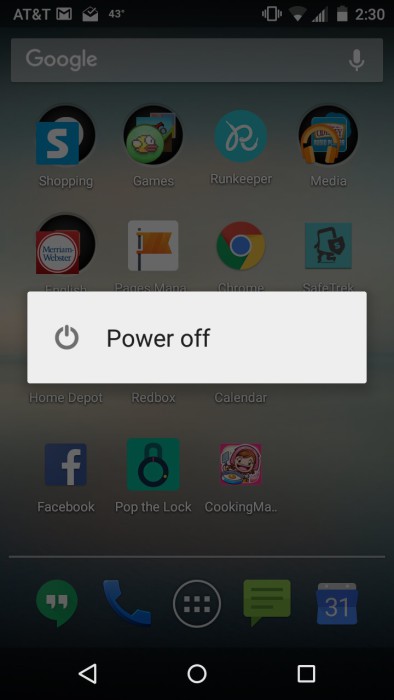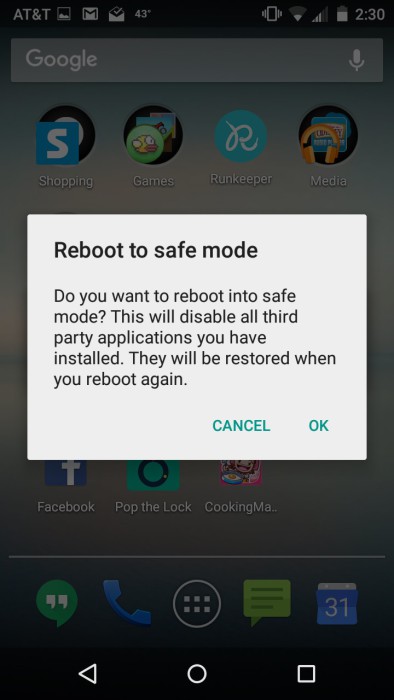With an improvement in technology, many superior Android Devices are now available in the market, having adequate RAM and memory capacity.
But with time, the speed of Android slows down. On old Android devices, users frequently have to remove the battery to fix the hanging issues. But do you know you can restart your Android Phone in safe mode to troubleshoot Problems?
Steps To Restart Your Android Phone Into Safe Mode
With this method, you can reboot your Android into safe mode and do your work at a higher speed. Read out the complete guide below.
1. First, you need to Power off your Android Device. After a few seconds, power it on. Now long press the power off/sleep button of your Android.
2. Now you will see options like power off, restart, etc. long tap on the Power off option.
3. Now, you will see the hidden safe mode option. Tap on Ok. Now your device will reboot into safe mode with safe mode written in the corners.
That’s it! Now you can fix the problems you faced in normal mode. To exit the safe mode, power off your device and restart it.
Boot Into Safe Mode On Android ( Version 4.0 and Older):
1. You need to turn off your Device first.
2. Now, Power on your device. During the boot screen logo, hold the Volume Up+ Down button together until it finishes booting. You will be in a safe mode.
3. To exit the safe mode, reboot your phone. And you will be back in the normal mode
So, that’s how easy it is to restart an Android phone into safe mode. If you need more help booting Android into Safe mode, let us know in the comments. Also, if the article helped you, share it with your friends.