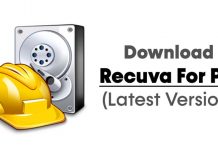Microsoft provides various tools for its Windows operating system. You also get many built-in tools like Xbox Game Bar, Snipping Tool, etc. Although the built-in tools of Windows are more popular, Microsoft has a few lesser-known tools as well.
One of the most useful tools that Microsoft offers is PowerToys. PowerToys is a set of freeware system utilities designed for power users. In this article, we will discuss it and how to download & install it on Windows 11.
What is PowerToys?
PowerToys is a set of freeware utilities designed for power users. Microsoft provides these tools, which are supposed to improve productivity and add customization options to the operating system.
Another important thing to note about PowerToys is that it’s an open-source utility. This means anyone can modify the source code of the software.
The latest version of PowerToys for Windows 11 offers many useful features like the FancyZone, Image Resizer, Color Picker, Crop and Lock, Screen Ruler, Text Extractor, etc.
Download PowerToys 0.75 for Windows 11
PowerToys 0.75 was just released and is available for download now. The new update introduced some exciting changes like a new dashboard home page, many fixes & improvements, a new tool to edit the environment variables, etc.
Since PowerToys is a freeware utility, you can easily go ahead and download the latest version of PowerToys on your Windows 11 computer. To download PowerToys 0.75 for Windows 11, follow the steps we have shared below.
1. To get started, open the Google Chrome web browser on your computer.
2. When the web browser opens, visit this webpage.
3. Now click on the PowerToysSetup-0.75.0-x64.exe download link.
4. The PowerToys utility should start to download on your computer.
That’s it! Now, you just need to wait until the browser completes the ongoing downloads. Alternatively, you can use the Microsoft Store to download & install PowerToys on your Windows 11 computer.
How to Install PowerToys 0.75 on Windows 11?
Now that you have the PowerToys 0.75 download file, it’s time to install the utility on your computer. Follow some of the simple steps we have shared to download & install PowerToys 0.75 on a Windows 11 computer.
1. To install PowerToys on your computer, first run the PowerToysSetup-0.75.0-x64.exe file you’ve downloaded.
2. On the PowerToys Setup Wizard, click the Install button to continue.
3. Now, you need to follow the on-screen instructions to complete the installation part.
4. Once installed, open the system tray, right-click on the PowerToys, and select Settings.
5. Now, you will be able to use the PowerToys app. You can now access various tools from the left sidebar.
That’s it! This is how you can download & install PowerToys 0.75 on your Windows 11 PC/Laptop.
So, this guide is all about how to download & install PowerToys 0.75 on a Windows 11 computer/laptop. PowerToys from Microsoft is a great utility and is supposed to boost your productivity. The software package also offers various useful tools for customization and expanding the features of the operating system.
Let us know which of the PowerToys tools is your favorite in the comments below. Also, if you need more help downloading and installing PowerToys in Windows 11, let us know in the comments below.