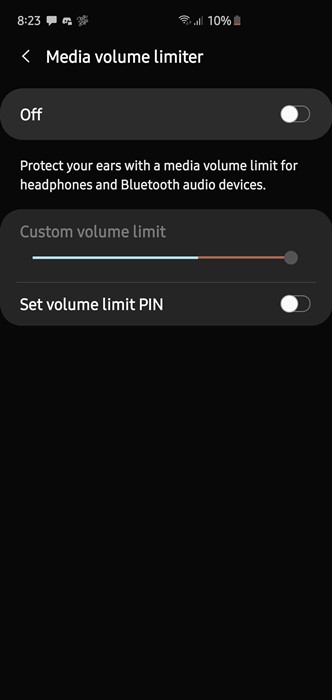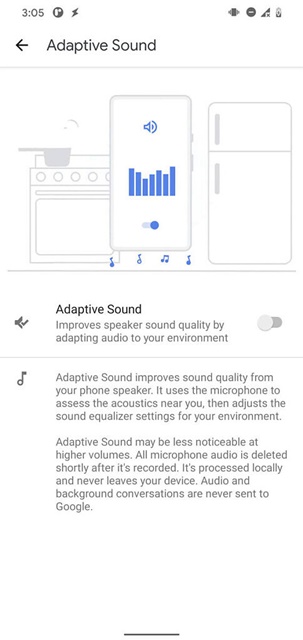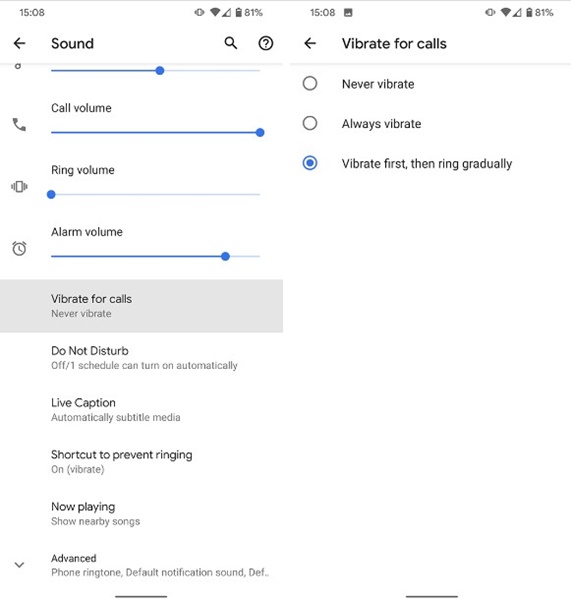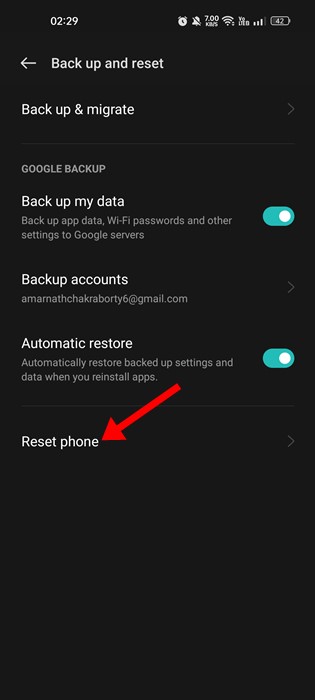Despite being the world’s most popular mobile operating system, Android has many flaws. Android users will likely face more problems than iPhone users because it’s open source.
Recently, a problem troubling many users is the Android volume going down automatically. If you are wondering why your phone volume automatically goes down, continue reading the guide.
Why Volume Automatically Goes Down on Android?
Now, there could be several reasons why your Android volume goes down automatically.
The problem could be linked to the volume button, software glitch, corrupted Android files, problematic apps, etc.
A few Android devices also set the volume level to 50% to avoid damage to your years. However, most of the time, Android volume goes down automatically due to faulty volume buttons.
How to Fix Volume Automatically Goes Down on Android?
Now that you know why volume keeps going down by itself on Android, troubleshooting it could be easy.
Below, we have shared some of the best ways to resolve the Volume that keeps going down automatically on Android smartphones.
1. Restart your Smartphone
If you face the issue the first time, the chances of faulty hardware buttons are rare.
There may be a bug or glitch that’s lowering the volume level. So, before trying anything else, restart your smartphone and check.
Restarting an Android device is easy; long press the power button and select ‘Restart‘. After the restart, play the music or any audio and check whether the problem persists.
2. Disable the Volume Warning
As mentioned above, several Android phones have a limited volume that works whenever it detects a headphone or Bluetooth headset.
Volume Limiter on Android limits your phone’s volume to 50% to protect your ears.
If you are raising the volume level and then connecting the headset to your phone, chances are that the Volume Limiter is doing its job. Hence, you need to turn off the Volume limiter on your Android device to resolve the issue.
- Open the Settings app on your Android.
- On Settings, tap on Sound and Vibration.
- Next, tap the three dots on the top-right and select Media Volume Limiter.
- You need to turn this feature off.
That’s it! After making the changes, connect your headset again. This time Android won’t lower the volume.
3. Check Your Volume Button
A faulty Volume Button is often the main reason ‘Volume automatically goes down on Android’. You need to check whether the Volume buttons are stuck or if they show any visible sign of damage.
If the volume button is stuck while pressed, the volume will go down. In case of a faulty volume button, you need to get it replaced by a technician. Or else, you can use third-party apps to disable the Volume button completely and then control the volume from the Sound settings.
4. Turn Off Adaptive Sound
If you have a pixel smartphone, you have a new sound feature called Adaptive Sound. The feature basically uses your phone’s mics & sensors to learn the type of environment you’re in. Once it learns about your environment, it automatically adjusts the sound.
This feature can be the sole reason for Android volume going down automatically. So, if you have a Pixel smartphone, it’s best to disable the adaptive sound feature. Here’s what you need to do.
- Open the Settings app on your Android and tap on Sound & Vibration.
- On the Sound & Vibration, tap on the Adaptive Sound.
- On the next screen, toggle off the Adaptive Sound option.
That’s it! This will immediately disable the Adaptive sound feature on your Pixel smartphone.
5. Disable the Ring Gradually Feature
Pixel smartphones have another feature that makes the phone vibrate first when it rings. This is a part of accessibility settings that lowers the volume initially and increases it gradually. You need to turn off this feature as well. Here’s what you need to do.
- Open the Settings app on your Pixel device.
- Scroll down and tap on the Accessibility.
- On the Accessibility screen, tap on the Vibration and haptics.
- On the next screen, toggle off the Vibrate first, then ring gradually option.
That’s it! This will disable the feature and will normalize the volume of your device.
6. Uninstall the Problematic Apps
Sometimes, third-party apps installed on your Android can turn down the volume automatically. So, if you have just installed a third-party launcher or any app, it’s best to uninstall them.
Uninstalling apps on Android is super easy; just long press the App icon on the home screen and select Uninstall.
7. Make Sure your Phone is not connected to a Bluetooth Device
For safety, Android smartphones automatically lower the volume when connecting to Bluetooth or headphones. So, if you have just connected your phone to a headphone or Bluetooth device, you must manually turn up the volume.
You must turn up the volume every time you connect your phone to a Bluetooth or earphone.
8. Boot your phone into Safe Mode
Like your PC, your Android phone has a hidden safe mode. The safe mode works by disabling all third-party apps. You can easily boot your Android phone into Safe mode.
It allows you to find problematic apps that may interrupt the Sound’s functionality.
If the volume doesn’t go down in safe mode, you need to check the third-party apps that you’ve recently installed. You can disable them individually until you find the one making the trouble.
9. Factory reset your Smartphone
Malware, viruses, third-party apps, and incorrect settings can lower your phone’s volume to a specific level. If you cannot find the actual problem for Volume that keeps going down by itself on Android, a factory reset is the best option.
However, a factory reset will delete all third-party apps and user-made settings. You will also lose your files. So, create a backup of your files before factory resetting your smartphone.
10. Seek Professional Help
By professional help, we mean the help of your phone’s manufacturer. You can take your phone to the local service center to find out the actual cause of the problem.
Not everything is in our hands, and if the problem is on the sound card of your device, a support team will help. If your phone is under warranty, you will get it fixed without cost.
If you don’t have the official stores, you can take your phone to the nearest local repair store and explain the issue.
So, these are the few best ways to fix volume automatically goes down on Android. Let us know in the comments if you need more help on this topic. And if the article helped you, share it with your friends.