Do you know that the iPhone also has secret codes to carry out different things?
Every different smartphone has its secret codes derived from its manufacturer. Sometimes, it becomes difficult to track all secret codes and utilize them. This article will share some of the best iPhone secret codes.
20+ Best Hidden iPhone Secret Codes
You must enter these secret codes into the dialer to find information about the device, masking calls, troubleshooting issues, etc. So, let’s check out some of the secret dialer codes for your iPhone.
Field Test Mode
*3001#12345#*
If you are looking for a code that can provide you with technical details of your network, you need to use this code. This iPhone secret code can help you find the accurate signal strength of your network in decibels.
- First, make sure that your iPhone has an active cellular connection.
- Next, open the phone app and enter the code on the dialer
- On the Field test menu, tap on the LTE.
- On the next screen, tap on the Serving Cell Meas.
- Now, on the next screen, look at the numerical measurement behind rsrp0
The numbers behind the rsrp0 are your iPhone cellular signal strength in dBm.
For those unfamiliar, if the numbers behind rsrp0 are between -50dB and -60dB, the signal strength is excellent. The signal strength is good between -70dB and -90dB. Anything beyond -100dB means the signal strength is poor.
Enter Field Test Mode in iOS 10 or Earlier
*3001#12345#*
If your iPhone runs on iOS 10 or earlier, you must follow a different method to enter the Field test mode. In iOS 10, you need to open your iPhone’s dialer, enter the code, and tap the call button.
You will be redirected to the Field test page to find information about your network. If you wish to check the signal strength, hold the Power button unless the Slide to turn off option appears.
Once the Slide to turn off option appears, press & hold the home button instead of sliding. You will now see the network strength in decibels on your iPhone’s status bar.
Hide Your Caller ID
*31#mobile number
You might have received many calls on your iPhone with no or unknown caller ID; ever wondered how that is possible? Few carriers support hiding the caller ID, allowing users to make anonymous calls.
You can also hide your caller ID with the code we have shared, but the only criteria are that your carrier should support the feature. We have also shared the codes for different countries; type the code on the dialer followed by the number you want to call.
| Country | Code |
|---|---|
| Canada | #31# |
| France | #31# |
| Greece | #31# |
| Denmark | #31# |
| Argentina | #31# |
| Albania | #31# |
| Australia | 1831 |
| Germany | *31# or #31# |
| Iceland | *31* |
| Hong Kong | 133 |
If your carrier supports hiding caller ID, your caller ID will be hidden or shown as ‘Unknown.’
Check cellular data usage
If you are someone who relies on the cellular data of your telecom operator, you can use the supported USSD to find the cellular data usage. Here are the following codes you need to dial on the dialer, depending on your carrier.
Verizon: #3282
T-mobile: #932#
AT&T: *3282#
If you have a postpaid plan, use the *646# USSD code to check the available cellular data usage.
Check the SMS Center
*#5005*7672#
Whenever you send an SMS from your phone, it goes to the server or SMS center number. You can grab that SMS Center number with this code.
To check the SMS Center number on your iPhone, open the dialer, enter the code we have shared, and press the call button.
Check the Call Waiting Status
*#43#
You need to use this secret code if you doubt whether you have call waiting enabled or disabled on your iPhone.
Open the iPhone’s dialer, type in the code, and press the Call button. You can see whether Call waiting is enabled or disabled on your iPhone.
Enable/Disable Call Waiting
*43# (Enable) #43# (Disable)
After checking the Call waiting status, you may want to enable or disable it per your preferences. You need to enter *43# on your iPhone’s dialer to allow the Call to wait.
If you wish to turn off the Call waiting on your iPhone, open the dialer, type in #43#, and press the Call button. This will disable the Call waiting ultimately.
Check Call Barring Status
*#33#
If you wonder why you are not receiving any calls on your iPhone, you need to check the Call Barring Status. Call Barring is a feature that blocks both incoming and outgoing calls for those unfamiliar.
If the Call barring is enabled, your iPhone won’t receive any calls, no matter how good your network is. To check the Call barring status on your iPhone, open the dialer, type in the code we have shared, and tap on the Call button.
Enable or Disable Call Barring on iPhone
*33*pin# (Enable) #33*pin# (Disable)
You can enable the Call barring on your iPhone if you are on vacation and don’t want anyone to contact you. Enter *33*pin# (Replace ‘pin’ with your SIM PIN) to enable the call barring. Once done, tap on the call button.
To disable the Call barring feature, enter #33*your SIM pin# and press the Call button.
Check the Call Forwarding Status
*#21#
Call forwarding is a feature that lets you divert incoming calls to another number. This is a great feature, and many users enable it to prevent disturbance.
There’s a secret code that displays the current Call forwarding status. Just open your iPhone’s dialer, type the code we have shared, and press the Call button. This will display the call forwarding status of your iPhone.
Divert Calls to Another Number
*21phonenumber#
Well, this code is a part of the Call forwarding USSD code. If you wish to divert calls to another number, you need to open your iPhone’s dialer, type in *21phonenumber#, and press the call button.
Please replace the ‘phonenumber’ with the number you want your calls to be diverted.
Enable or Disable Call Forwarding
*21#
If you wish to enable or disable the call forwarding feature, you need to open the dialer, type in the *21#, and press the call button.
If call forwarding is not enabled, the code will allow it to, and if it is enabled, this secret code will disable it.
Check Call Line Presentation
*#30#
Call Line Presentation is a service responsible for displaying the caller’s phone number when an incoming call arrives on your iPhone.
If Call Line Presentation is disabled, you will not see the phone number when someone calls you. You can confirm the same by using the code we have shared.
Show Your Mobile Number on the Caller ID
*82(number you are calling)
If your mobile number is hard blocked, you need to use this code in front of the number to show your number on the caller ID.
So, if your friends can’t see your number on their call screen, you need to use this code to show them your number or name.
Get the Local Traffic Information
511
Although many navigation apps are available for iOS devices, they are useless when not connected to the internet.
So, if you don’t have an internet connection and want to check the traffic information, you can use this code. The code shows you the local traffic information.
View the IMEI Number
*#06#
The International Mobile Equipment Identity Number (IMEI) is a unique number for identifying your iPhone on a mobile network. At some point, you may need to check the IMEI number of your iPhone.
You can use the USSD code *#06# to check the IMEI number of your iPhone. Not only on iPhone, but you can also use the *#06# USSD code to check the IMEI number of almost any phone you own.
View iPhone IMSI
IMSI is different from IMEI number. It’s a unique 15-digit number that identifies every GSM and UMTS network user.
On iPhone, you can use this USSD code to find the IMSI number. Here’s the code you need.
5005#
Other iPhone Secret Codes:
*5005*25371# - Use it to check whether the alert system is working or not. *5005*25370# - This one disables the alert system *3282# - Shows the use of information info. *#61# - Shows the number of missed calls *646# (Postpaid) - Shows the available calling minutes *225# (Postpaid) - Shows the Bill Balance *777# (Prepaid) - Shows the available balance.
If you have an Android smartphone, you can check out the best Android secret codes. Above are the top best iPhone Secret Codes. Let us know if you use any other USSD codes on your iPhone.


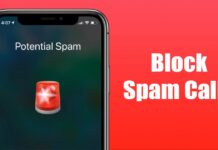

Thank You for Sharing your knowledge for us.
You forgot a few, *#09# SAR information, *#30#, *#31#, *#33#,
Not *#09#. Checking sar value for *#07#
Thanks that was helpful
How to reverse *#31# ?? my iphone is stuck ! 🙁
So I did *#33#, cause I can’t make outgoing phone calls. Apparently I’m barred from making outgoing phone calls. I can’t figure out how to fix! Help!! I’m also not receiving phone calls.
How can i use free internet connection on iPhone
I forgot my password and I don’t want to lose my data on my iPhone SE how can I unlock it without having to do a data reset
I’m using iPhone for so long and still didn’t know about these secret codes. Thanks Manpreet, Using my device in a very different way now. Keep writing these types of tips and tricks.
I forget my passcode on my iphone I need help do I can unlock it without losing my data
How to check IPhone XR display test